Loading ...
Loading ...
Loading ...
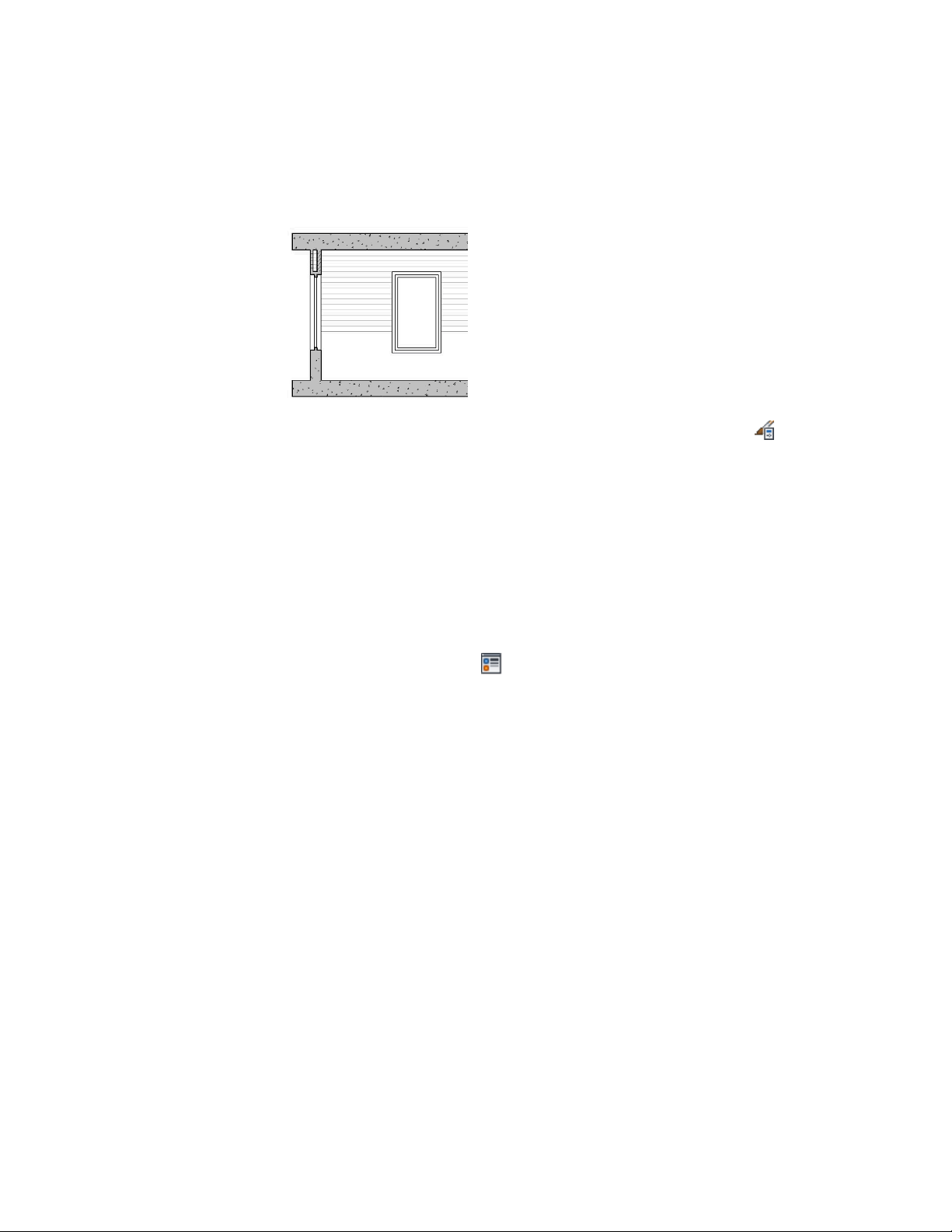
2D section shrinkwrap with glass excluded (left)
1 Click Manage tab ➤ Style & Display panel ➤ Style Manager .
The Style Manager is displayed with the current drawing expanded
in the tree view.
2 Expand Multi-Purpose Objects, and expand Material Definitions.
3 Select the material definition you want to change.
4 Click the Display Properties tab.
5 Select the display representation where you want the changes to
appear, and select Style Override.
The display representation in bold is the current display
representation.
6 If necessary, click .
7 Click the Other tab.
8 Select Exclude from 2D Section Shrinkwrap.
9 Click OK.
Controlling the Display of Hidden Lines by Material
Use this procedure to control whether hidden lines of a material should be
displayed in a section or elevation.
You could do this, for example, if you want to display concrete walls and
footings that are hidden by the ground and by other walls. Another frequent
use could be to display structural members that are located behind walls.
Controlling the Display of Hidden Lines by Material | 915
Loading ...
Loading ...
Loading ...