Loading ...
Loading ...
Loading ...
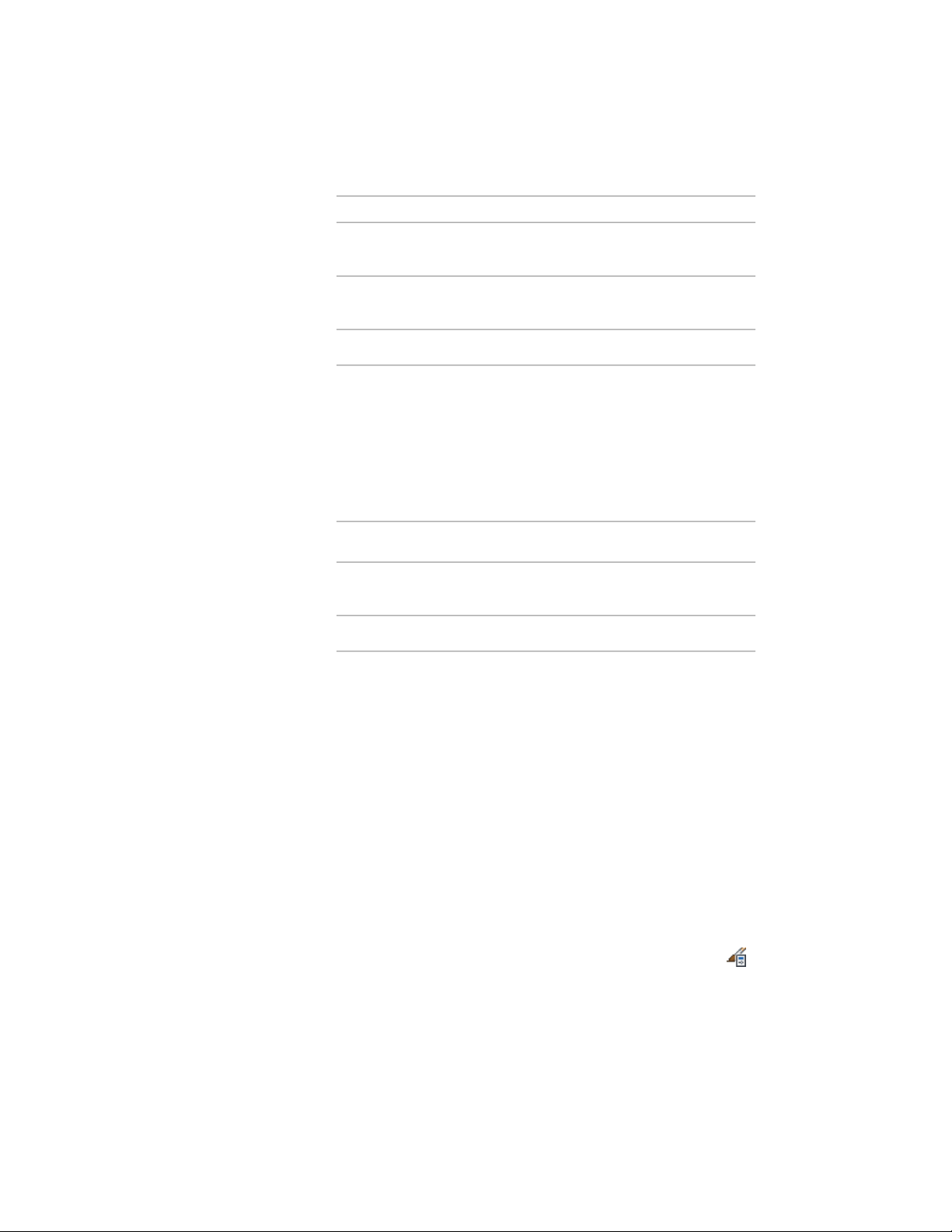
Then …If you want to specify …
select User-defined for Type, and
clear Double Hatch.
single hatching
select User-defined for Type, and
select Double Hatch.
double hatching
select Solid Fill for Type.solid fill
9 Click OK.
10 Click the setting for Scale/Spacing, and enter a value that
determines how the selected pattern is repeated.
11 Click the setting for Angle, and enter the angle for the selected
pattern.
12 Click the setting for Orientation, and specify how the hatching
is oriented:
Then …If you want to orient the
hatching …
select Object.to the object, regardless of the ob-
ject rotation
select Global.to the World Coordinate System
13 Click OK twice.
Adding Custom Graphics as a Display Component of a Curtain
Wall
There may be instances where an infill, frame, or mullion requires a custom
two-dimensional (2D) or three-dimensional (3D) graphic. For example, you
might need a highly detailed 3D truss as the mullions or a decorative light
fixture applied to an infill. In cases like these, you can create a custom block,
add a display component with the block attached, and associate that
component with an element definition. When you assign that definition to
an element, the block is also displayed.
1 Draw your custom component, and save it as a block.
2 Click Manage tab ➤ Style & Display panel ➤ Style Manager .
1488 | Chapter 21 Curtain Walls
Loading ...
Loading ...
Loading ...