Loading ...
Loading ...
Loading ...
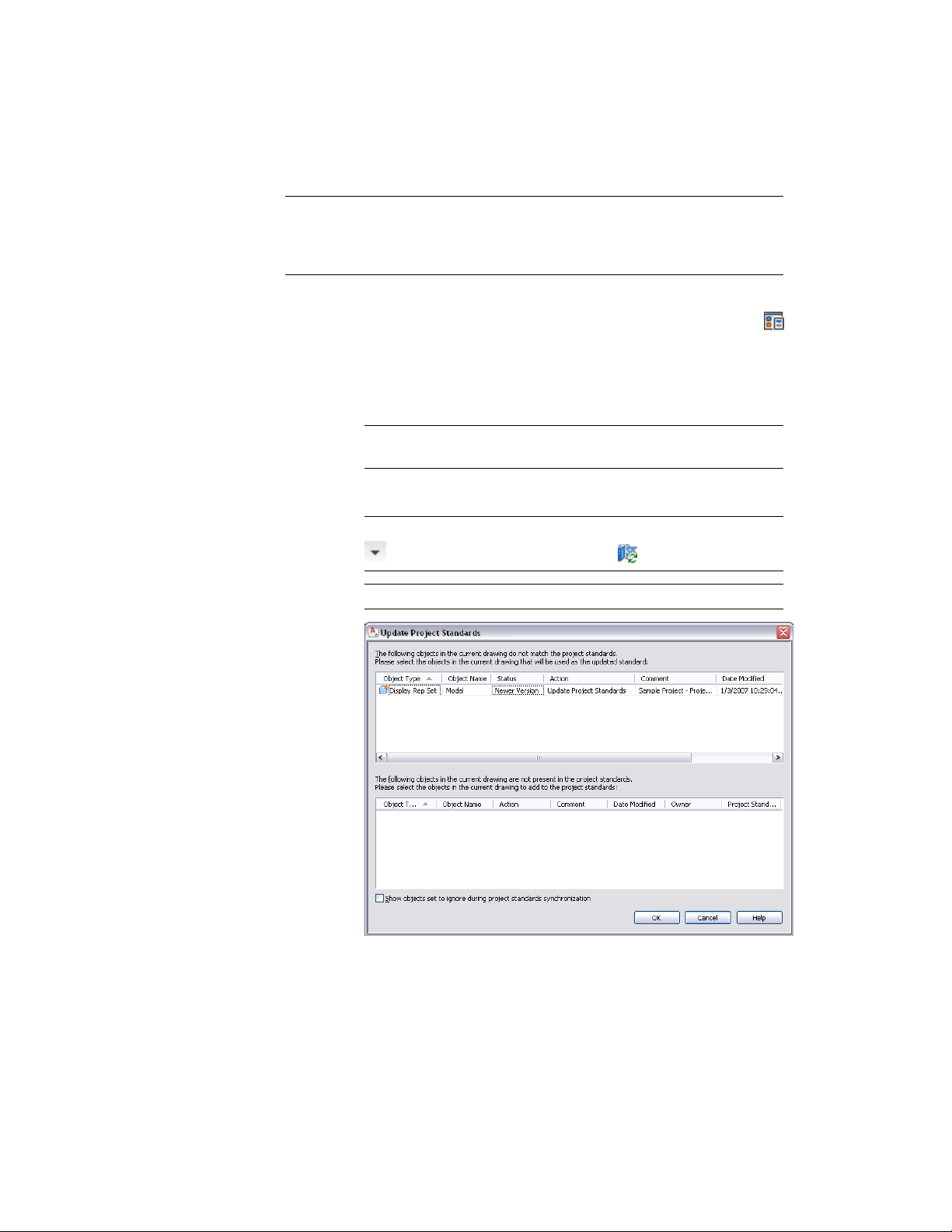
NOTE When you make changes to the display standards drawing, you need to
update the standard style drawings with the new setting as described in
Synchronizing Project Standards with Each Other on page 850. Otherwise,
inconsistent display of objects might occur.
1 Open a project drawing.
2 Click Manage tab ➤ Style & Display panel ➤ Display Manager
.
3 Expand the node of the project drawing, and select the standard
display setting with which you want to update the project
standards.
NOTE A standard display setting in a project drawing can be
recognized by a blue icon.
4 Right-click, and click Update Standards from Drawing.
NOTE Alternatively, click Manage tab ➤ Project Standards panel ➤
➤ Update Standards From Drawing .
NOTE You can also select to update multiple display settings here.
The selected display setting is listed in the top panel.
Updating Standard Display Settings in the Project Standards Drawing from a Project Drawing | 845
Loading ...
Loading ...
Loading ...