Loading ...
Loading ...
Loading ...
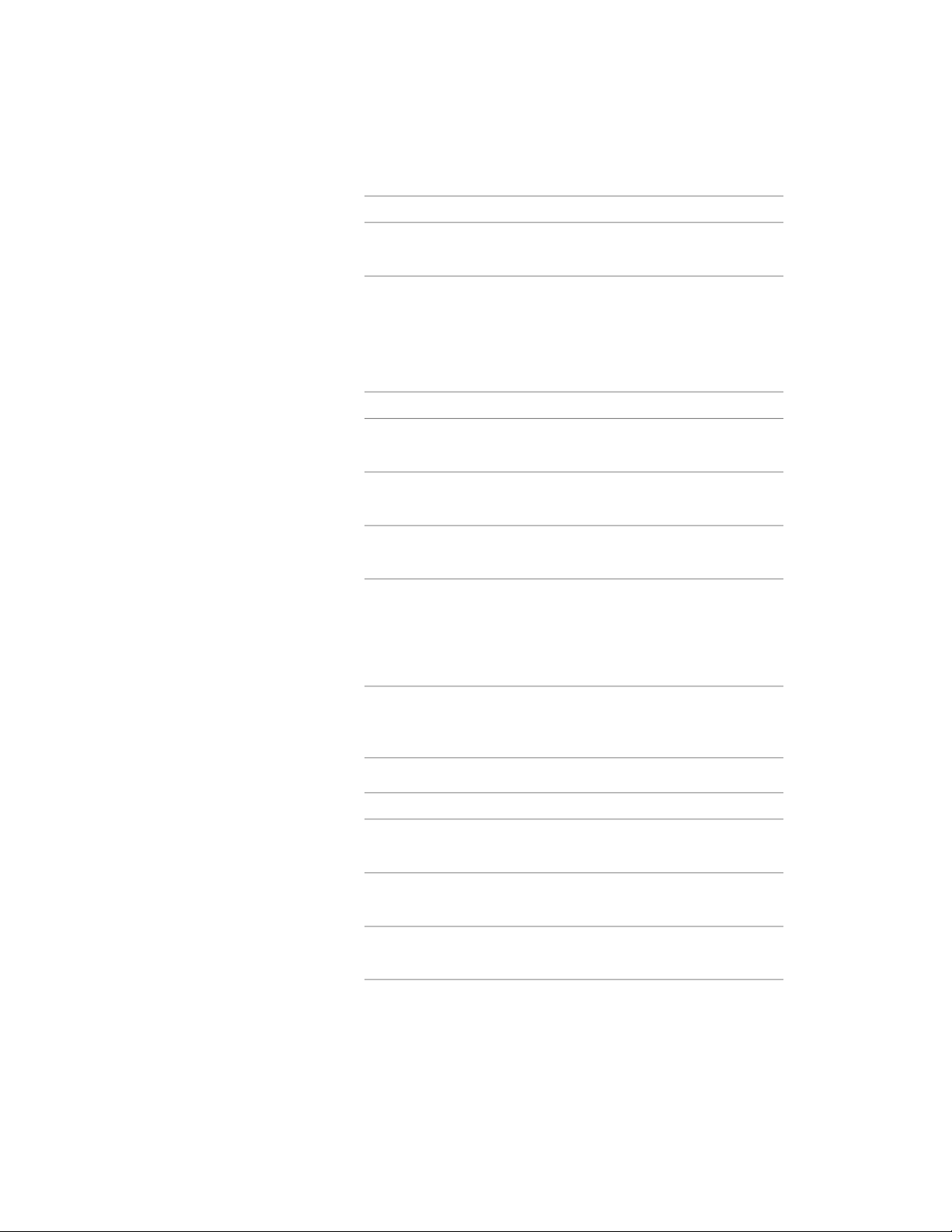
Then…If you want to…
select the block, click Remove, and
click OK.
remove an existing block compon-
ent
8 Select a setting for Position Along (x) to position the block in a
location along the X-axis of the member.
9 Specify an insertion offset of the block in the X, Y, and Z directions.
10 Specify whether you want repeat the block display along the X-axis
of the member:
Then…If you want to…
select Repeat Block Display.repeat the display of the block
along the X-axis of the member
enter values for Start Offset and End
Offset.
offset the repeated blocks from the
start or endpoint of the member
enter a value for Space Between.specify the space between the re-
peated blocks
select Fit, and select Space Evenly.increase the spacing between re-
peated blocks so the insertion point
of the last block is at the end offset
distance from the end of the mem-
ber
select Fit, and select Scale to Fit.scale the block so the extents of all
the blocks fit between the start and
end offset distances
11 Specify whether to mirror the block in the X,Y, or Z direction:
Then…If you want to…
select Mirror X.create a mirror of the block in the
X direction
select Mirror Y.create a mirror of the block in the
Y direction
select Mirror Z.create a mirror of the block in the
Z direction
Specifying the Display of Custom Block Components of a Structural Member | 2587
Loading ...
Loading ...
Loading ...