Loading ...
Loading ...
Loading ...
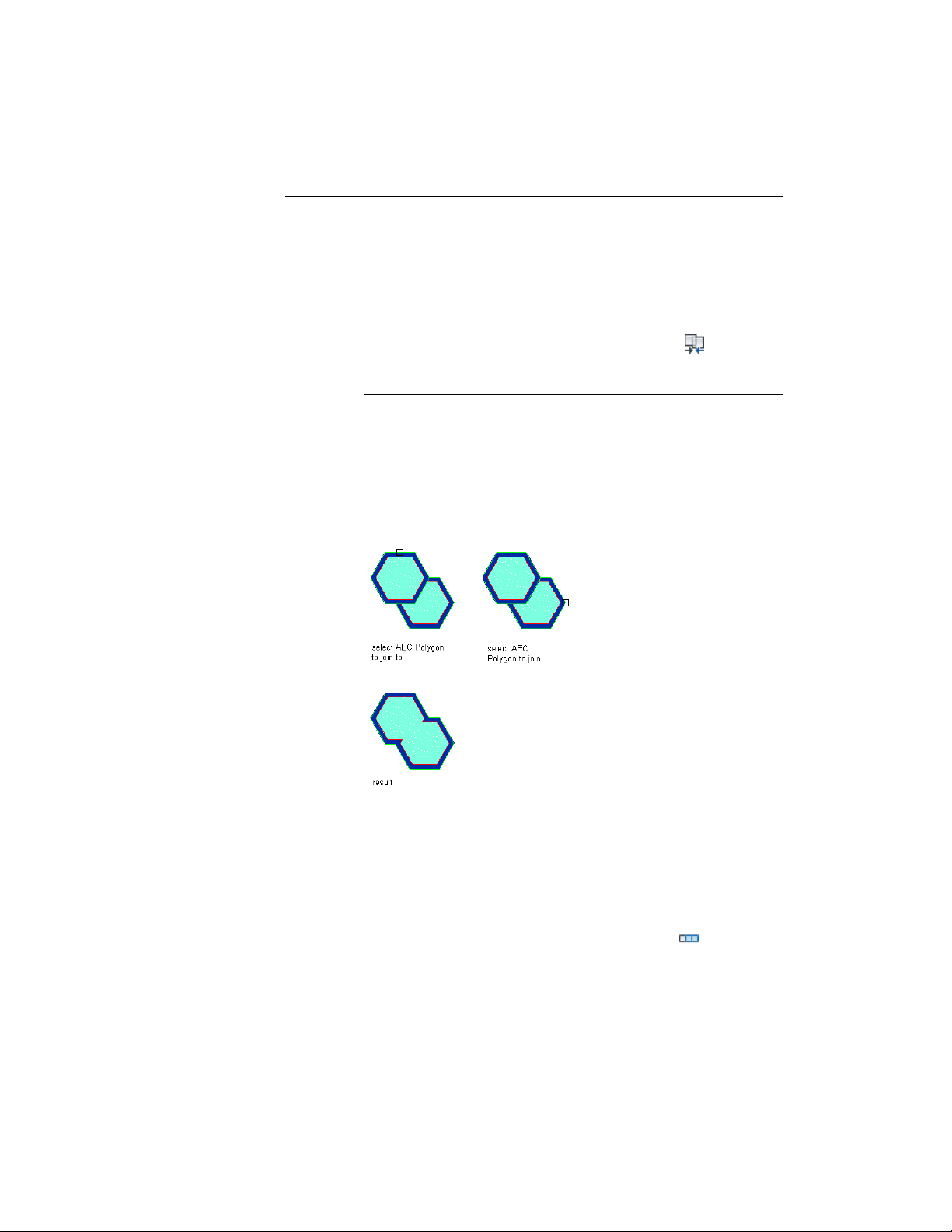
NOTE When you merge one AEC Polygon with another, the properties of the
merged AEC Polygon are identical to the properties of the first selected AEC
Polygon.
1 Create two overlapping AEC Polygons. For more information, see
Creating an AEC Polygon on page 1814.
2 Select one of the AEC Polygons to be merged.
3 Click AEC Polygon tab ➤ Modify panel ➤ Merge .
4 Select the AEC Polygon to merge with the first AEC Polygon.
NOTE You can merge only those AEC Polygons that lie on the same
Z-plane. Two AEC Polygons with different Z-positions in the same
coordinate system cannot be merged.
5 Enter y (Yes) to erase the second AEC Polygon, or n (No) to leave
the AEC Polygon in the drawing.
Merging two overlapping AEC Polygons
Arraying AEC Polygons
Use this procedure to create an array of identical AEC Polygons along an axis.
1 Select the AEC Polygon to array.
2 Click AEC Polygon tab ➤ Modify panel ➤ Array .
Arraying AEC Polygons | 1831
Loading ...
Loading ...
Loading ...