Loading ...
Loading ...
Loading ...
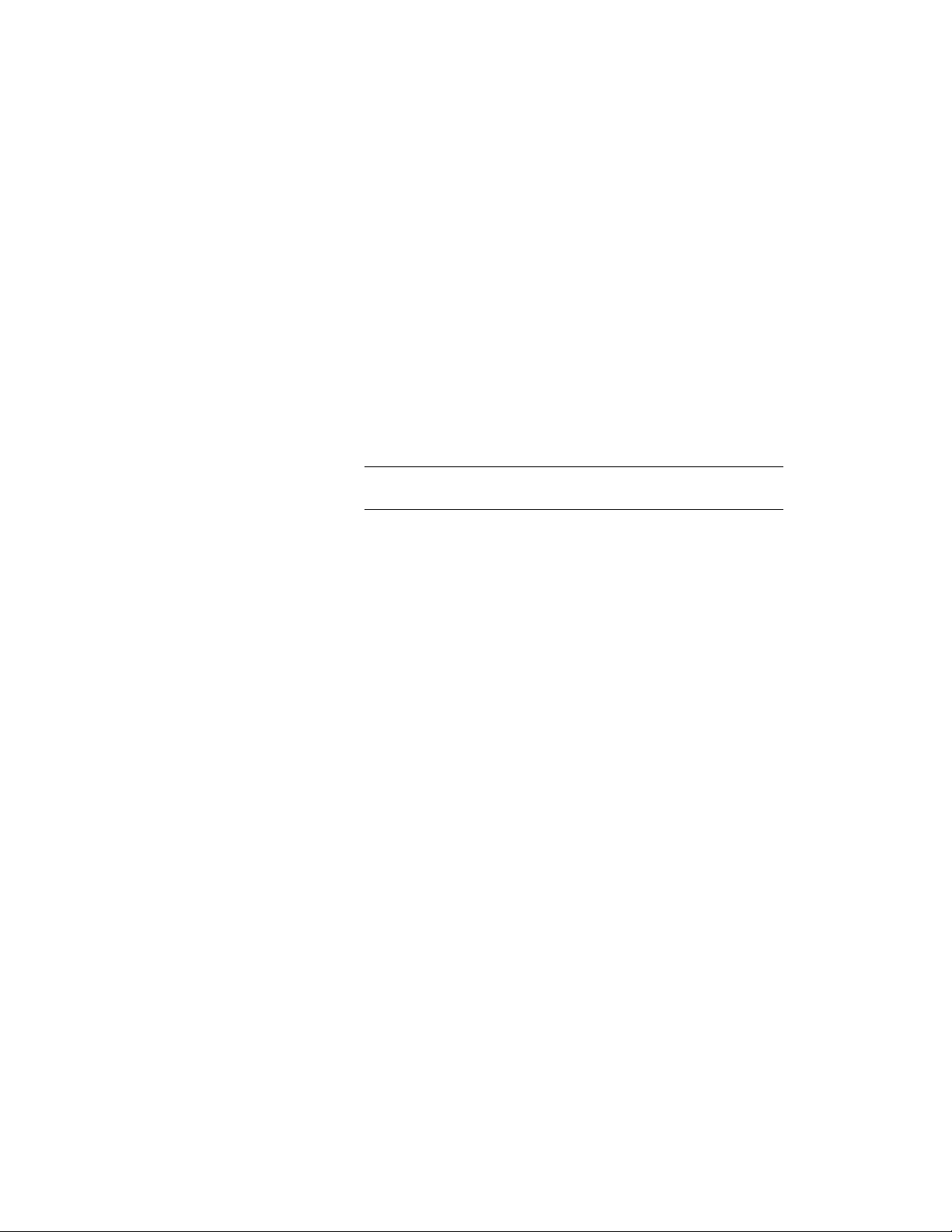
3 Expand Architectural Objects, and expand Curtain Wall Unit
Styles.
4 Select a curtain wall unit style.
5 Click the Design Rules tab.
6 In the left pane, select Mullions under Element Definitions.
7 Click the New Mullion icon to create a new mullion definition.
8 Enter a descriptive name for the mullion.
9 Specify a width and depth for the mullion.
These dimensions are used to calculate the center point of the
mullion for aligning the profile and also to specify a boundary
for the adjacent infill.
10 Select Use Profile.
NOTE The Profile options are available only if you have profiles in
the current drawing.
11 Select a profile from the list.
By default, the profile is inserted using the same width and depth
with which it was created.
12 To adjust the size of the profile to fit within the width or depth
dimension of the mullion, select Auto-Adjust Profile Width or
Depth.
13 To mirror the profile, select X or Y for Mirror In.
14 To rotate the profile, specify a rotation angle for Rotation.
15 Specify any offsets.
For more information, see Specifying Offsets for the Mullions of
a Curtain Wall Unit on page 1595.
16 Click OK.
After you create a mullion definition, you can assign it to any mullion in a
curtain wall unit. For more information, see Assigning Definitions to the
Mullions of a Curtain Wall Unit on page 1611.
Specifying Offsets for the Mullions of a Curtain Wall Unit
Use this procedure to define mullions that are offset from the start or end of
the curtain wall unit to lengthen or shorten the edge or offset in the X or Y
Defining Curtain Wall Unit Mullions | 1595
Loading ...
Loading ...
Loading ...