Loading ...
Loading ...
Loading ...
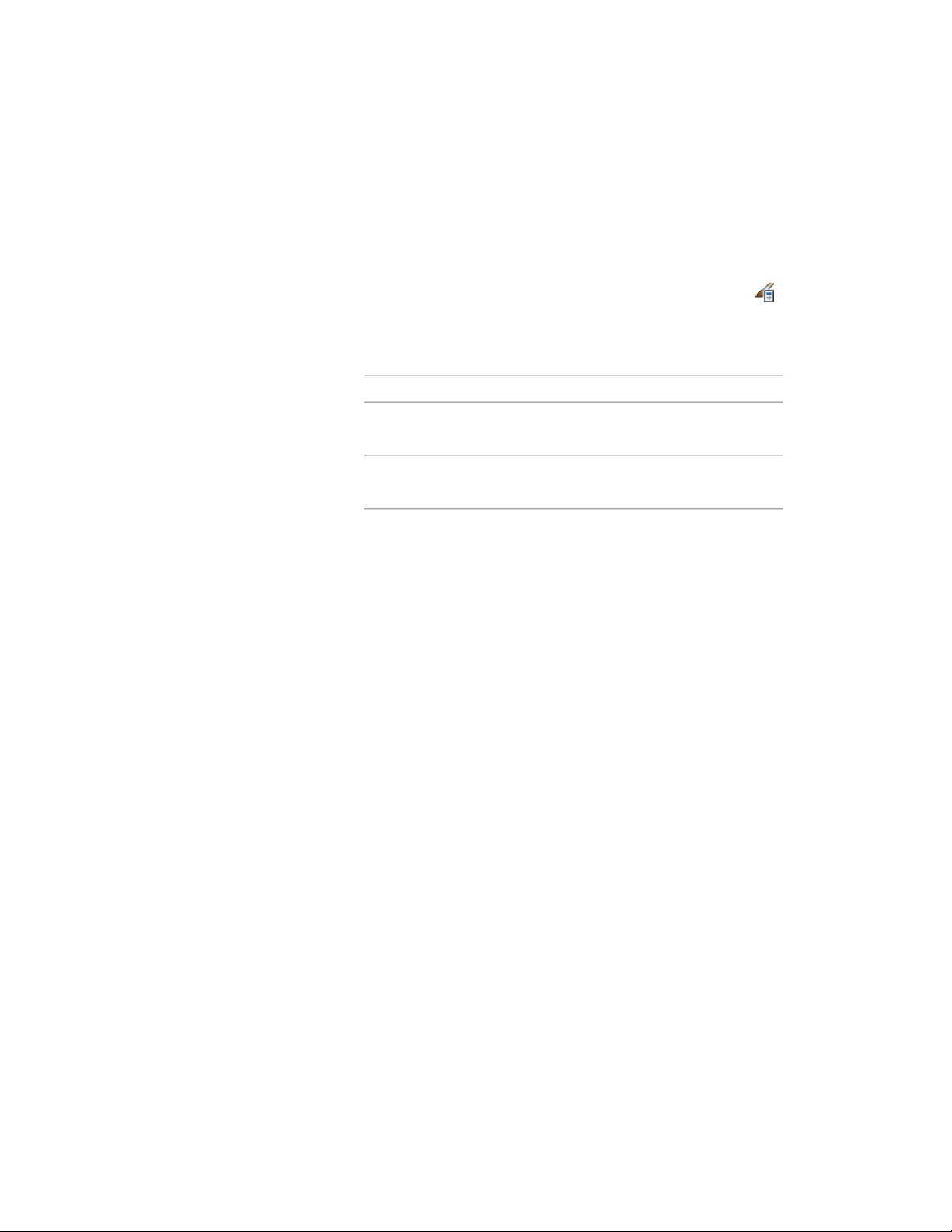
Editing List Definitions
Use this procedure to edit or remove items in a list definition. You can remove
only those items that are not currently in use.
1 Click Manage tab ➤ Style & Display panel ➤ Style Manager .
2 Expand Multi-Purpose Objects, and expand List Definitions.
3 Select the list definition.
4 Click the Items tab, and edit the list:
Then…If you want to…
select the property and edit the text
under Name.
edit the name of the property
select the property and edit the text
under Description.
edit the property description
5 Click OK.
6 To remove an item from the list definition, select the item, and
click Remove.
If the Remove button is unavailable, you cannot delete the
property because it is currently assigned to an object, or it is in a
property set definition that is in use.
7 Click OK.
Changing the List Item for an Object
Use this procedure to change a list item on the Properties palette for an object.
If you specified that property values for the item could vary from the list, you
can enter a new value on the Properties palette.
1 Double-click the object to select a different list item.
2 On the Properties palette, click the Extended Data tab.
3 Select a different list item, or enter a new value.
If entering a new value is not an option on the Properties palette,
open the list definition and select Allow individual property values
to vary from this list. For more information, see Creating a List
Definition for a Manual Property Definition on page 3831.
Editing List Definitions | 3833
Loading ...
Loading ...
Loading ...