Loading ...
Loading ...
Loading ...
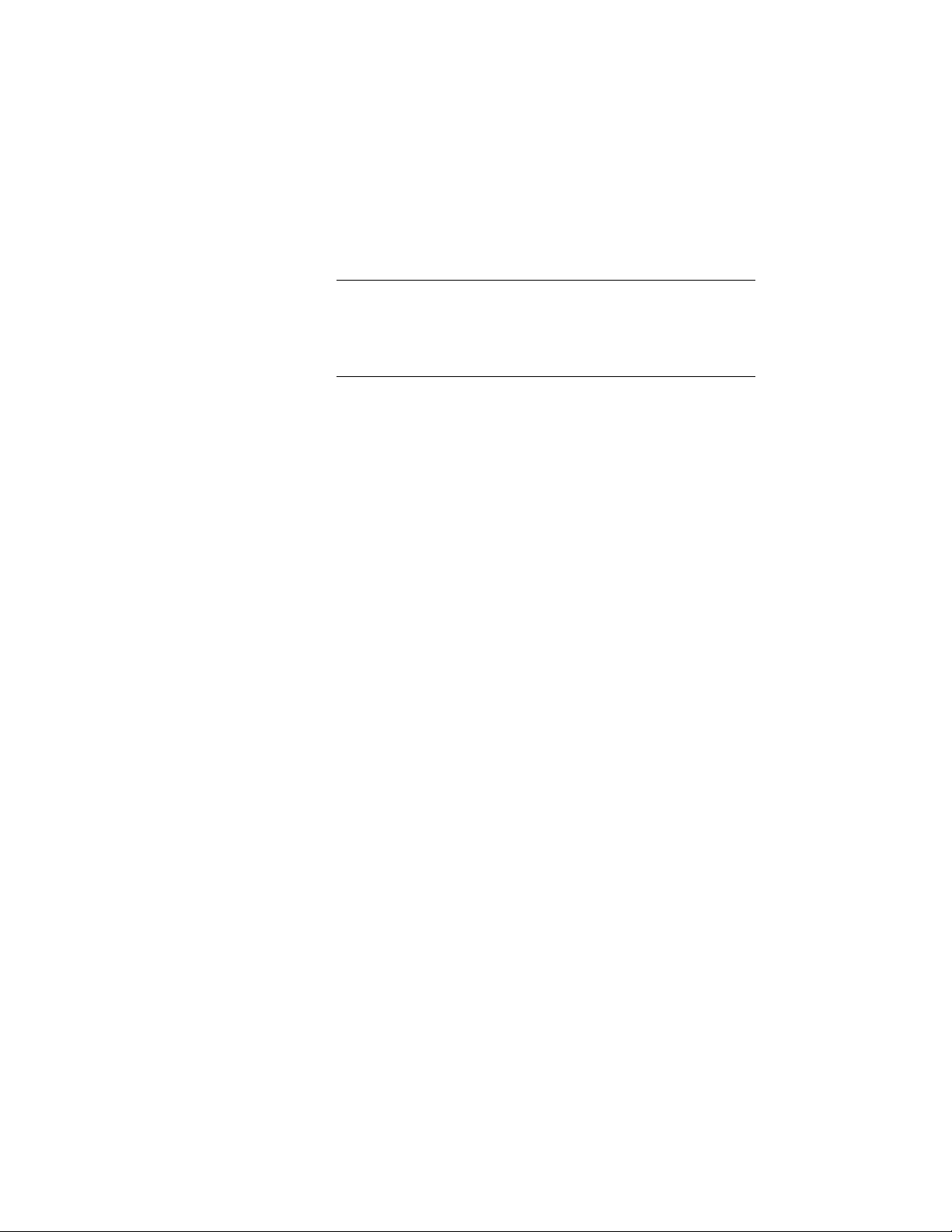
The material definition has been added as a material tool to the
tool palette. You can use it to apply the material to objects, as
described in Using the Material Tool to Add Materials to Objects
on page 877.
NOTE The material tool uses the material definition you selected in
Style Manager. The style location of the material tool is the drawing
containing the definition. This means that when using this material
tool you have access to all material definitions contained in the
drawing.
Copying a Material Tool on a Tool Palette
You can create a new material tool by copying and pasting an existing tool
on a tool palette.
1 Select a material tool from one of these locations on the tool
palettes set:
■ the Design tool palette (contains the default material tool)
■ the Materials tool palette (in the Visualization tool palette
group)
■ user-defined palettes and tools
2 Select the material tool, right-click, and click Copy.
3 If you want to paste it onto a different palette, make the palette
active.
4 On the palette, right-click, and click Paste.
5 Select the tool, right-click, and click Properties.
6 To change the associated material definition, select a different
definition under Definition Name.
7 To select a different source drawing, click Browse under Style
Location.
8 In the Select a location File dialog box, select a source drawing,
and click Open.
9 Select a material definition from the selected source file.
10 To update the material tool icon with the new material, select the
icon under Image in the top left corner, right-click, and click
Refresh Image.
880 | Chapter 13 Materials
Loading ...
Loading ...
Loading ...