Loading ...
Loading ...
Loading ...
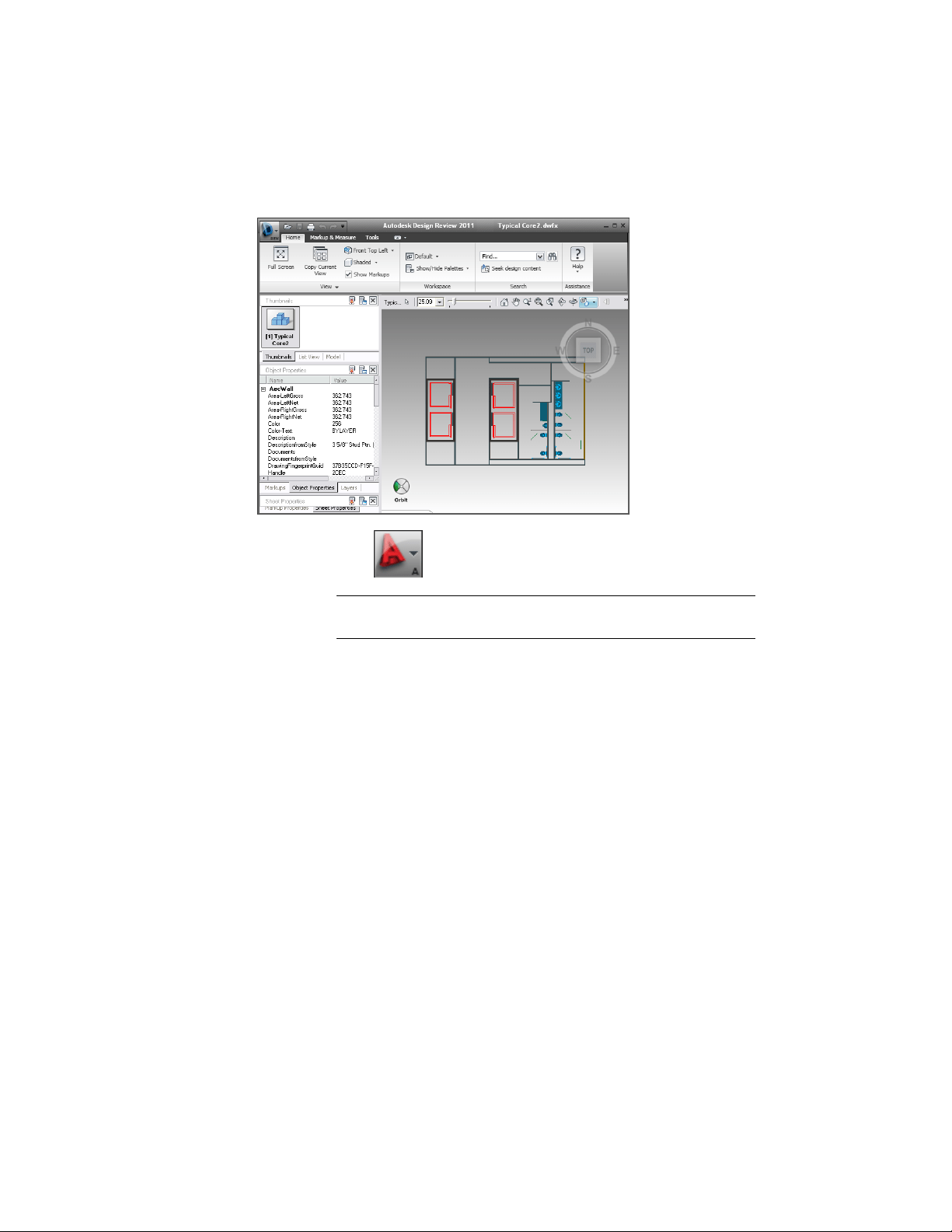
DWFx file with property set data
1 Click Publish.
NOTE If you want to publish sheets from a project, see Publishing
Sheet Sets on page 496.
2 Under Page Setup, select if you want to publish a 2D or 3D DWF
or DWFx file:
■ To publish a 2D DWF or DWFx file, select a 2D page setup, or
select <Default: None>.
■ To publish a 3D DWF or 3D DWFx file, select <3D DWF>.
If the <3D DWF> option is not available, no valid 3D display
configuration has been set for the drawing.
3 Under Publish to, select DWF format.
4 Depending on whether you want to create DWF or DWFx, select
the appropriate option below DWF Format.
5 Click Publish Options.
276 | Chapter 5 Interoperability with Other Applications
Loading ...
Loading ...
Loading ...