Loading ...
Loading ...
Loading ...
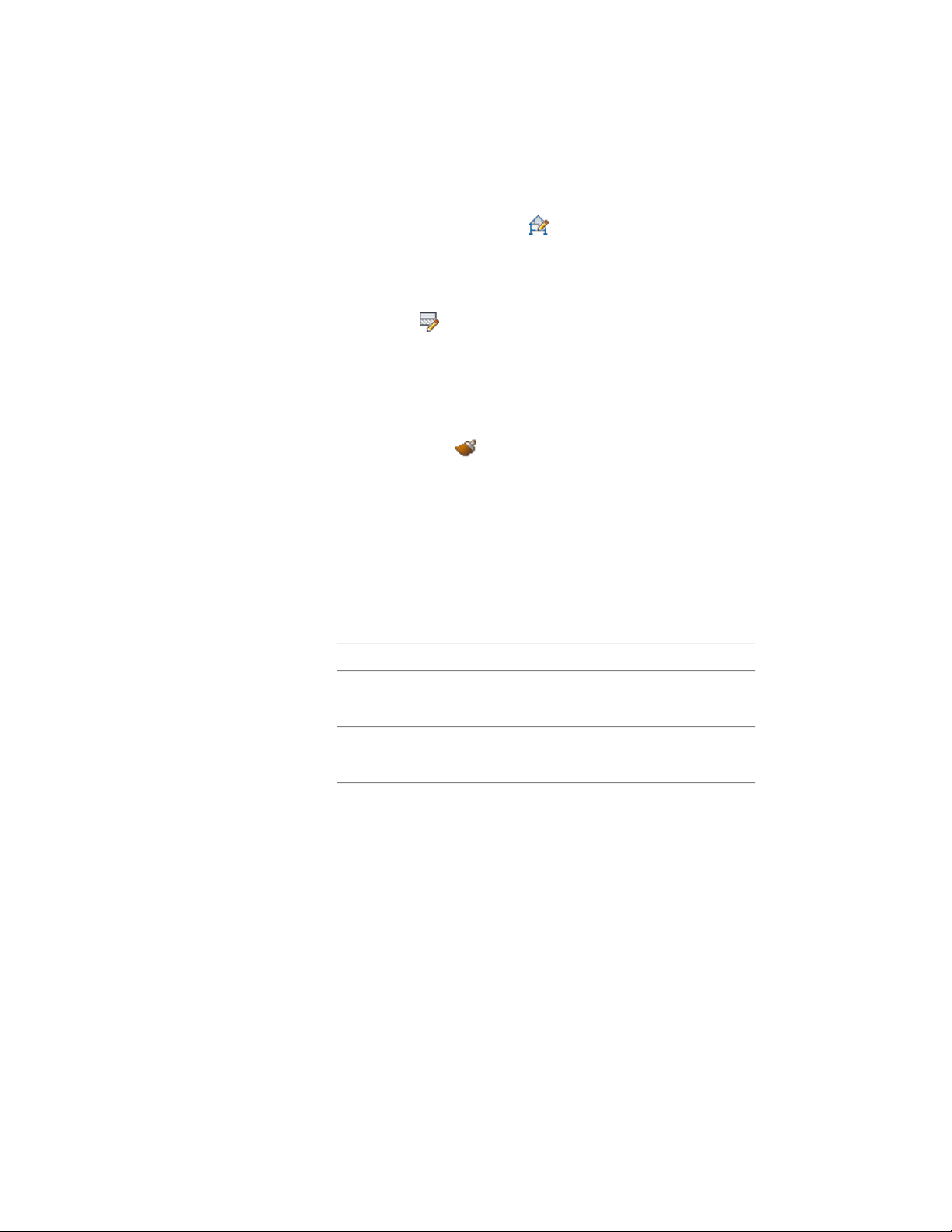
1 Select the section to be changed, and click 2D Section/Elevation
tab ➤ Linework panel ➤ Edit .
The contextual Edit In Place: Linework tab is displayed.
2 Select the lines that you want to assign to a display component,
and click Edit In Place ➤ Linework tab ➤ Profile panel ➤ Modify
Component .
A list of available display components is displayed.
3 Select the component on which to put the lines.
For example, to make the lines invisible, select Erased Vectors for
Linework Component.
You can also click (Match existing linework) and select
linework in the section whose display component you want to
match.
4 Click OK.
5 If you want to undo an individual component change, enter
Aec2dSectionResultAbortChanges on the command line, and
select the component. This will undo all changes to that
component during the edit in place session, and automatically
exit the edit in place mode.
6 To finish the linework editing process,
then click…if you want to..
Edit in Place: Linework tab ➤ Edits
panel ➤ Finish
save all changes
Edit in Place: Linework tab ➤ Edits
panel ➤ Cancel
discard all changes
Merging Linework into a 2D Section
Use this procedure to merge geometry into a 2D section. When you merge
linework into a section, you assign additional linework to a display component
of a section. Use this feature to add detail, or to add linework that you did not
model.
1 Draw the geometry that you want to merge into a 2D section.
3254 | Chapter 40 Sections
Loading ...
Loading ...
Loading ...