Loading ...
Loading ...
Loading ...
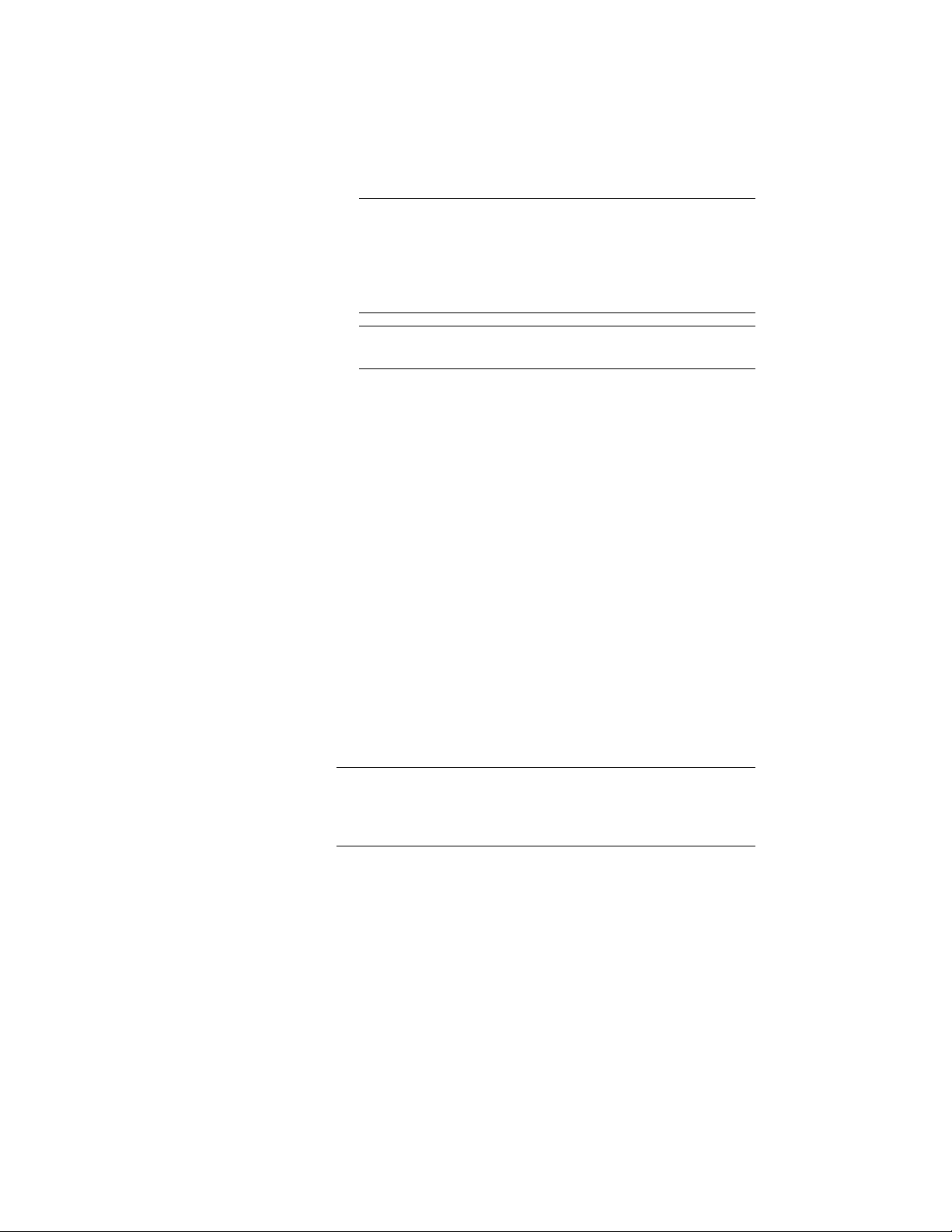
NOTE If both options are enabled, the catalog is first grouped
by the drawings and then by the object type, generating
categories from the drawings, and palettes from the object types.
This is implemented because palettes cannot be nested. In this
case the radio buttons for categories and palettes are disabled,
and the Create tools in palettes option is selected for the catalog.
NOTE If neither of the two options is enabled, all new tools will
be generated in the top category of the catalog.
■ To organize the new tools in categories, select Create Tools in
Categories.
If you selected Group tools by source drawing, a category will
be created for each source drawing. If you selected Group tools
by object type, a category will be created for each object type.
■ To organize the new tools in palettes, select Create Tools in
Palettes.
If you selected Group tools by source drawing, a palette will
be created for each source drawing. If you selected Group tools
by object type, a palette will be created for each object type.
7 Under Create tools for the following objects, select the object
styles you want to appear as tools in the new catalog.
By default, all available style types are selected. Use the Select All
and Clear All buttons as necessary.
8 Click OK.
A progress bar in the application status bar informs you of the
progress of the catalog generation. This can take a few moments
for a large catalog.
NOTE Each category and each palette is created in its own ATC file.
The category and palette ATC files are stored in the Palettes or
Categories subfolders within the folder where the new catalog is
created.
For information about associating a tool catalog to a project
library, see Adding a Project Catalog to a Content Browser Library
on page 617.
614 | Chapter 8 Project Standards
Loading ...
Loading ...
Loading ...