Loading ...
Loading ...
Loading ...
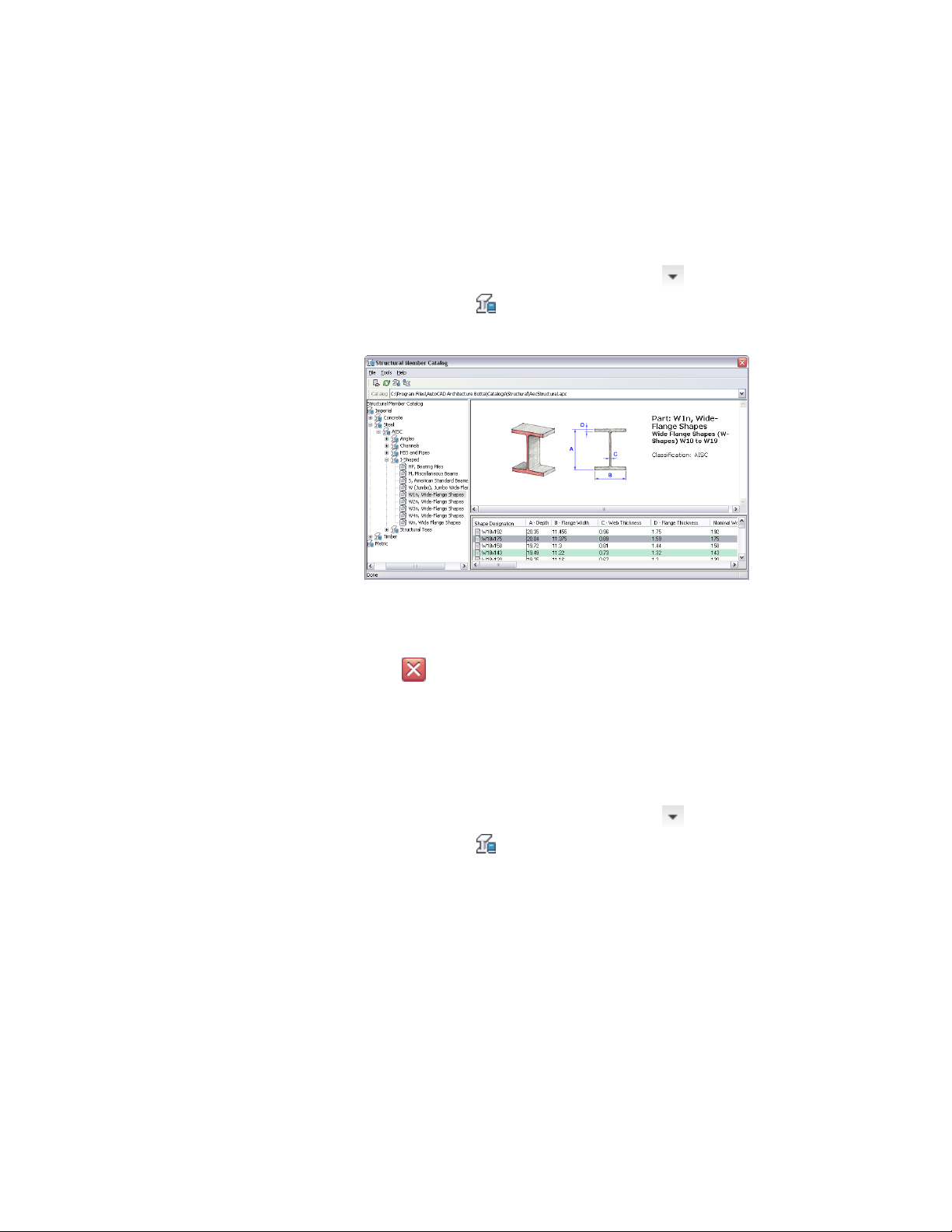
Opening the Structural Member Catalog
Use this procedure to open the Structural Member Catalog.
1 Click Manage tab ➤ Style & Display panel ➤ ➤ Structural
Member Catalog .
Opening the Structural Member Catalog
2 Move and resize the Structural Member Catalog, or resize the left
and right panes within the catalog as needed to view catalog
information.
3 Click to close the Structural Member Catalog.
Creating a Style from a Shape in the Structural Member Catalog
Use this procedure to create a structural member style from a shape that you
select in the Structural Member Catalog.
1 Click Manage tab ➤ Style & Display panel ➤ ➤ Structural
Member Catalog .
A tree view in the left pane of the catalog lists the available shapes.
2 Expand Imperial or Metric in the tree view.
3 Expand the type of material (Concrete, Steel, or Timber) for the
structural shape that you want to create with the style.
4 Expand the shape that you want to create.
Opening the Structural Member Catalog | 2507
Loading ...
Loading ...
Loading ...