Loading ...
Loading ...
Loading ...
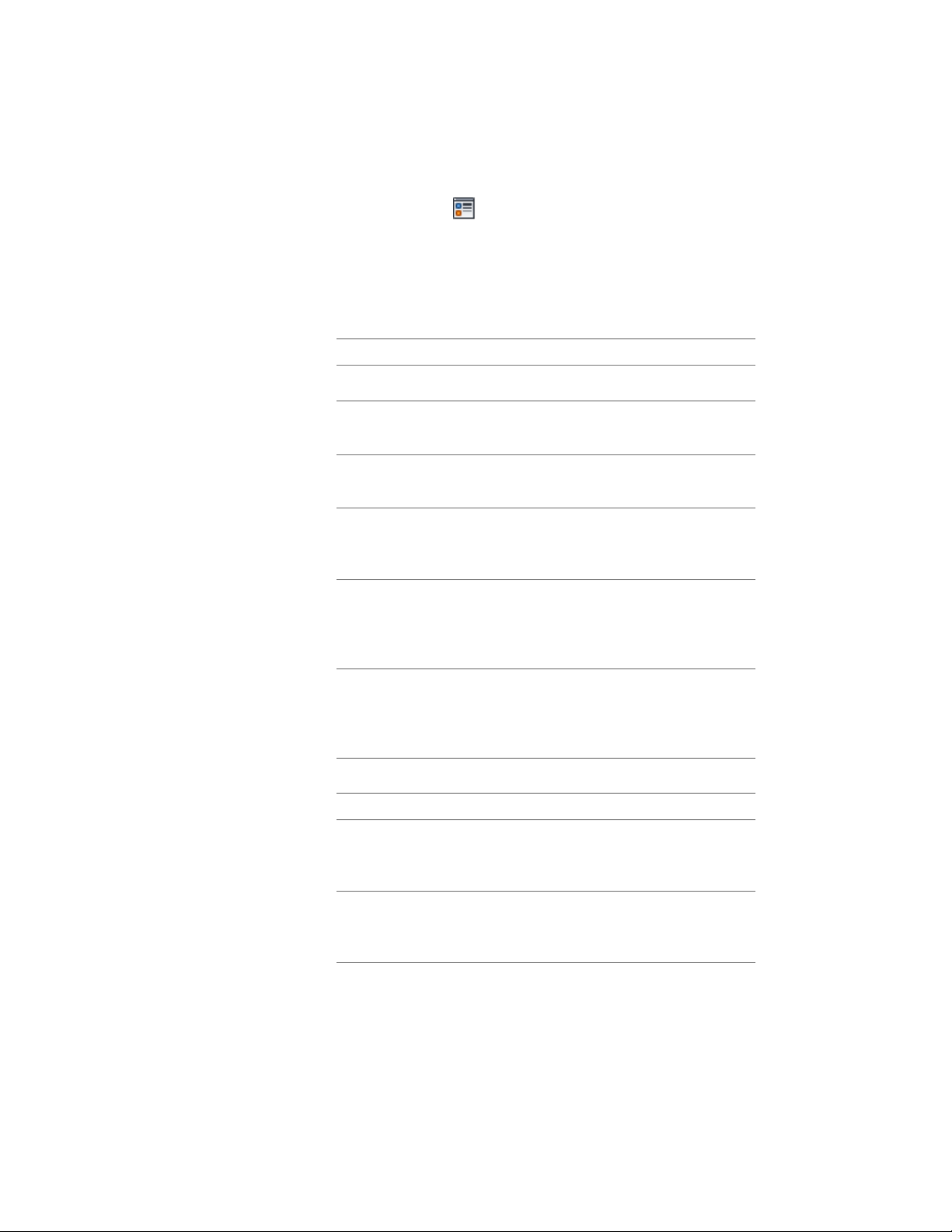
7 If necessary, click .
8 Click the Other tab.
9 Under Custom Block Display, click Add.
10 In the Custom Block dialog box, click Select Block.
11 Select the block to use, and click OK.
12 Specify the scale of the custom block:
Then…If you want to…
clear all options under Scale to Fit.use the block at its drawn size
select Width.scale the custom block to the width
of the object to which it is attached
select Depth.scale the custom block to the depth
of the object to which it is attached
select Height.scale the custom block to the
height of the object to which it is
attached
select Lock Ratio. If the object is
scaled in one direction to fit another
lock the XY shape of the object
criterion for Scale to Fit, the whole
custom block is scaled equally.
select Between Comp. Baluster,
Fixed Post, and Dynamic Posts are
add the selected block to the rail-
ings between the selected compon-
ents the only valid component selec-
tions.
13 Specify the Mirror In direction, if necessary:
Then…If you want to…
select Mirror X.create a mirror of the component
in the X direction, along the length
of the railing
select Mirror Y.create a mirror of the component
in the Y direction, across the width
of the railing
2346 | Chapter 28 Railings
Loading ...
Loading ...
Loading ...