Loading ...
Loading ...
Loading ...
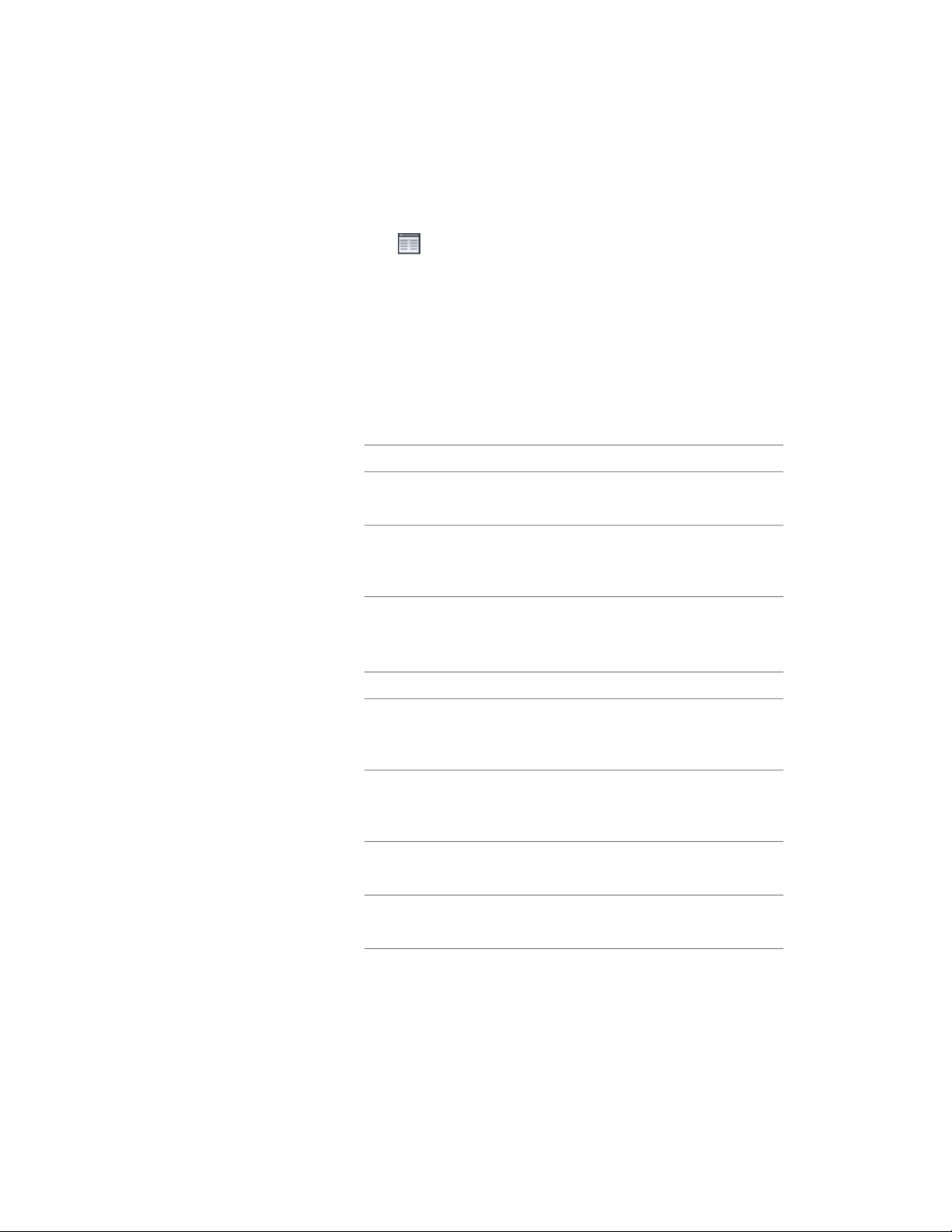
8 If you want to add or edit a custom component, for Custom model
components (or Custom plan components, if in a plan view),
click .
9 On the Custom Model (or Plan) Components worksheet, click
Add, or select one of the components in the list, and click Edit.
10 On the Custom Display Component worksheet, for Component
Type, select Infill, Frame, or Mullion.
11 Enter a name for Component Name, or click Select Component,
and in the Select <component type> Definition dialog, select a
definition, and click OK.
12 Select Draw Custom Graphics.
13 Specify the display of the element:
Then …If you want to …
select Replace Graphics.display the block instead of the as-
sociated curtain wall unit element
clear Replace Graphics.superimpose the block over the
curtain wall unit element so that
both are displayed
14 Click Select Block, select the custom block that you created, and
click OK.
15 Specify further settings for the custom display block:
Then …If you want to …
select Width, Height, or Depth. To
prevent the block from losing its
proportions, select Lock XY Ratio.
scale the block to fit a particular di-
mension
specify an insertion point on the X,
Y, and Z planes.
specify how the block is inserted
into the grid in the X, Y, and Z dir-
ections
determine if it should mirror in the
X, Y, or Z direction.
mirror the block
specify the offset in the X, Y, or Z
direction.
offset the block from the grid
Specifying the Display of Other Characteristics of a Curtain Wall Unit | 1667
Loading ...
Loading ...
Loading ...