Loading ...
Loading ...
Loading ...
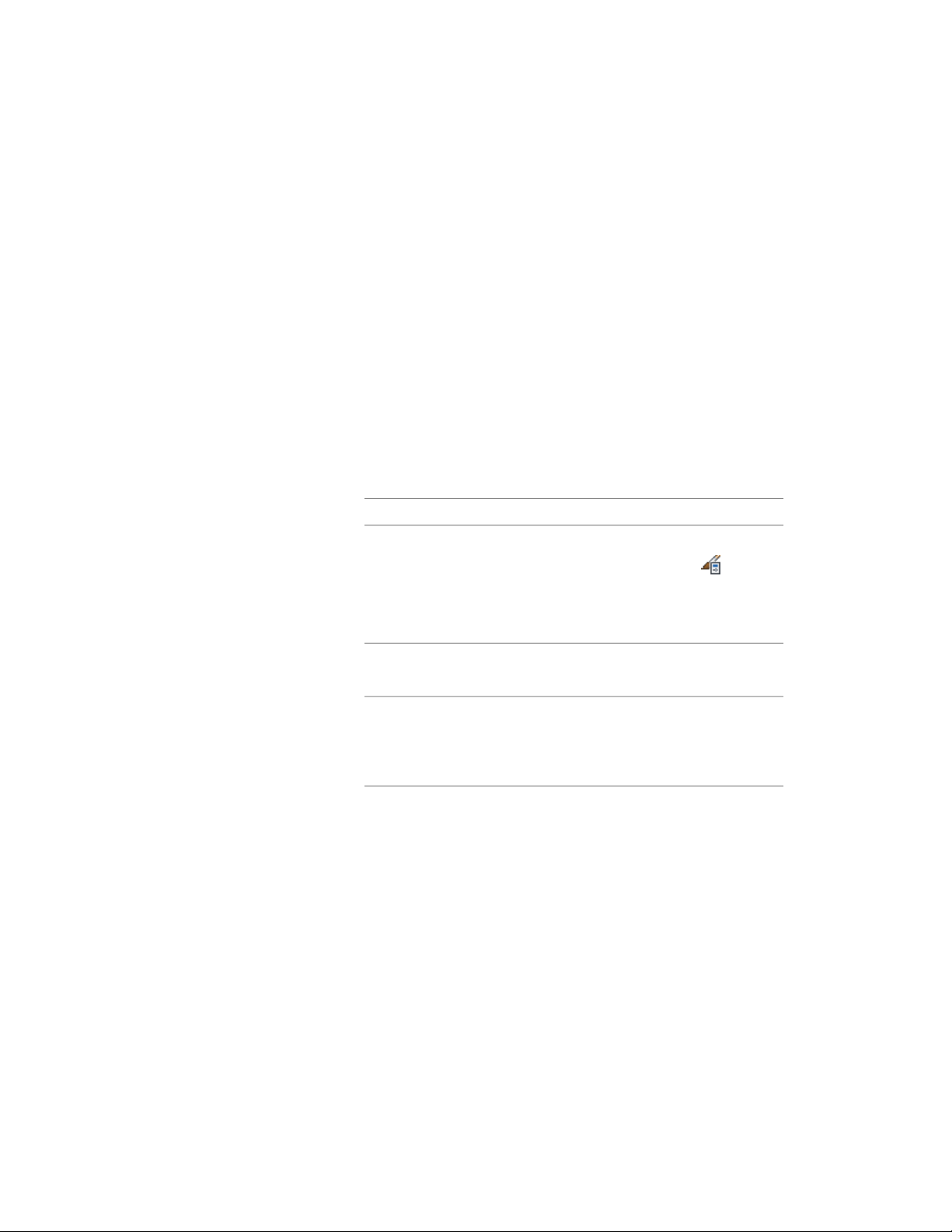
multiple display themes of specific display theme styles. The display theme
is activated when the display theme legend is inserted in the drawing with
the display theme tool. For more information, see Creating a Display Theme
Style on page 3856.
You can use any of the following methods to create a display theme tool:
■ Drag a display theme style from the Style Manager to a tool palette, and
then customize the properties of the new tool.
■ Copy a tool from another palette to the current palette, and then customize
the properties of the new tool.
■ Copy an existing tool in the current palette and then customize the
properties of the new tool.
1 Open the tool palette on which you want to create a tool.
2 Create the tool:
Then…If you want to…
click Manage tab ➤ Style & Display
panel ➤ Style Manager . Locate
create a tool from a display theme
style in the Style Manager
the style you want to copy, and
drag it to the tool palette. Click OK
to close the Style Manager.
right-click the tool, and click Copy.
Right-click, and click Paste.
copy a tool in the current tool
palette
open the other palette, right-click
the tool, and click Copy. Reopen
copy a tool from another tool
palette
the palette where you want to add
the tool, right-click, and click Paste.
3 Right-click the new tool, and click Properties.
4 Enter a name for the tool.
5 Click the setting for Description, enter a description of the tool,
and click OK.
6 Expand General.
Creating a Display Theme Tool | 3851
Loading ...
Loading ...
Loading ...