Loading ...
Loading ...
Loading ...
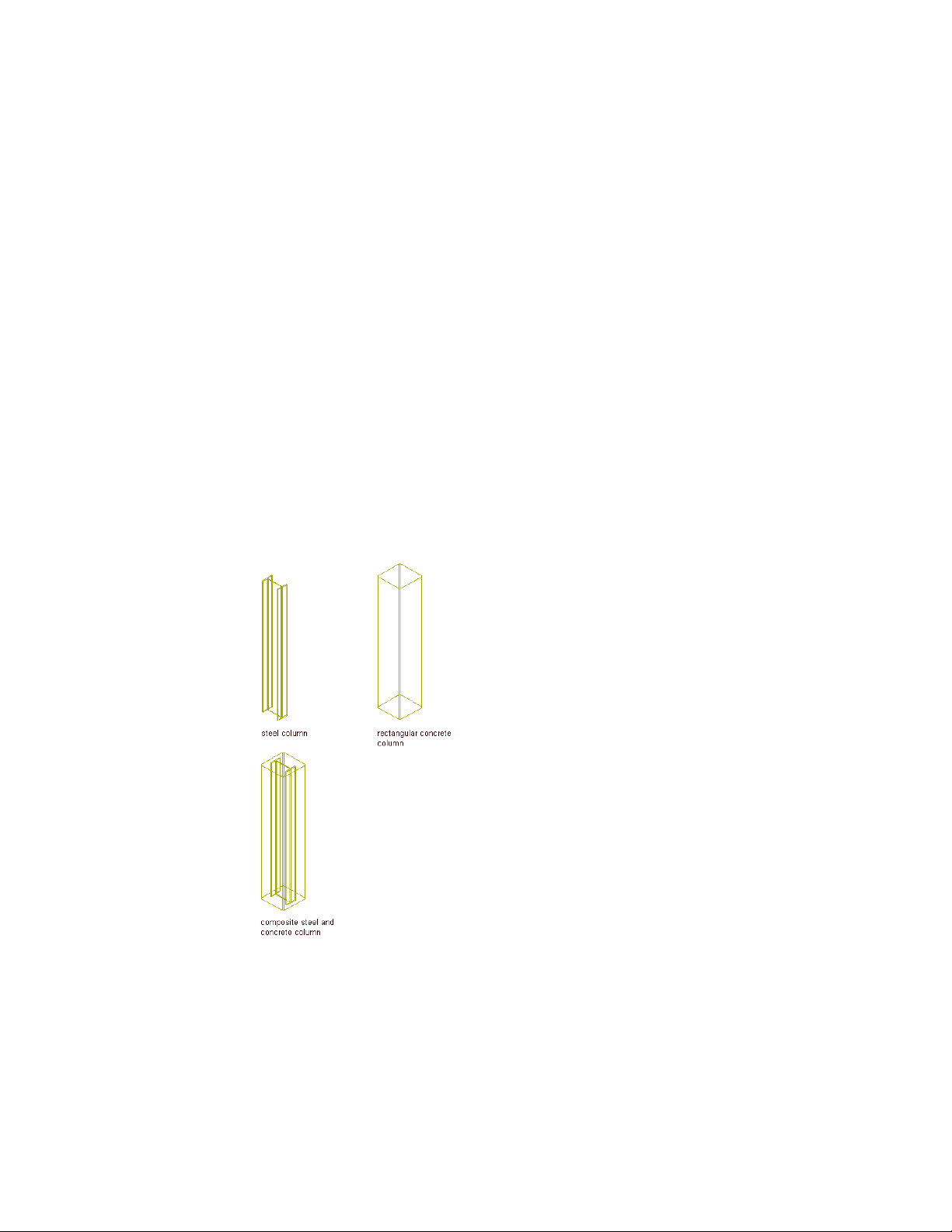
3 Click Show Details.
4 Select Unnamed under Component, and enter Component 1.
5 Under Start Shape, select W8X31 from the Name list.
6 Scroll to the end of the Design Rules dialog box to display the
End Shape parameters.
7 Under End Shape, select W14X43 from the Name list.
8 Click OK.
The complete tapered column displays in your drawing.
Process Overview: Creating a Multi-Component Structural
Member (Composite Column)
Use this example to create a steel column encased in concrete, a
multi-component structural member with a single segment. The steel column
shape is one component of the member, the concrete column shape another.
Creating a composite steel and concrete column
The process of creating this composite column has four steps:
2630 | Chapter 31 Structural Members
Loading ...
Loading ...
Loading ...