Loading ...
Loading ...
Loading ...
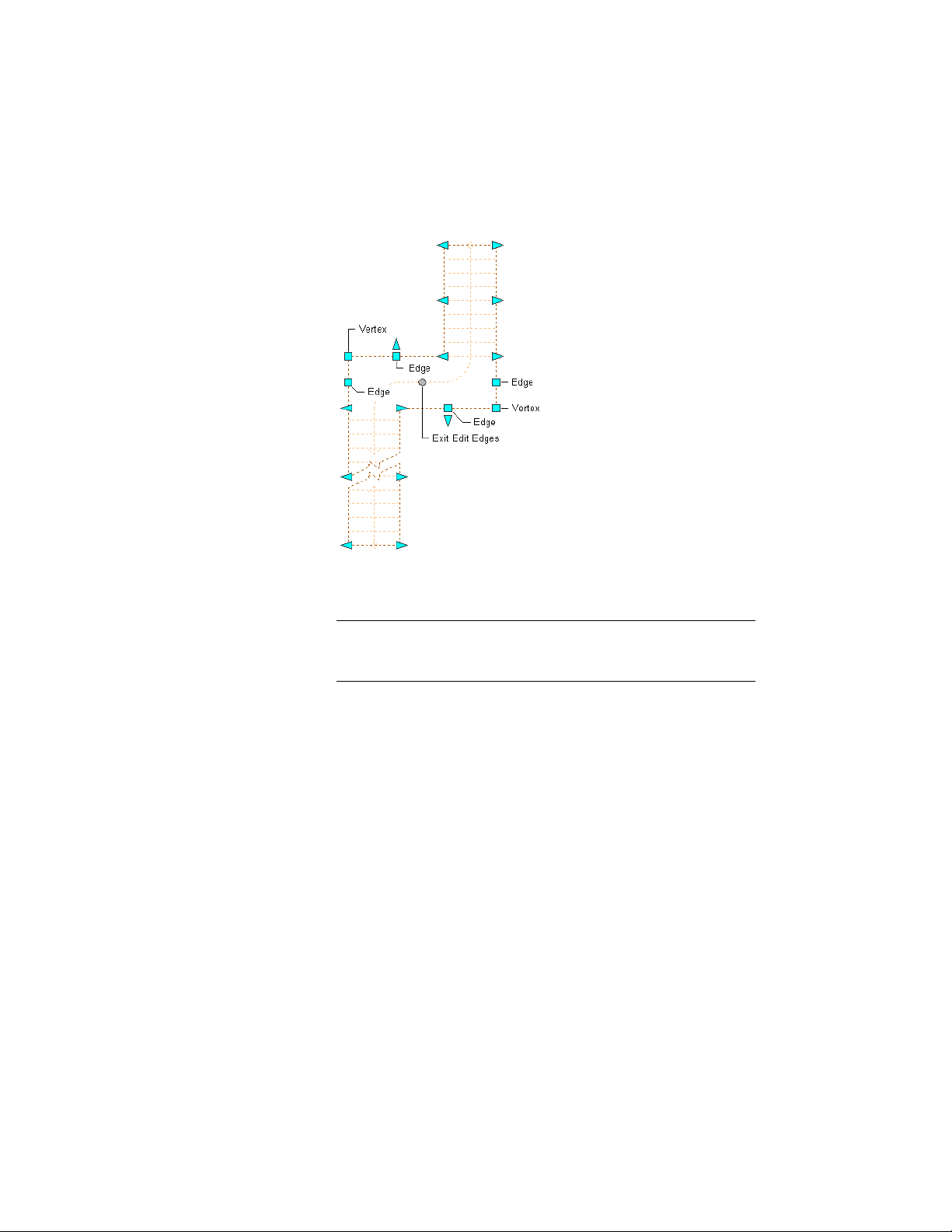
Multi-landing stair Landing Edge and Vertex, and Exit
Edit Edges grips
3 Move the appropriate grip to change the shape of the landing of
the stair.
NOTE Once a landing edge has been customized by moving any of
the vertex or edge grips, the landing width grips are no longer
displayed.
4 When you have finished editing the landing edges, click the Exit
Edit Edges grip to return to the default stair edit mode.
5 Right-click, and click Deselect All to turn off grips.
Changing the Location of a Landing for a Multi-Landing Stair
1 Select the multi-landing stair.
2 Move the appropriate grip to change the location of the landing
by changing the location of the turn point for each side of the
landing, or by moving the entire landing.
3 Right-click, and click Deselect All to turn off grips.
Changing the Construction Line or Graphics Path of a Multi-Landing Stair
1 Select the multi-landing stair.
2138 | Chapter 27 Stairs
Loading ...
Loading ...
Loading ...