Loading ...
Loading ...
Loading ...
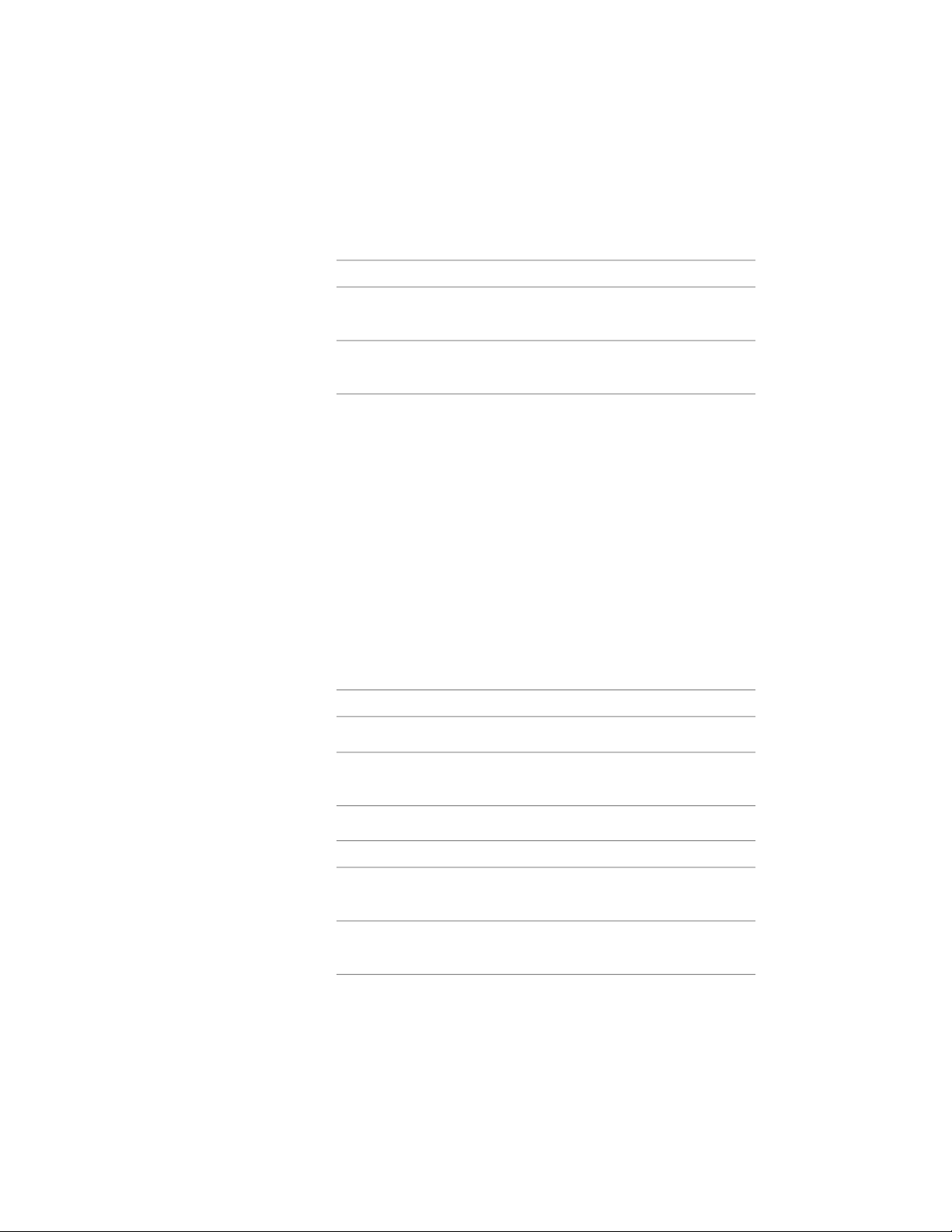
If you want to save the current drawing as the content file, select
Current Drawing.
12 Select an image for Icon to represent the block in DesignCenter:
Then…If you want to…
click New Icon, select an image,
and click OK.
specify an existing bitmap image
click Default Icon.specify the default image of the
block itself
13 Enter a description for Detailed Description.
14 If you want to save the drawing objects in the content file, select
Save Preview Graphics.
15 Click Finish.
Creating an AEC Content Drawing for DesignCenter
Use this procedure to create an AEC content drawing and add it to
DesignCenter
™
. The content drawing can then be inserted into a drawing
with all of its content, including styles, blocks, layers, and linetypes.
1 On the command line, enter AecCreateContent.
2 Select Drawing for Content Type, and click Next.
3 Specify an insertion method for Insert Options:
Then…If you want to…
enter a value for Preset Elevation.specify an elevation
select a type of anchor for Anchor
Type.
specify an anchor type
4 Specify an insertion scale factor for Scale:
Then…If you want to…
enter values for X, Y, and Z for
Scale.
scale the drawing instance using a
coordinate (X, Y, Z) direction
select None for Additional Scaling.apply no additional scaling method
to the drawing instance
3882 | Chapter 50 AEC Content and DesignCenter
Loading ...
Loading ...
Loading ...