Loading ...
Loading ...
Loading ...
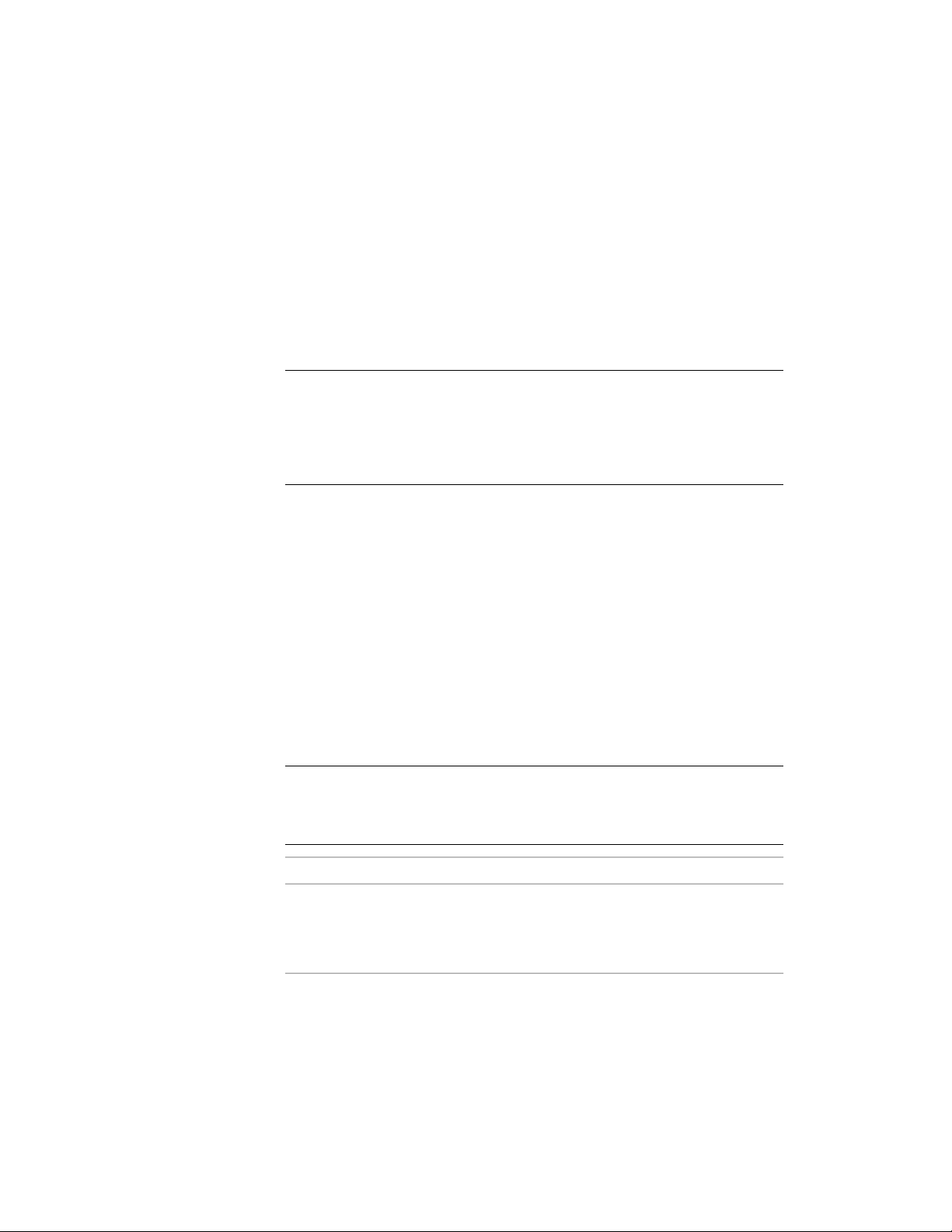
or two-sided labelling, or you can overwrite them. Click OK when
the settings are according to your wishes.
4 To label more nodes on the column grid, select them and repeat
the previous step.
5 To end the bubble creation, press ENTER.
The column grid bubble tool shipped with AutoCAD Architecture is a
multi-view block referencing a bubble definition in a block. To edit the block,
you must run the BEDIT command.
NOTE Column grid bubbles that have been inserted with a column grid bubble
tool can be modified in the drawing and saved back as a tool on a tool palette.
By default, a column grid bubble tool created that way will have the same layer
key, layer overrides, symbol, label prefix, extension line length, attribute text style,
and attribute text angle as the original tool that was used to create the annotation
symbol in the drawing. The symbol location will be the current drawing.
Editing Annotation Symbols in the Drawing
Depending on whether you are using a block-based or polyline-based
annotation tool, different properties of the inserted annotation symbols can
be edited.
Editing Block-Based Annotation Symbols
The annotation symbols for north arrows, datum points, match lines, bar
scales, and revision clouds (with tag) contain block references. To edit the
properties of the block, select the desired tool in the drawing, and change the
following properties on the Properties palette:
TIP Match lines and revision clouds with tags are composed of a block reference
and a polyline. To confirm that you have selected the block reference part of the
symbol, verify that the drop-down list in the Properties palette reads “Block
Reference.”
DescriptionCategory/Property
The default color of an annotation symbol
is defined by the layer the symbol is inser-
General/Color
ted on. You can manually select a different
color.
Editing Annotation Symbols in the Drawing | 3631
Loading ...
Loading ...
Loading ...