Loading ...
Loading ...
Loading ...
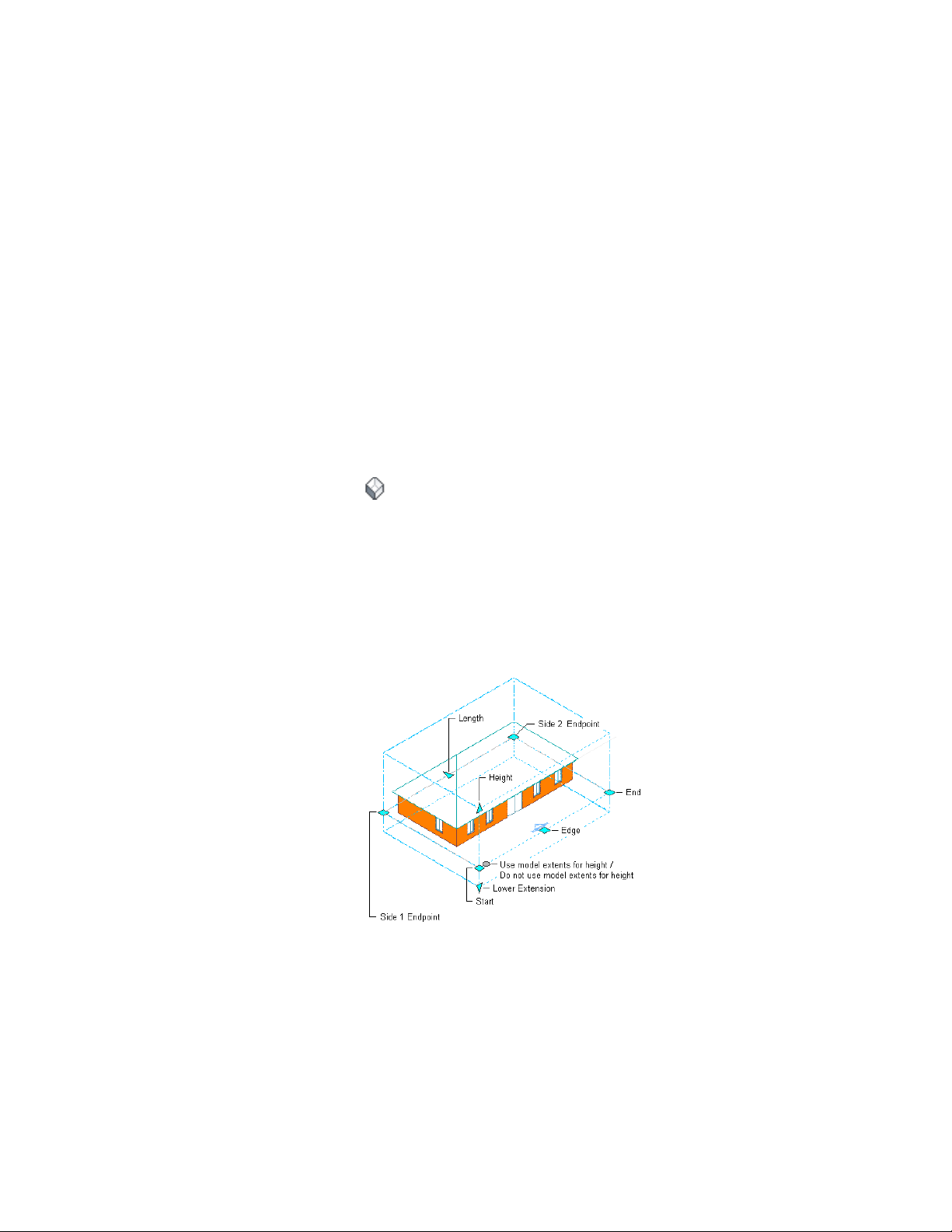
the bubble. For more information, see Changing Elevation Mark Attributes
on page 3301.
Once you have an elevation line in your drawing, you can change the
properties of the line to change the elevation.
Changing the Height of an Elevation Using Grips
Use this procedure to change the height of any elevation connected to the
elevation line. You can change the height of the elevation line before or after
you create a connected elevation. If you change the height after creating the
elevation, you need to update the elevation to show the changes.
You can also change the height of an elevation using the Properties palette.
1 On the floating View panel, click View drop-down ➤ SW isometric
.
2 Select the elevation line you want to change.
3 Select the Model Extents grip to turn off model extents mode.
If you use model extents for height, the height of the elevation
is determined by the height of the objects in the elevation and is
not available to modify dynamically.
4 Select the Height grip.
Viewing Elevation Grips in 3D View
5 Move the grip until the height value you want is displayed, and
then click once, or enter a value.
Changing the Height of an Elevation Using Grips | 3295
Loading ...
Loading ...
Loading ...