Loading ...
Loading ...
Loading ...
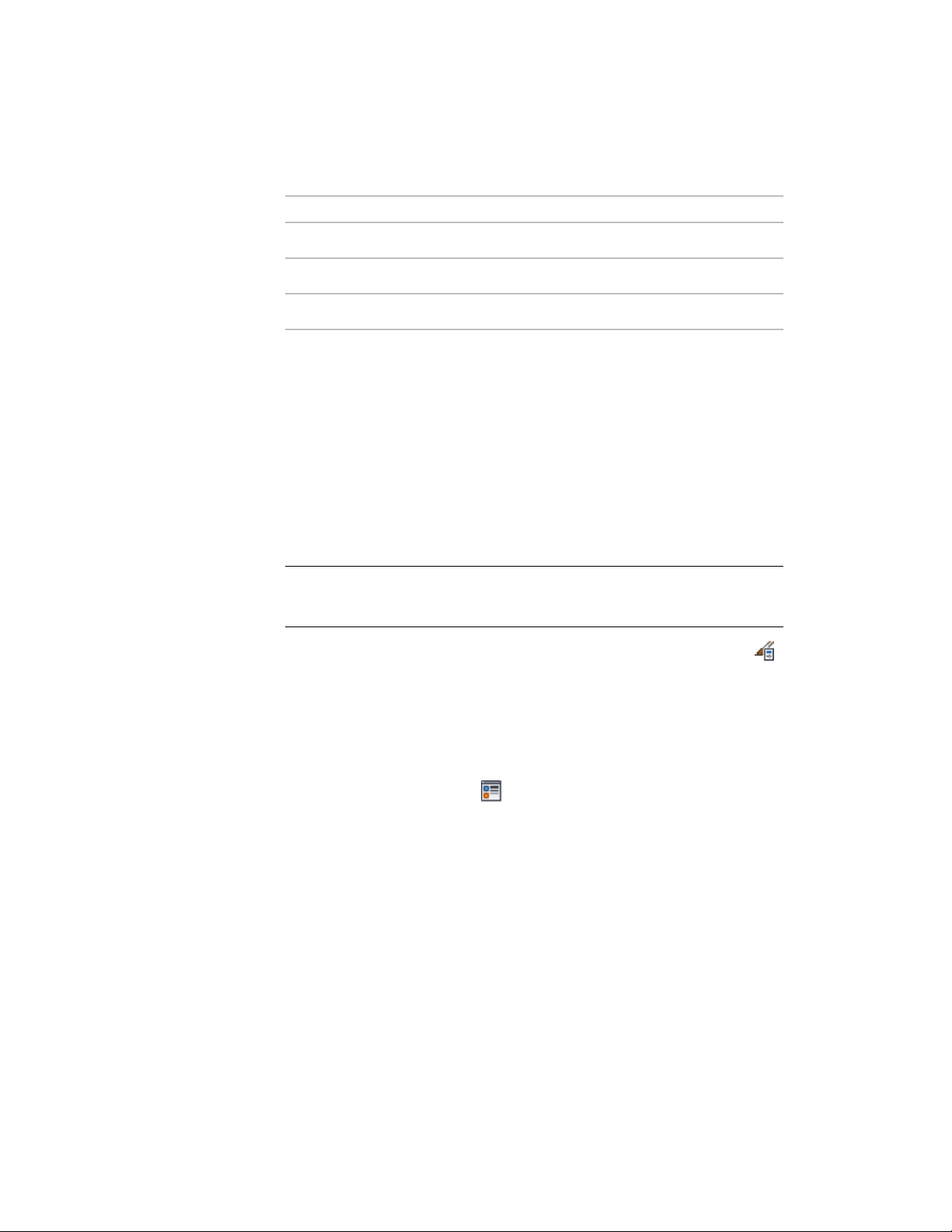
Material ComponentWall Component
Graph
No MaterialRadius
No MaterialEdge
Assigning Materials to a Wall Style
Use this procedure to assign materials to the individual components of a wall
style. When you assign a material to a wall component, the component uses
the display properties of the material instead of the style display properties.
You can assign a material to any physical component of the wall. Custom
components and components that are only symbolic graphics do not use
materials for their display properties. For example, all structural components,
such as brick and other masonry, studs, insulation, and air gaps, are physical
components that you can assign materials.
NOTE If a material assignment does not determine the display properties of a wall
component, you can change the display properties of the wall style as described
in Specifying the Display Properties of a Wall Style on page 1302.
1 Click Manage tab ➤ Style & Display panel ➤ Style Manager .
2 Expand Architectural Objects, and expand Wall Styles.
3 Select the style you want to edit.
4 Click the Display Properties tab.
5 Select the display representation where you want the changes to
appear, and select Style Override.
6 If necessary, click .
7 Click the Layer/Color/Linetype tab.
8 Select By Material for any component to which you want to assign
a material, and click OK.
If the setting for By Material is not available, the display of this
component cannot be determined by a material.
9 Click the Materials tab.
Specifying the Materials of a Wall Style | 1301
Loading ...
Loading ...
Loading ...