Loading ...
Loading ...
Loading ...
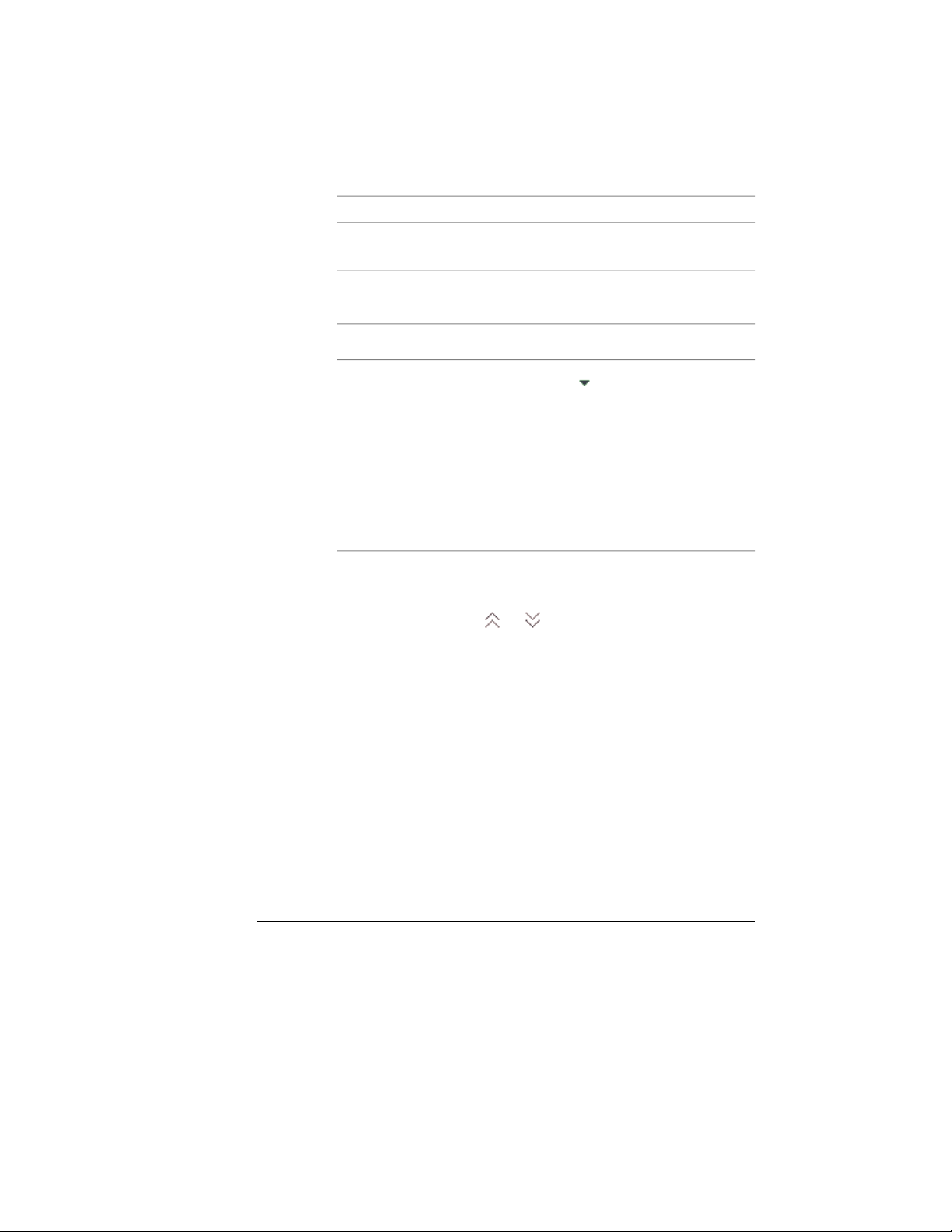
Then …If you want to …
The selected component is high-
lighted in green in the viewer.
select Auto Calculate Thickness
Offset.
let the software calculate the offset
enter a value for Thickness Offset.specify a fixed offset
click in the Thickness Offset
column to display text boxes that
specify a variable offset that is calcu-
lated from values that you specify
let you specify a formula that
defines how the Base Thickness
variable is used to calculate compon-
ent thickness. For more information,
see Specifying the Thickness and
Offset of a Slab/Roof Slab Compon-
ent on page 2467.
8 Repeat steps 5 through 8 to add more components to the style.
9 To change the order of components in the style, select a
component, and click or at the upper-right side of the tab
to move the component to the desired position relative to the
other components.
The Index numbers update to reflect the new order.
10 Click OK.
Adding a Component from Another Slab or Roof Slab Style
Use this procedure to copy a slab or roof slab component from one style and
add it to another style of the same type that you are creating or editing.
TIP Only the first 20 components of a slab or roof slab style are controlled by the
display system. It is suggested that you limit the number of components to 20,
since any additional components would be controlled by material assignment
only.
1 Open a tool palette that has a slab or roof slab tool, right-click
the tool, and click Slab Styles or Roof Slab Styles.
2466 | Chapter 30 Slabs and Roof Slabs
Loading ...
Loading ...
Loading ...