Loading ...
Loading ...
Loading ...
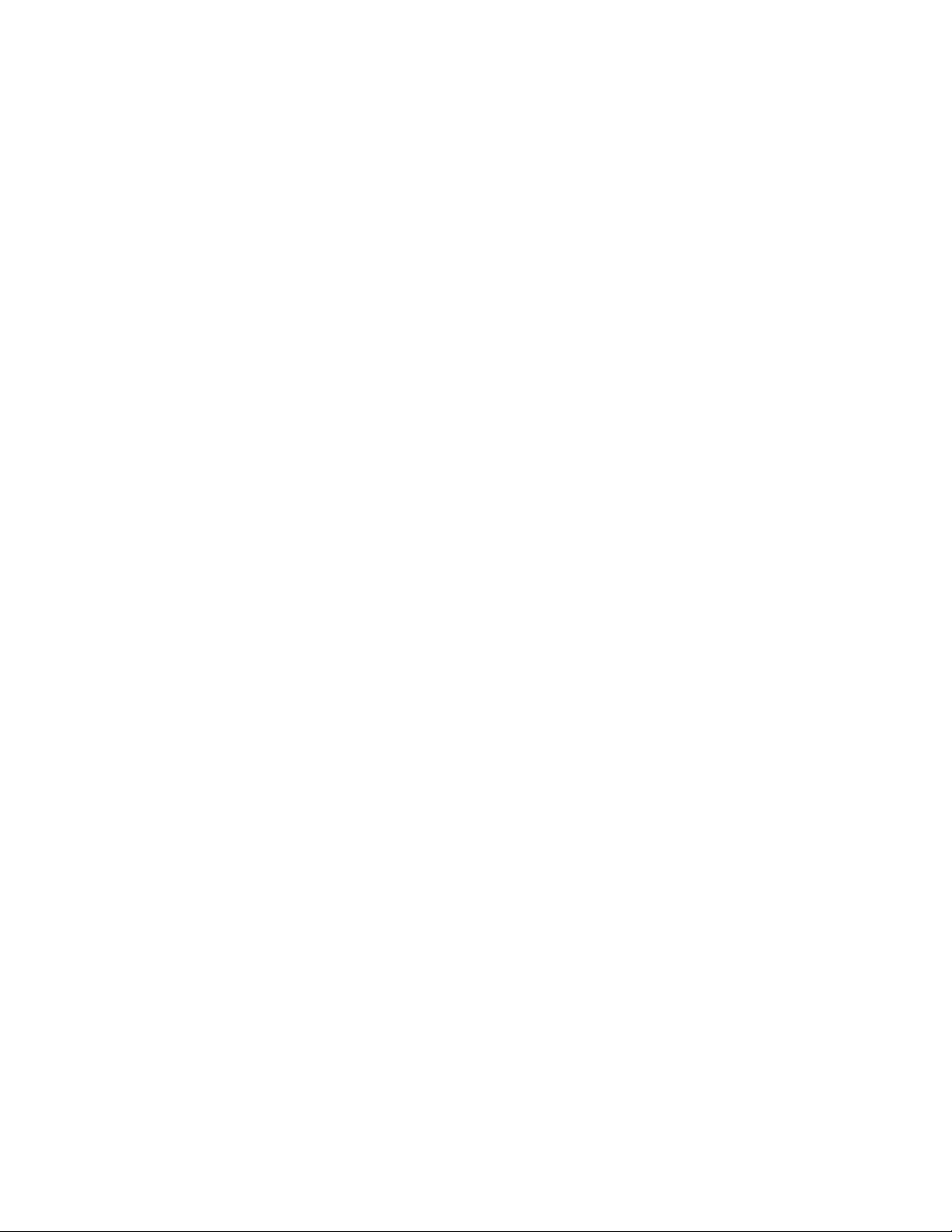
2 Select the New tab on the main menu.
3 Click File menu ➤ Project.
4 In the New Project dialog, choose the class library template from
one of these locations:
■ Visual Basic ➤ Windows
■ Visual C# ➤ Windows
■ Visual C++ ➤ CLR.
Defining project settings
5 Enter a name for the new project.
It is recommended to use the prefix AecAreaCalculationStandard,
for example to create a name like
AecAreaCalculationStandardMyOffsetRules. This way the naming is
consistent with the naming of the plug-ins provided with
AutoCAD Architecture (for example AecAreaCalculationStandardBasic,
AecAreaCalculationStandardBOMA, etc.) The software then recognizes
that this prefix describes an area calculation plug-in and is able
the extract the name from the assembly for diagnostic purposes.
Before proceeding, verify that you have a .NET class library project
set up, so you can start editing the source code and project files.
Setting up required assembly references
6 In order to create an area calculation standard plug-in, the .NET
class library created in the previous steps needs to reference the
.NET API that AutoCAD Architecture provides. This API is
implemented in the AecSpaceOffsetRuleManager.dll assembly which
you need to reference in your new project.
Adding references to the project
7 If you are working with Microsoft Visual Studio, you can add the
assembly reference to AecSpaceOffsetRuleManager.dll to your class
library project by right-clicking References in the Solution Explorer
of the project, and selecting Add Reference.
8 Navigate to the Browse page on the property sheet and search for
the AecSpaceOffsetRuleManager.dll assembly under C:\Program
Files\AutoCAD Architecture 2011 (or the path you chose during
installation).
3182 | Chapter 39 Spaces
Loading ...
Loading ...
Loading ...