Loading ...
Loading ...
Loading ...
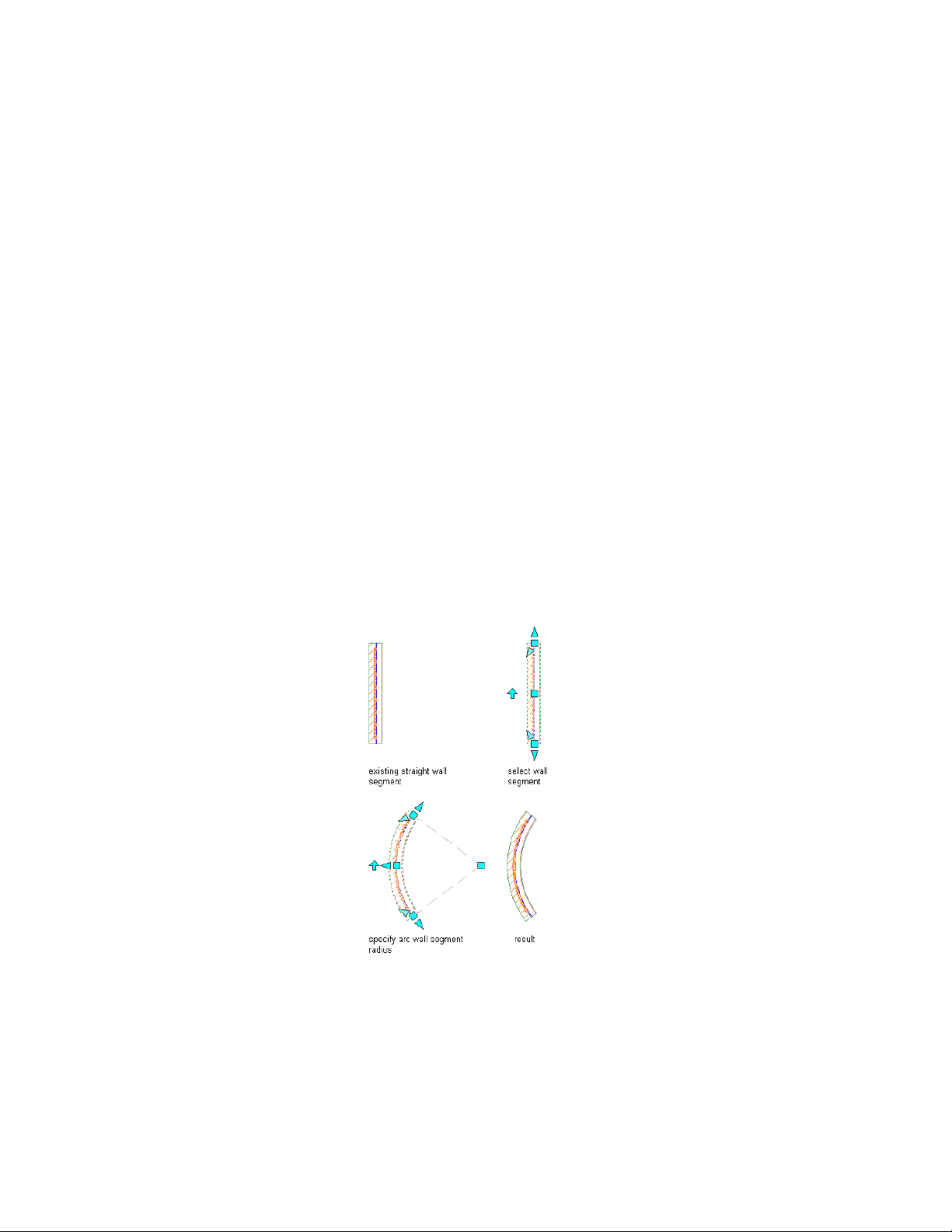
circle radius. Using the Move location mode results in
disconnected walls.
4 Press ESC, or right-click, and click Deselect All to deselect the wall
and turn off all grips.
Changing the Shape of a Wall
Use this procedure to change a straight wall to a curved wall, or to change a
curved wall to a straight wall. When you change a straight wall to a curved
wall, the software adds a Curve 2nd Point grip at the midpoint of the of the
wall segment. You can then use the grip to change the shape of the arc. For
more information about curved walls, see About Curved Walls on page 1396.
When you change a curved wall to a straight wall, the software creates a
straight segment between the start and endpoints of the curve. You can use
grips to adjust the length and location of the wall.
1 Select the walls you want to change, and double-click one of them.
2 On the Properties palette, expand Basic, and expand General.
3 Select Arc or Line for Segment type.
4 Select the Curve 2nd Point grip, and move it to adjust the radius
for a curved wall.
Changing the Shape of a Wall | 1185
Loading ...
Loading ...
Loading ...