Loading ...
Loading ...
Loading ...
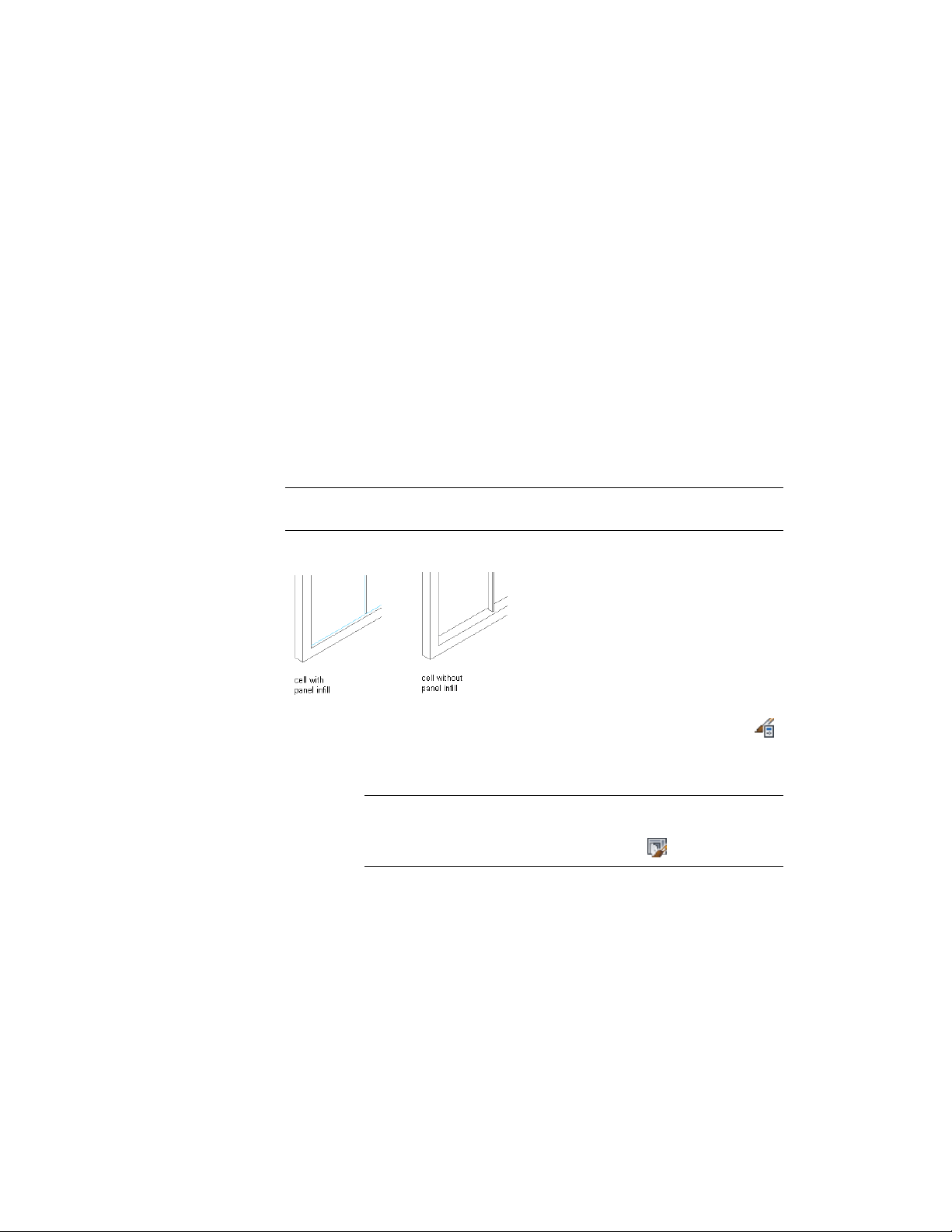
7 Enter an offset distance.
In plan view, positive numbers offset the infill above the baseline
and negative numbers offset the infill below the baseline. The
offset is also affected by the selected alignment for the infill.
8 Click OK.
Removing an Infill Definition from a Door and Window Assembly
Style
Use this procedure to delete an infill definition that you no longer need.
However, you cannot remove an infill definition that is currently assigned to
a cell in the primary grid or any nested grid. Also, you cannot remove the
default infill definition, but you can modify it as needed.
NOTE For information about removing an infill from a cell, see Removing an Infill
from a Door and Window Assembly on page 1740.
Removing panel infill from a Door/Window Assembly
1 Click Manage tab ➤ Style & Display panel ➤ Style Manager .
2 Expand Architectural Objects, and expand Door/Window
Assembly Styles.
NOTE Alternatively, select a door/window assembly in the drawing,
and click Door/Window Assembly tab ➤ General panel ➤ Edit Style
drop-down ➤ Door/Window Assembly Styles .
3 Select a door/window assembly style.
4 Click the Design Rules tab.
5 In the left pane, select Infills under Element Definitions.
Door and Window Assembly Styles | 1713
Loading ...
Loading ...
Loading ...