Loading ...
Loading ...
Loading ...
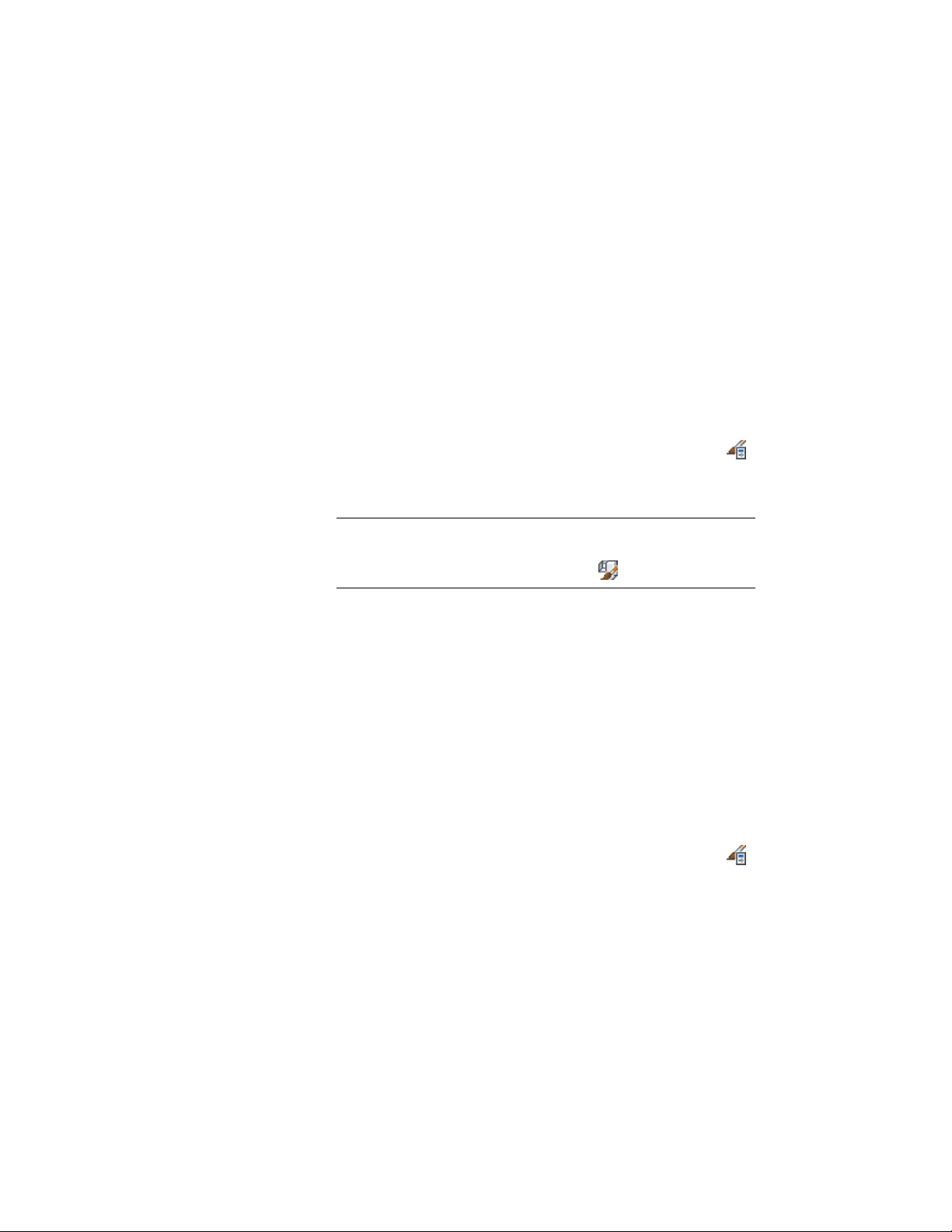
Defining a Multi-View Block Definition as Bounding for
Associative Spaces
Use this procedure to define a multi-view block definition that can bound
associative spaces.
When a multi-view block definition is set as bounding, by default all multi-view
blocks that have the definition assigned will be used in the selection set for
an associative space. For more information about associative spaces see
Generating Associative Spaces on page 2904.
You can override the bounding settings from the multi-view block definition
in an individual multi-view block, if necessary.
1 Click Manage tab ➤ Style & Display panel ➤ Style Manager .
2 Expand Multi-Purpose Objects, and expand Multi-View Block
Definitions.
NOTE Alternatively, you can select a multi-view block in the drawing,
and click Multi-View Block tab ➤ General panel ➤ Edit Style
drop-down ➤ Multi-View Block Definition .
3 Select a multi-view block definition.
4 Click the General tab.
5 Select the check mark for Objects of this style may act as a
boundary for associative spaces.
6 Click OK.
Attaching Notes and Files to a Multi-View Block Definition
Use this procedure to enter notes and attach reference files to a multi-view
block definition. You can also edit notes and edit or detach reference files
from a multi-view block.
1 Click Manage tab ➤ Style & Display panel ➤ Style Manager .
2 Expand Multi-Purpose Objects, and expand Multi-View Block
Definitions.
2862 | Chapter 38 Multi-View Blocks
Loading ...
Loading ...
Loading ...