Loading ...
Loading ...
Loading ...
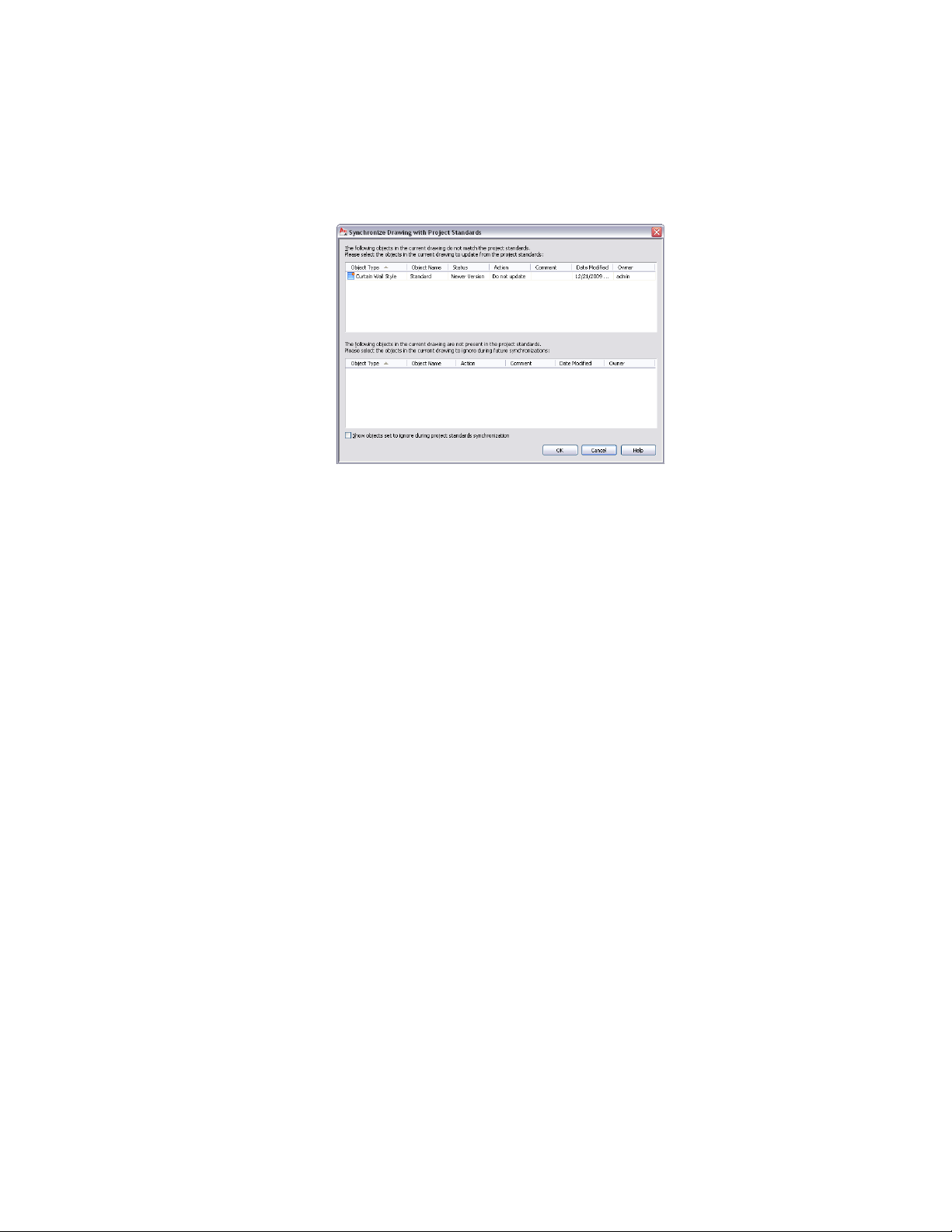
Synchronizing a project drawing with AEC standards
Two lists are displayed. The top list shows styles and display
settings that have corresponding styles or display settings in the
project standards, but are either an older version of a standard
style or display setting, or a nonstandard (newer) version. The
bottom list shows a list of styles and display settings that do not
have corresponding styles or display settings in the standards (not
standardized styles and display settings). For a definition of the
terms, see Project Standards Terminology on page 585.
3 To synchronize a style or display setting that is either an older
version or a nonstandard (newer) version, select Update from
Standards from the Action drop-down list.
4 To skip over a style or display setting that is either an older version
or a nonstandard (newer) version, select Do not Update from the
Action drop-down list.
In this case, the nonstandard version remains in the project
drawing for now, and is not updated with the standard version.
The next time the drawing is synchronized, the style or display
settings will be listed again as older version or nonstandard
version.
5 To ignore a style or display setting that is either an older version
or a nonstandard version, select Ignore from the Action drop-down
list.
In this case, the nonstandard version will not be listed again in
future synchronizations, except if you select Show objects set to
ignore during project standards synchronization, or remove the
Ignore flag from the style or display setting in Style Manager or
644 | Chapter 8 Project Standards
Loading ...
Loading ...
Loading ...