Loading ...
Loading ...
Loading ...
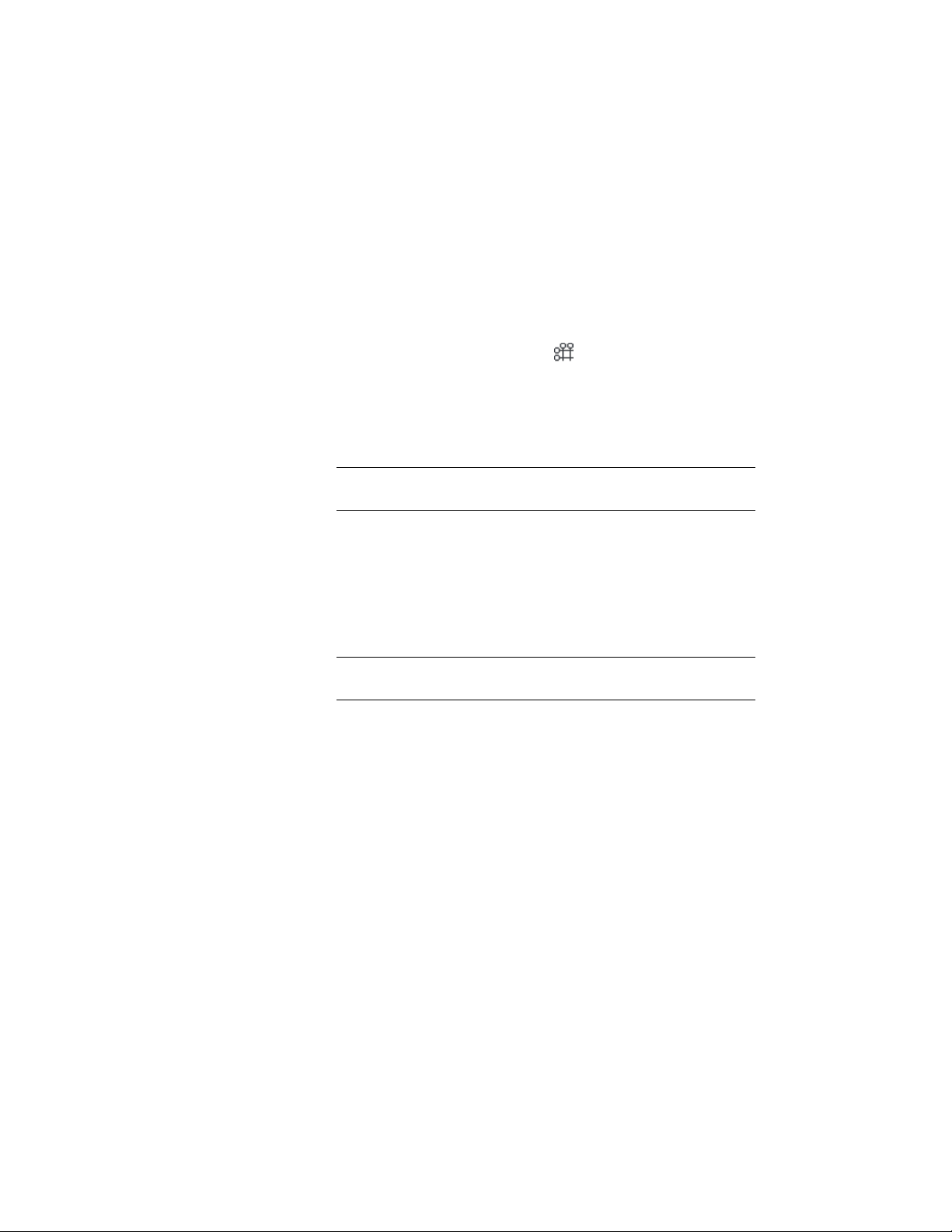
Creating a Column Grid Dynamically
Use this procedure to create column grids dynamically by specifying their
dimensions on screen as you draw them.
1 Open the tool palette that contains the column grid tool you want
to use.
Alternatively, you can click Home tab ➤ Build panel ➤ Column
Grid drop-down ➤ Column Grid .
2 On the Properties palette, expand Dimensions, and select Yes for
Specify on screen.
3 To add columns to the grid during insertion, expand Column,
and select the desired column style.
TIP After specifying the desired settings, you can move or hide the
Properties palette to expose more of the drawing area.
4 Specify the insertion point for the grid in the drawing.
5 Specify the overall size of the grid by dragging the cursor to the
desired size and clicking once.
6 Drag the crosshairs inside the resulting shape vertically and
horizontally to define the correct number of bays in the column
grid.
NOTE The closer the crosshairs go to the left and bottom of the grid,
the more spaces are created.
7 Click once to confirm the number of vertical and horizontal bays.
8 Specify the rotation angle of the grid, and press ENTER.
The column grid is inserted into the drawing according to your specifications.
Creating a Structural Column Grid Tool
Use this procedure to create a structural column grid tool and add it to a tool
palette. You may want to create your own structural column grid tools if you
are placing multiple column grids of a specific style, and they all have the
same properties.
1 Open the tool palette on which you want to add a tool.
2730 | Chapter 34 Grids
Loading ...
Loading ...
Loading ...