Loading ...
Loading ...
Loading ...
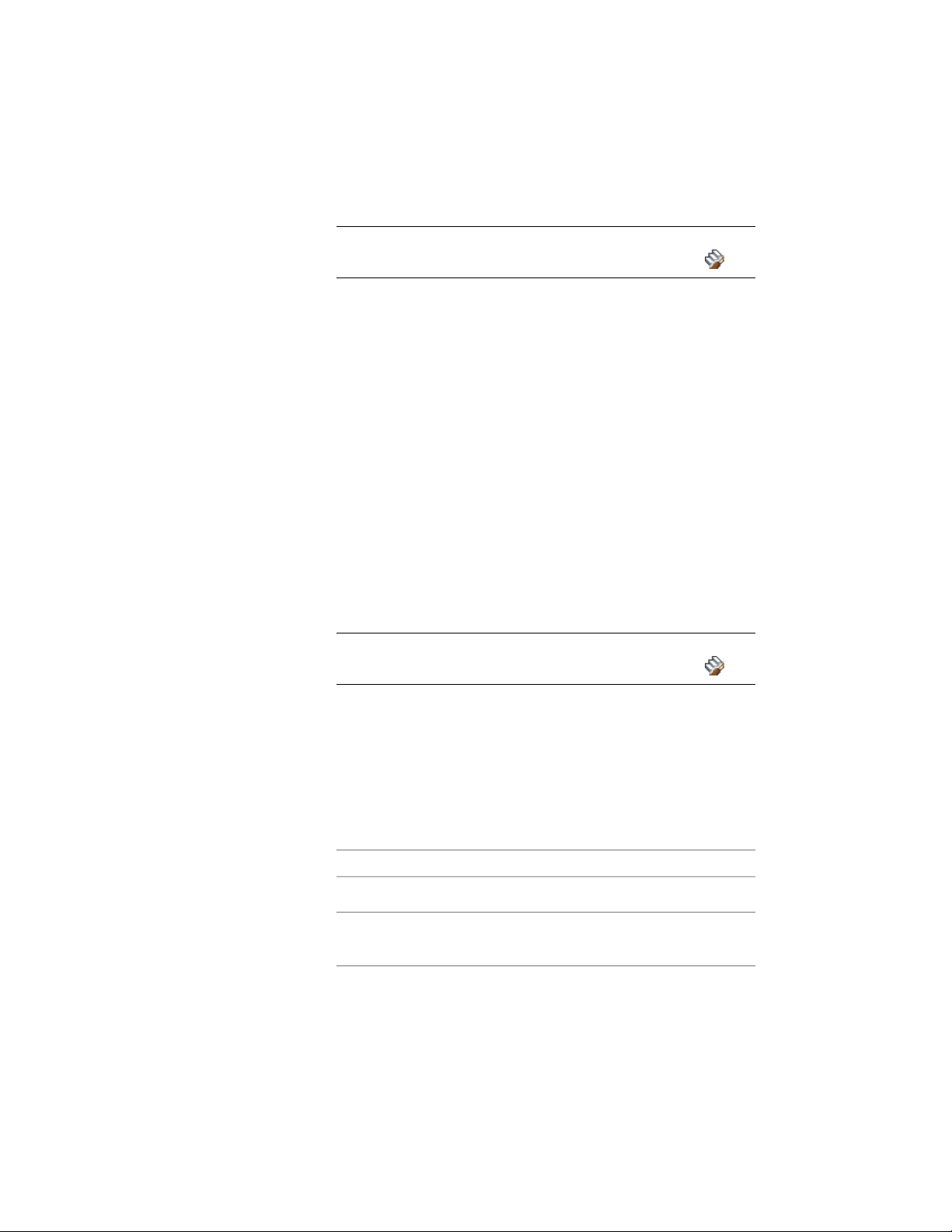
2 Right-click a stair tool, and click Stair Styles.
NOTE Alternatively, select a stair in the drawing, and click Stair
tab ➤ General panel ➤ Edit Style drop-down ➤ Stair Styles .
3 Select the style that you want to change.
4 Click the Classifications tab.
By default, the classification for all classification definitions is
Unspecified. If no classification definitions are listed, none are
applied to stair styles.
5 For each classification definition, select the classification you want
to apply to the current stair style.
6 Click OK.
Adding Notes and Files to a Stair Style
Use this procedure to enter notes and attach reference files to a stair style. You
can also edit notes and edit or detach reference files attached to the style.
1 Open a tool palette that has a stair tool.
2 Right-click a stair tool, and click Stair Styles.
NOTE Alternatively, select a stair in the drawing, and click Stair
tab ➤ General panel ➤ Edit Style drop-down ➤ Stair Styles .
3 Select the stair style that you want to change.
4 Click the General tab.
5 To add a description to the stair style, enter it for Description.
6 Click Notes.
7 To add a note, click the Text Notes tab, and enter the note.
8 Click the Reference Docs tab, and attach, edit, or detach a
reference file:
Then…If you want to…
click Add, select a file, and click OK.attach a reference file
select the file, and click Edit. Enter
the description, and click OK.
edit the description of a reference
file
2270 | Chapter 27 Stairs
Loading ...
Loading ...
Loading ...