Loading ...
Loading ...
Loading ...
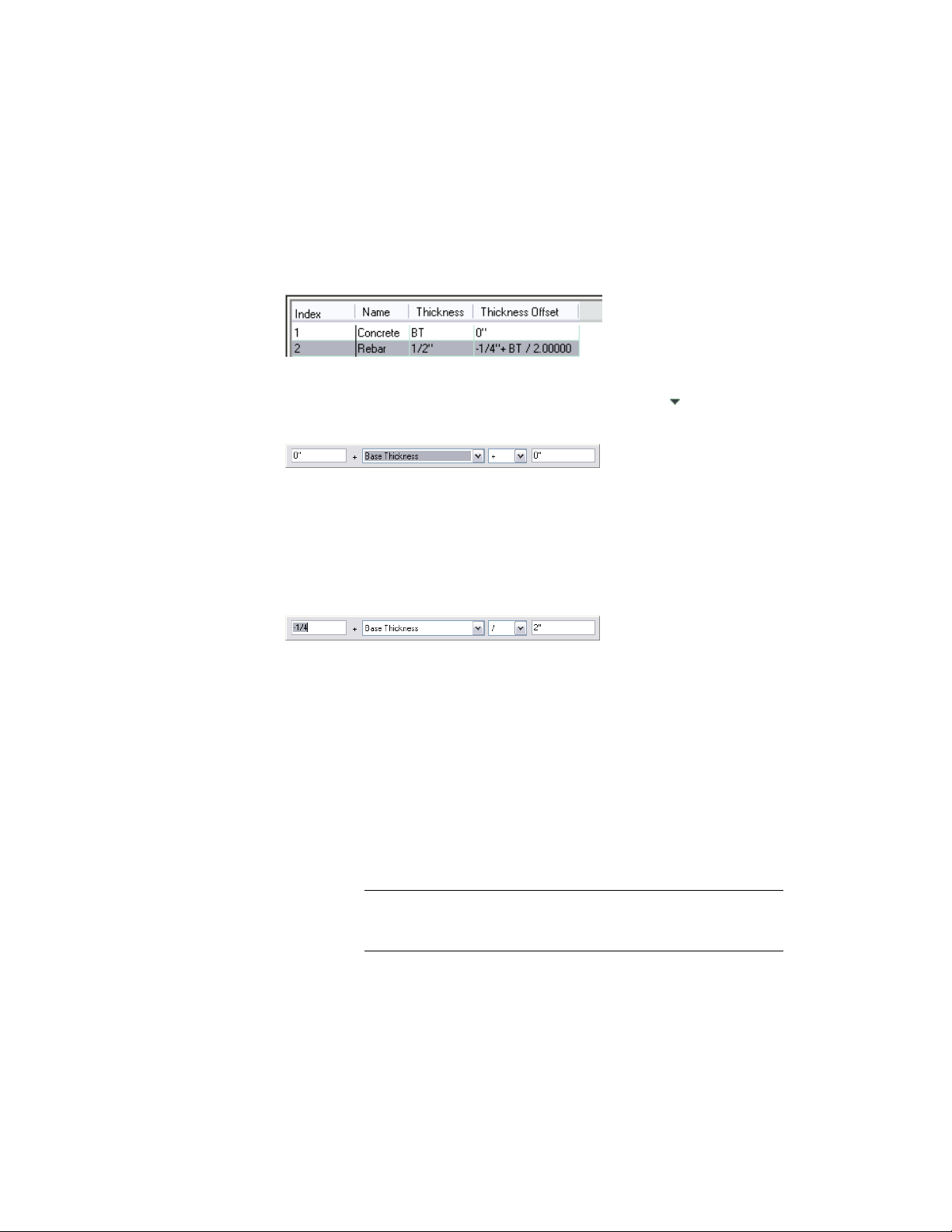
However, if you want the rebar to be positioned in the middle of the concrete
component, regardless of its thickness, you can configure the components as
follows, where the concrete thickness is specified as a variable (BT), and the
offset of the rebar component is specified as one half of the concrete thickness,
whatever that may be, minus half the thickness of the rebar (1/4'').
To specify a formula using the Base Thickness variable, click the Thickness or
Thickness Offset value for the component, and then click to display the
text boxes for the formula as shown.
The formula can be as simple as the one shown, in which only the Base
Thickness is used, or it can specify a value to be added to the Base Thickness,
or a further mathematical operation involving the Base Thickness. (Note that
the operation drop-down menu and the operand box at the far right are only
available if Base Thickness is selected.) In the case of the 1/2'' rebar positioned
in the middle of a variable thickness concrete slab, the formula for the rebar
Thickness Offset would be constructed as follows:
After you have entered the desired formula, press Enter to dismiss the text
boxes and transfer the formula to the Thickness or Thickness Offset value for
the selected component.
Removing a Component from a Slab/Roof Slab Style
Use this procedure to delete a component from a slab or roof slab style. When
you remove a component from a style, the component is also removed from
all existing objects that use that style.
1 Open a tool palette that has a slab or roof slab tool, right-click
the tool, and click Slab Styles or Roof Slab Styles.
NOTE Alternatively, you can select a slab or roof slab in the drawing,
and click Slab Styles or Roof Slab Styles from the Edit Style drop-down
on the General panel of ribbon’s contextual menu.
Specifying the Components of a Slab or Roof Slab Style | 2469
Loading ...
Loading ...
Loading ...