Loading ...
Loading ...
Loading ...
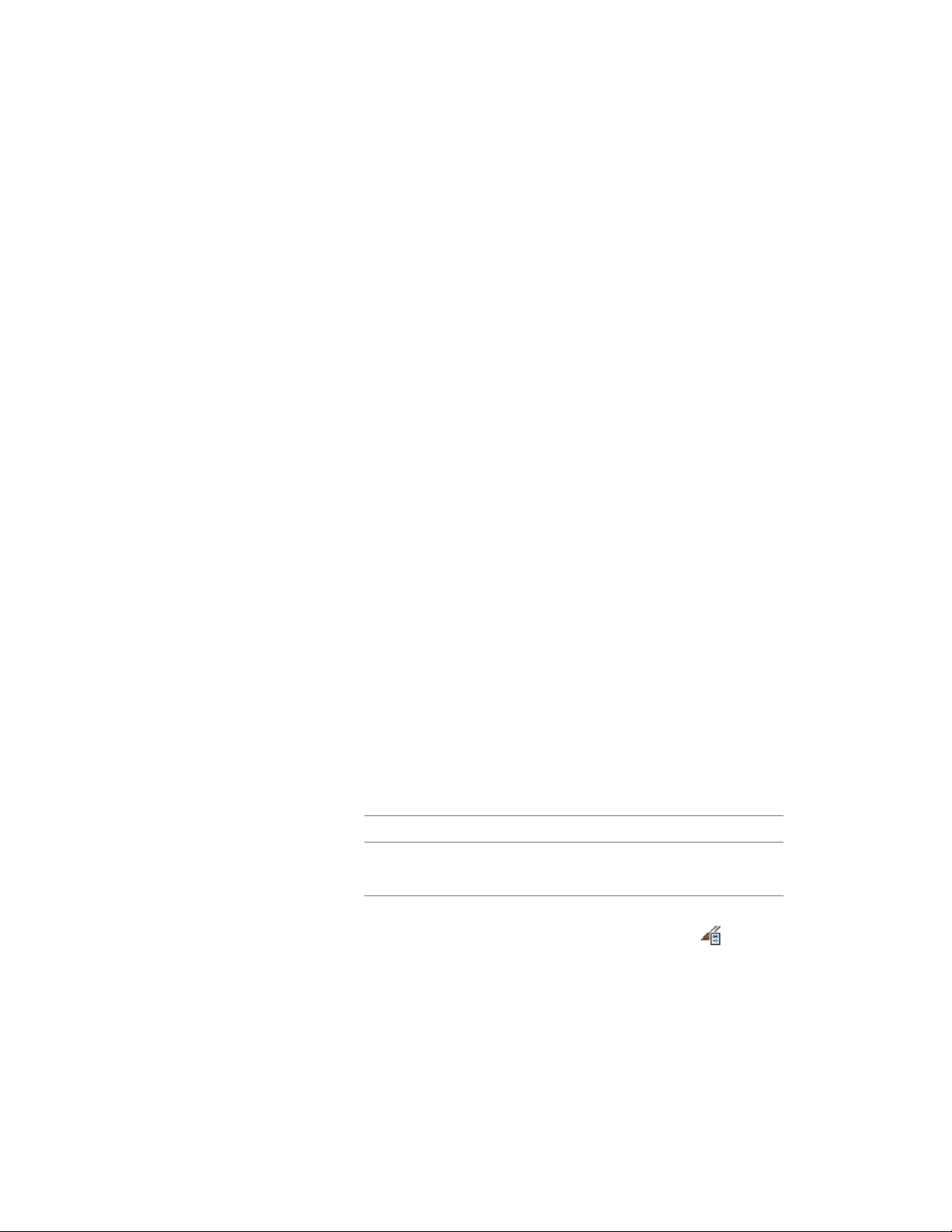
For detailed information about the connection between AutoCAD
dimension styles and AEC dimension styles, see AEC Dimension Styles
and AutoCAD Dimension Styles on page 3415.
■ Superscript settings: If you have specified superscripted millimeters for
AEC dimensions, this is applied to the AutoCAD dimension.
For more information about superscripts, see Specifying AEC Dimension
Preferences on page 3365.
■ Extension line length: The extension length you have specified for your
AEC dimension is applied to the AutoCAD dimension.
When you copy the properties of an AEC dimension to an AutoCAD
dimension that has a different extension line length, the definition points
of the AutoCAD dimension are adjusted to the new length.
The AutoCAD dimension style and length of the extension lines are
view-dependent settings. When you copy the properties of an AEC dimension
to an AutoCAD dimension, the settings for the current view are applied.
1 On the command line, enter AecDimMatch.
2 Select the AEC dimension to copy properties from.
3 Select the AutoCAD dimensions to copy properties to.
4 Press ENTER.
Creating an AEC Dimension Tool
Use this procedure to create an AEC dimension tool and add it to a tool palette.
You may want to create your own AEC dimension tools if you are placing
multiple AEC dimensions of specific styles with additional AEC dimension
properties that you want to be the same each time you add an AEC dimension
of that type.
1 Open the tool palette where you want to create a tool.
2 Create the tool:
Then…If you want to…
select the AEC dimension, and drag
it to the tool palette.
create a tool from an AEC dimen-
sion in the drawing
click Manage tab ➤ Style & Display
panel ➤ Style Manager . Locate
create a tool from an AEC dimen-
sion style in the Style Manager
the style you want to copy, and
Creating an AEC Dimension Tool | 3383
Loading ...
Loading ...
Loading ...