Loading ...
Loading ...
Loading ...
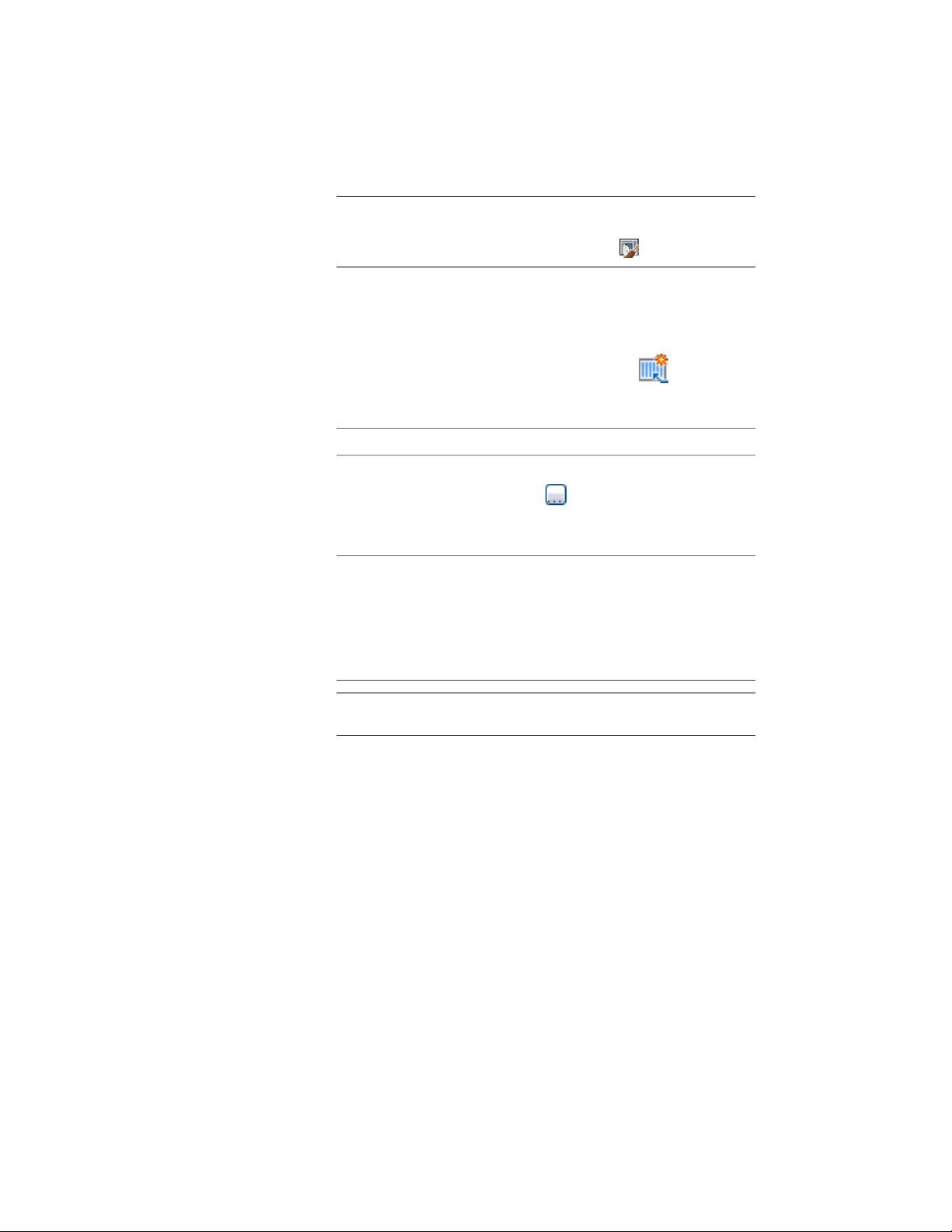
NOTE Alternatively, select a door/window assembly in the drawing,
and click Door/Window Assembly tab ➤ General panel ➤ Edit Style
drop-down ➤ Door/Window Assembly Styles .
3 Select a door/window assembly style.
4 Click the Design Rules tab.
5 In the left pane, select a grid.
6 Select an existing mullion assignment or click to create a
new one.
7 Select a mullion assignment:
Then…If you selected…
click the Used In column, and click
. Select the mullions you want
Location
to use this assignment, and click
OK.
enter the mullion numbers separ-
ated by commas in the Used In
Index
column. For vertical grids, mullions
are numbered from start to end
and, for horizontal grids, mullions
are numbered from bottom to top.
NOTE Do not assign multiple definitions to the same mullion because
only the last definition assigned to the mullion is used.
8 Click OK.
Any mullions that are not assigned a specific mullion assignment
use the default mullion definition.
Removing Mullions from a Door and Window Assembly Grid
Use this procedure to remove a mullion from the door/window assembly. You
can create a mullion definition whose edge width and depth are zero. Adjacent
infills expand to fill in the space that was occupied by the mullion. This is an
effective way to represent butt glazing.
1750 | Chapter 22 Door and Window Assemblies
Loading ...
Loading ...
Loading ...