Loading ...
Loading ...
Loading ...
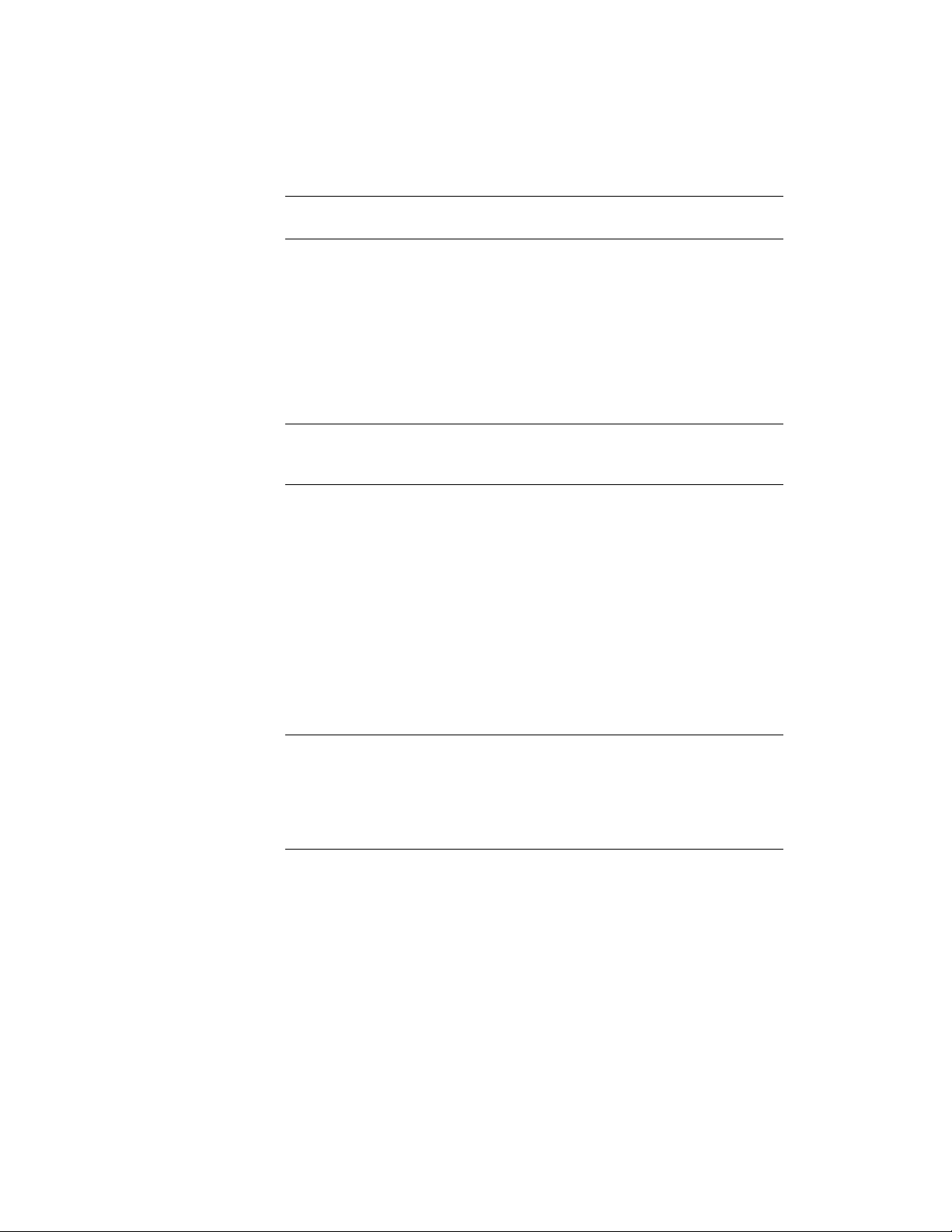
TIP Using Style Manager, you can copy a mullion definition and use it as a frame
definition. Select the mullion definition and drag it to Frames in the left pane.
Materials and Display Properties for Frames
If you do not use materials to control the display properties of frames, you
can specify their display properties in the door/window assembly style. The
layer, color, linetype, and other display properties of the default frame are
applied to all frames unless you create a custom display component for each
definition. You can then control the display of each frame definition
independently. For more information, see Specifying the Display of Door and
Window Assemblies on page 1754.
NOTE You create frame definitions for a specific door/window assembly style and
those definitions can be assigned only to frames in door/window assemblies of
that style.
Defining a Door and Window Assembly Frame by Width and
Depth
Use this procedure to define a frame by specifying its width and depth. The
overall frame size is determined by the length and height of the door/window
assembly grid.
Because door/window assemblies can contain multiple styles with different
frames, it is helpful to use a naming convention for grid frames that indicates
the grid location or purpose within the door/window assembly. For example,
L3-FL1- Metal Frame identifies a metal frame in a third-level grid on Floor 1.
TIP To remove the frame edge and have the infill adjust to fill the space occupied
by the frame, create a frame definition with both width and depth set to zero.
Then assign that definition to the frame edge that you want to remove. This is
necessary for the infill to be mitered as it would be for a butt-glazed condition.
For more information, see Removing a Frame Edge from a Door and Window
Assembly on page 1747.
Door and Window Assembly Styles | 1715
Loading ...
Loading ...
Loading ...