Loading ...
Loading ...
Loading ...
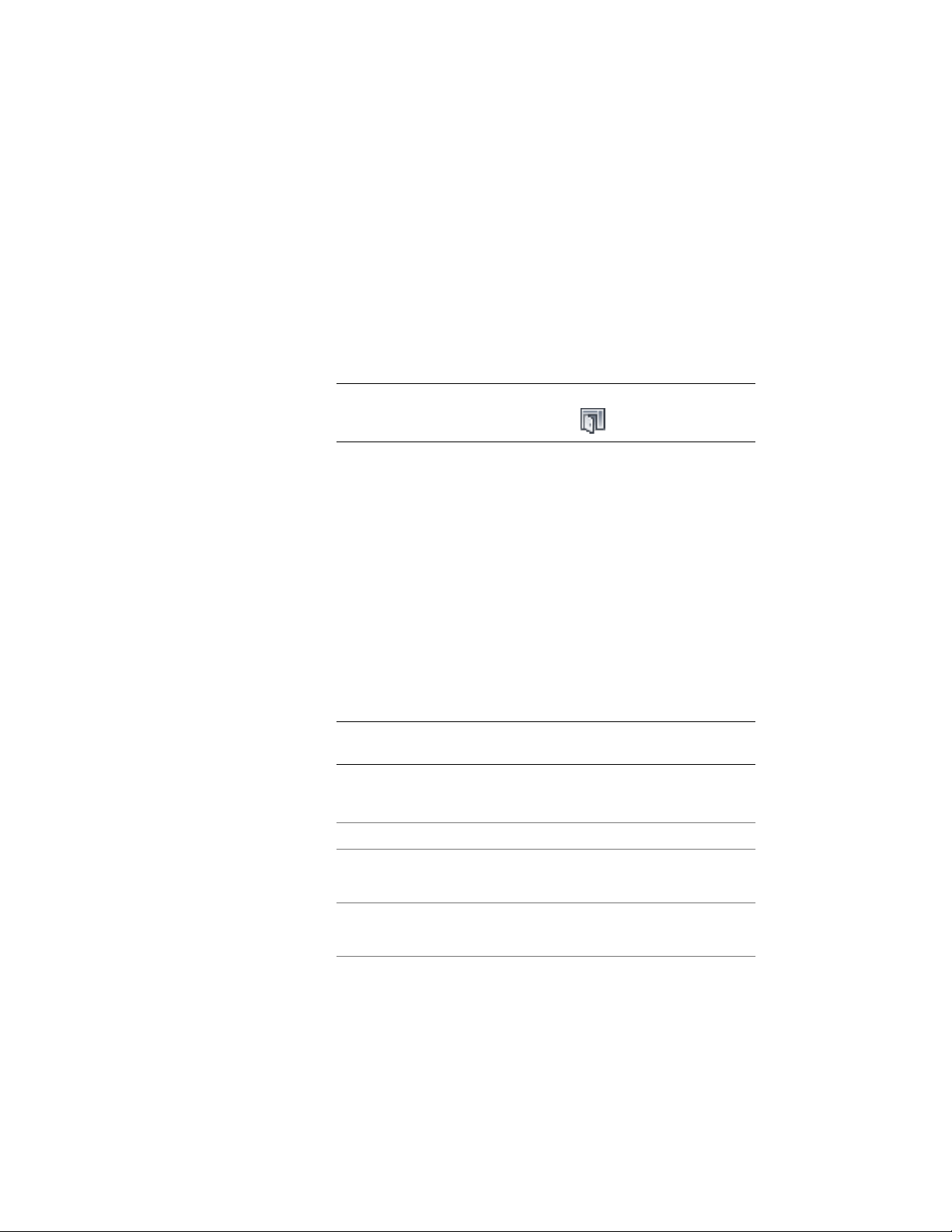
Creating a Door and Window Assembly with User-Specified
Settings
Use this procedure to add a door/window assembly with settings that you
specify.
1 Open the tool palette that contains the door/window assembly
tool you want to use, and select it.
(You may have to scroll to display the desired tool.)
NOTE Alternatively, you can click Home tab ➤ Build panel ➤ Door
drop-down ➤ Door/Window Assembly .
2 On the Properties palette, expand Basic, and expand General.
3 Select a style.
4 Under Bound Spaces, specify if this door and window assembly
can be used as a bounding object for associative spaces.
You can select three options here:
■ Yes: this door and window assembly can be used as bounding
object for associative spaces.
■ No: this door and window assembly cannot be used as
bounding object for associative spaces.
■ By style: this door and window assembly will use the bounding
settings from the door and window assembly style.
NOTE For more information on associative spaces, see Generating
Associative Spaces on page 2904.
5 Expand Dimensions.
6 Modify the dimensions of the door/window assembly:
Then…If you want to specify…
enter a value for Length.the length of the door/window as-
sembly
enter a value for Height.the height of the door/window as-
sembly
1678 | Chapter 22 Door and Window Assemblies
Loading ...
Loading ...
Loading ...