Loading ...
Loading ...
Loading ...
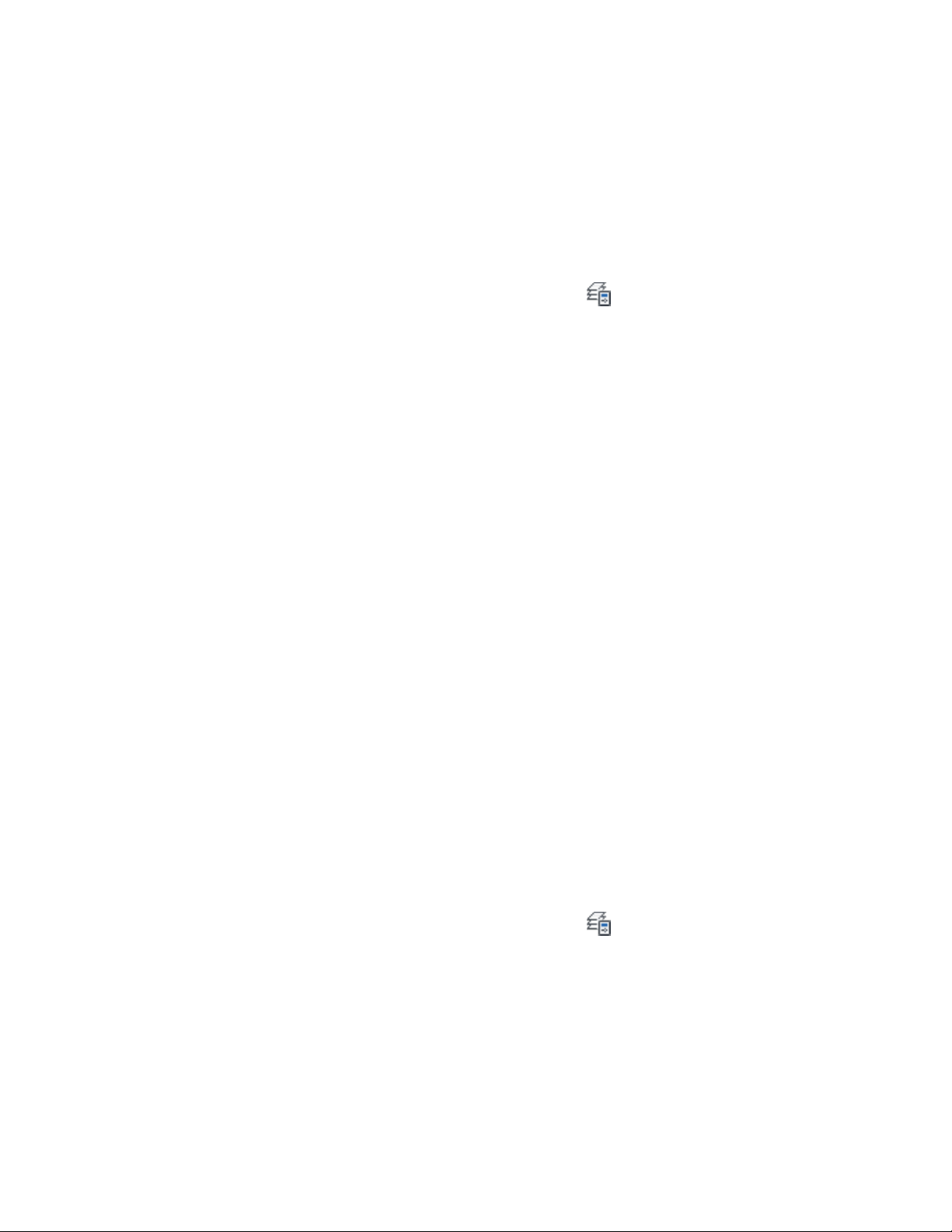
To remove a single override from a selected layer
1 Make the layout viewport active that has viewport layer override
you want to remove.
2 If necessary, open the Layer Properties Manager by clicking Home
tab ➤ Layers panel ➤ Layer Properties .
3 In the list of layers, right-click the overridden setting you want
to remove (for information about identifying overrides, see
Identifying Viewport Layer Overrides on page 716), and click
Remove Viewport Overrides for.
Depending on the setting you have right-clicked, a submenu
displays for the setting:
■ Color
■ Linetype
■ Lineweight
■ Plot Style
4 Click the desired submenu, and click one of these commands:
■ In Current Viewport only: This will remove the override from
the selected layer in the current viewport only. For example
if you have clicked Remove Viewport Overrides for
➤ Color ➤ In Current Viewport only, then only the
overridden color in the currently active viewport for the
selected layer will be reset to the global color.
■ In All Viewports: This will remove the selected override from
the selected layer in all layout viewports. For example if you
have clicked Remove Viewport Overrides for ➤ Color ➤ In
All Viewports, then any color overrides for the selected layer
in any layout viewport in the drawing will be reset to the global
color.
To remove all overrides from a selected layer
5 Make the layout viewport active in which you want to remove
all viewport overrides from a layer.
6 If necessary, open the Layer Properties Manager by clicking Home
tab ➤ Layers panel ➤ Layer Properties .
718 | Chapter 10 Layer Management
Loading ...
Loading ...
Loading ...