Loading ...
Loading ...
Loading ...
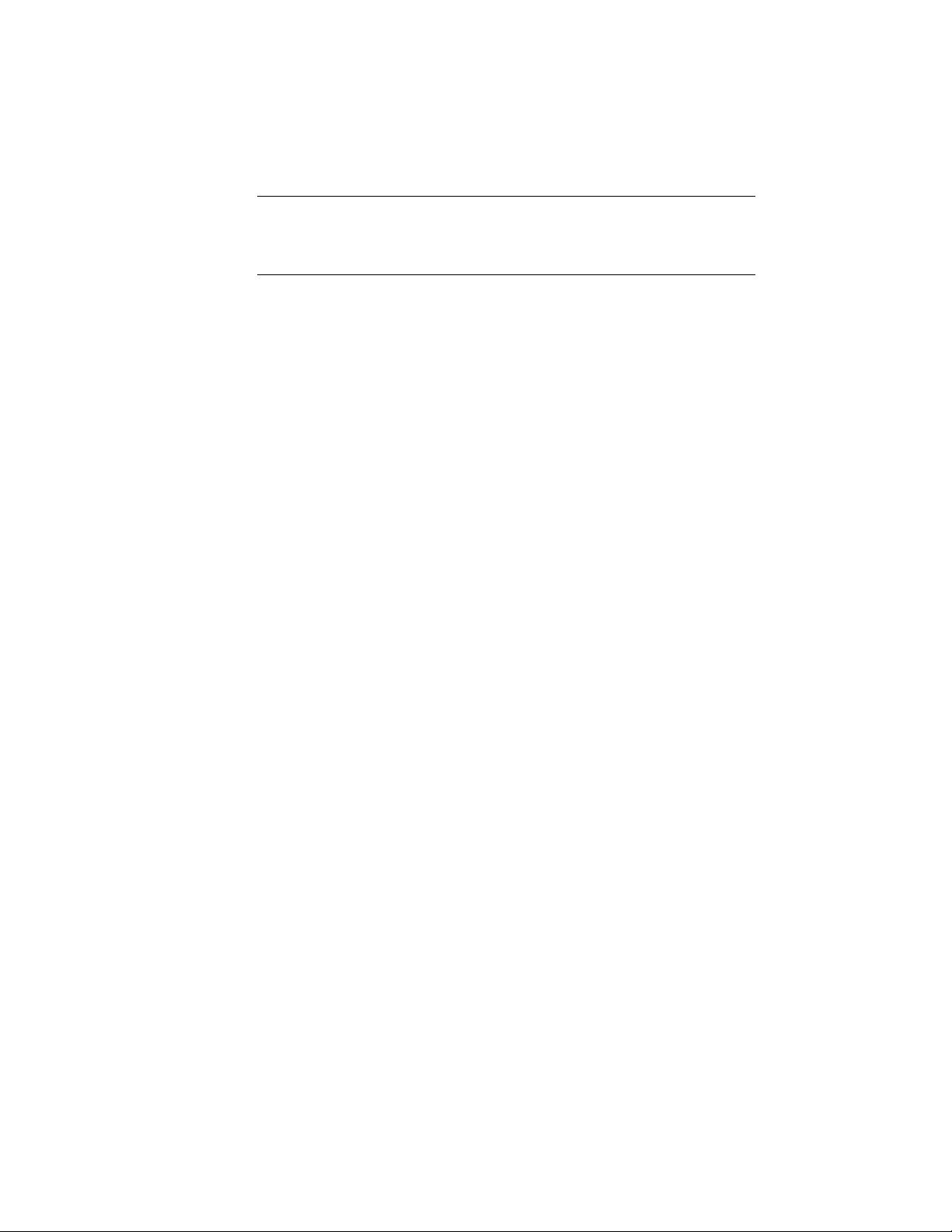
NOTE If you make changes to the shared tool palettes, they are not copied to
disk until you close the project to close AutoCAD Architecture. Similarly, other
users will not see your updates until the next time the project is set current or
AutoCAD Architecture is closed and re-opened with the project still current.
Using Content Browser or Style Manager
You can create standard catalogs in Content Browser and define a standard
Content Browser library for a project. You can use the catalog and library to
drag tools and palettes to the workspace or to the project tool palettes. This
would likely be the case if you set up the project using the Per user workspace
catalog option. If you do not want to give users access to a Content Browser
library with standard tools, do not set a library for the project. In that case,
you need to build the project tool palettes from standard styles in Style
Manager. You would typically do this if you are using the Shared workspace
catalog option.
Using Linked or Unlinked Tools
When you build your project palettes from a project catalog in Content
Browser, you can either link the palettes and tools from Content Browser, or
create an unlinked copy in the project palettes. If you want to be able to make
frequent updates in Content Browser, linking tools and palettes is
recommended.
Following are two suggested workflows for setting up standard tools. The first
one is based on a per user workspace catalog, giving more freedom to the
individual users of the project. The second one is based on a shared workspace
catalog, and puts greater emphasis on adhering to a given structure.
Workflow 1: Using a Per User Workspace Catalog
1 Create standard styles in standards drawings and associate them with the
project. For more information, see Creating a New Project Standards
Drawing on page 657 and Setting up Standard Styles and Display Settings
on page 595.
2 Create one or more tool catalogs from the standards drawings. For more
information, see Creating a Tool Catalog for a Project on page 612.
3 Create a project library in Content Browser, and add the standard catalogs.
For more information, see Adding a Project Catalog to a Content Browser
Library on page 617.
610 | Chapter 8 Project Standards
Loading ...
Loading ...
Loading ...