Loading ...
Loading ...
Loading ...
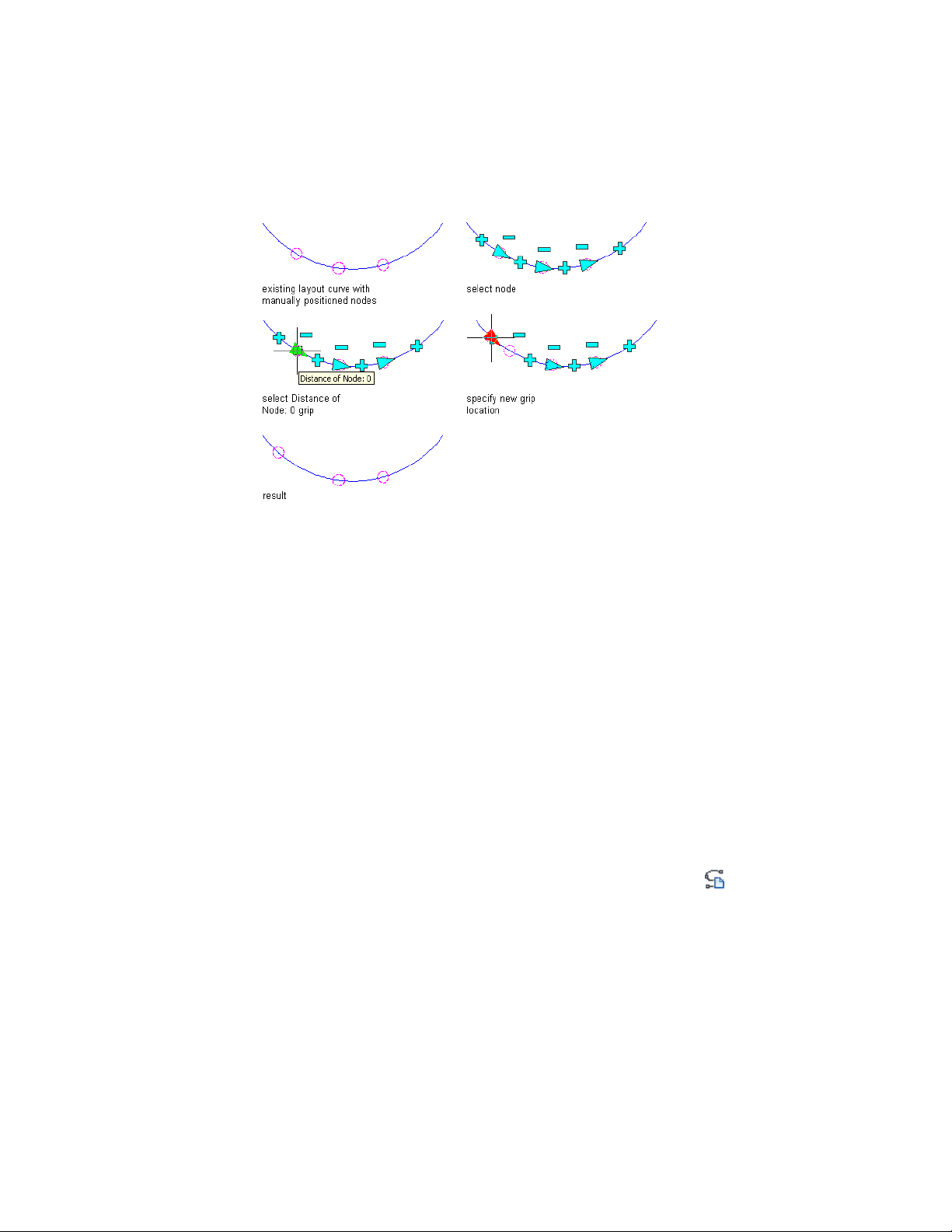
Changing a node position on a layout curve using grips
1 Select a layout curve by selecting one of the node anchors.
2 Click a Node Distance grip.
3 Move the grip to the desired location, and click once; or enter a
value on the command line, and press ENTER.
4 Right-click, and click Deselect All to turn off grips.
Changing the Spacing Mode of Layout Curves
Use this procedure to change how modes are positioned along a layout curve.
For more information, see Adding Layout Curves on page 2680.
For example, you can change the mode so that a curve with manually spaced
nodes becomes a curve with evenly spaced nodes. If you want to add nodes
to a layout curve with a fixed number of nodes, you must first convert the
layout curve to manually spaced or evenly spaced mode.
You can also change the layout mode on the Properties palette.
1 Select the layout curve by selecting one of the node anchors.
2 Click Layout Curve tab ➤ Modify panel ➤ Layout Mode .
Alternatively, you can right-click, and click Layout Mode.
3 Select the desired mode, and press ENTER.
■ If you are changing a layout curve with manually spaced nodes
to a curve with nodes at fixed repeated spacing, you are
2688 | Chapter 33 Layout Curves and Grids
Loading ...
Loading ...
Loading ...