Loading ...
Loading ...
Loading ...
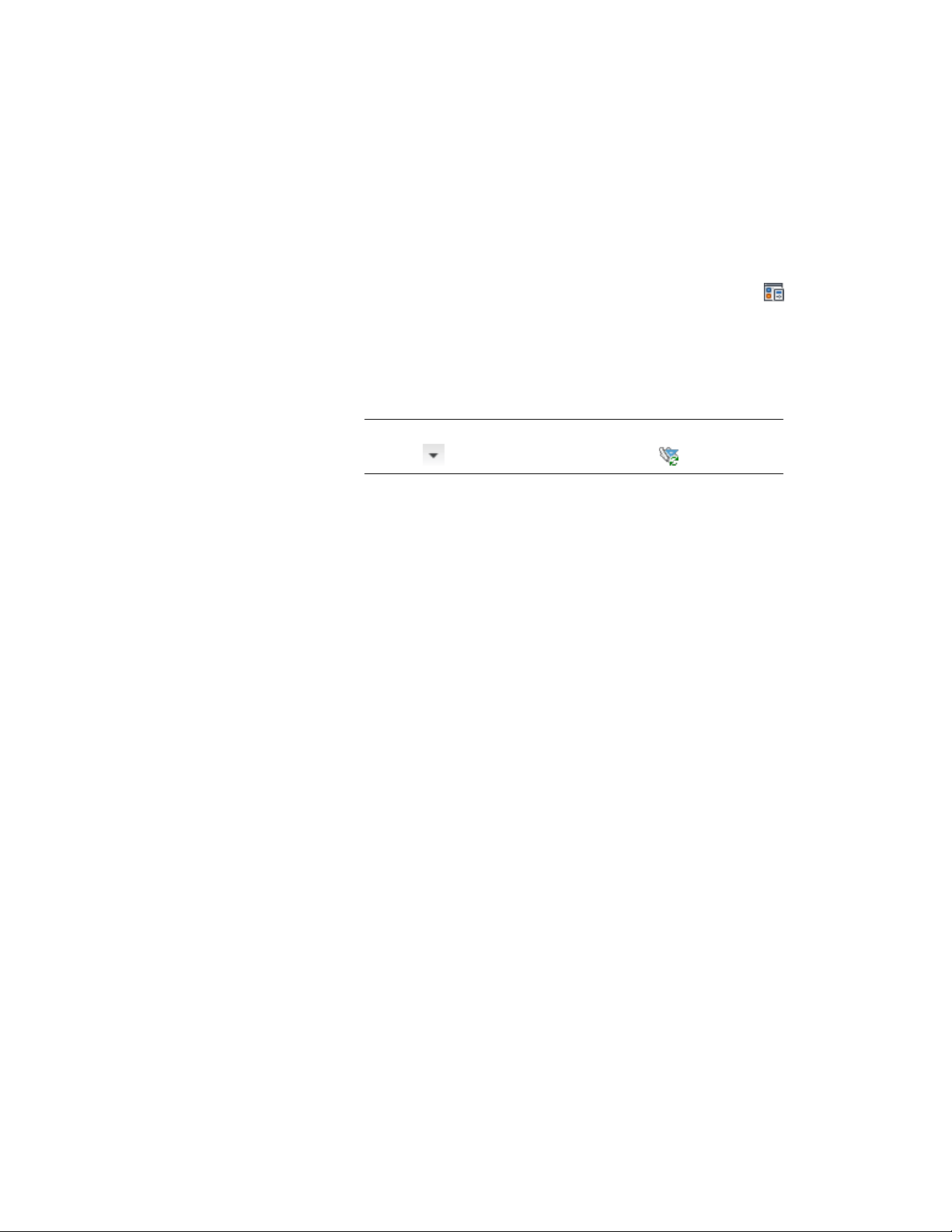
that no styles or display settings can be excluded from the synchronization
process.
1 Verify that the project of which you want to synchronize the
standards is the current project.
2 Click Manage tab ➤ Style & Display panel ➤ Display Manager
.
3 Select the Project Standards node in the tree view, right-click, and
click Synchronize Project Standards Drawings.
4 When the synchronization is finished, click OK to exit Display
Manager.
NOTE Alternatively, you can click Manage tab ➤ Project Standards
panel ➤ ➤ Synchronize Project Standards .
Troubleshooting the Display System
If you have problems displaying objects in your drawing, use the following
troubleshooting suggestions.
Object Not Displayed in a Viewport
Why isn’t my object displayed?
When AEC objects in your model do not display correctly in a viewport, the
following actions might help to solve the problem.
■ In the drawing status area, verify the name of the selected display
configuration. Select a different display configuration, and see if the
problem is resolved.
■ In the Display Manager, find out what display set is being used in the
display configuration assigned to the viewport in question. The name of
the current display configuration is highlighted. The name of the current
display set is also highlighted.
■ In the detailed view of the display sets in the Display Manager, make sure
that a display representation for the object is selected in that display set.
■ Is the object hidden because objects of its classification are filtered in the
current display set? On the Display Options tab, verify that objects are not
hidden.
Troubleshooting the Display System | 851
Loading ...
Loading ...
Loading ...