Loading ...
Loading ...
Loading ...
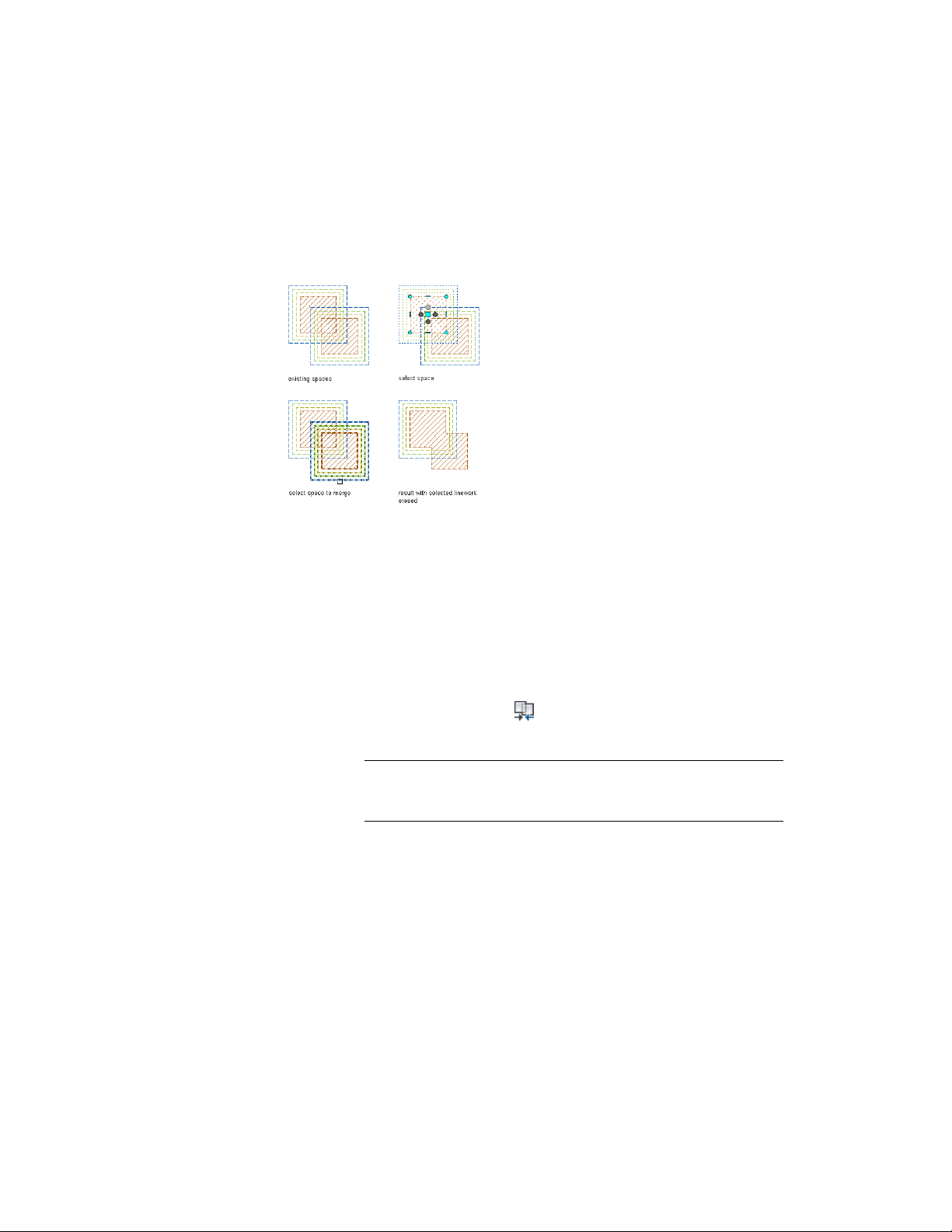
If the first space is merged with the second space, the boundaries previously
belonging to the second space are recalculated by the style of the first space,
and offset from each other by 0.25 m.
Merging spaces with different boundary offset types
Example 2: The boundaries of space 1 are offset manually, and have 0.3 offset
between the individual boundaries. The boundaries of space 2 are offset by
style, and the style defines an offset between boundaries of 0.25 m. If space
1 is merged with space 2, the value of the Offset boundaries property for the
resulting space will be Manual. Since the net, usable, and gross boundaries of
a space with style-based offsets are not grip-editable, only the base boundaries
of both spaces will be merged. The boundaries of the second space are deleted
from the drawing.
1 Select one of the spaces to be merged right-click, and click AEC
Modify Tools ➤ Merge .
2 Select the space to merge with the first space.
NOTE You can merge only those spaces that lie on the same Z-plane.
Spaces with different Z-positions in the same coordinate system
cannot be merged.
3 Enter y (Yes) to erase the second space or n (No) to leave the space
in the drawing.
Merging Extruded 3D Spaces | 3003
Loading ...
Loading ...
Loading ...