Loading ...
Loading ...
Loading ...
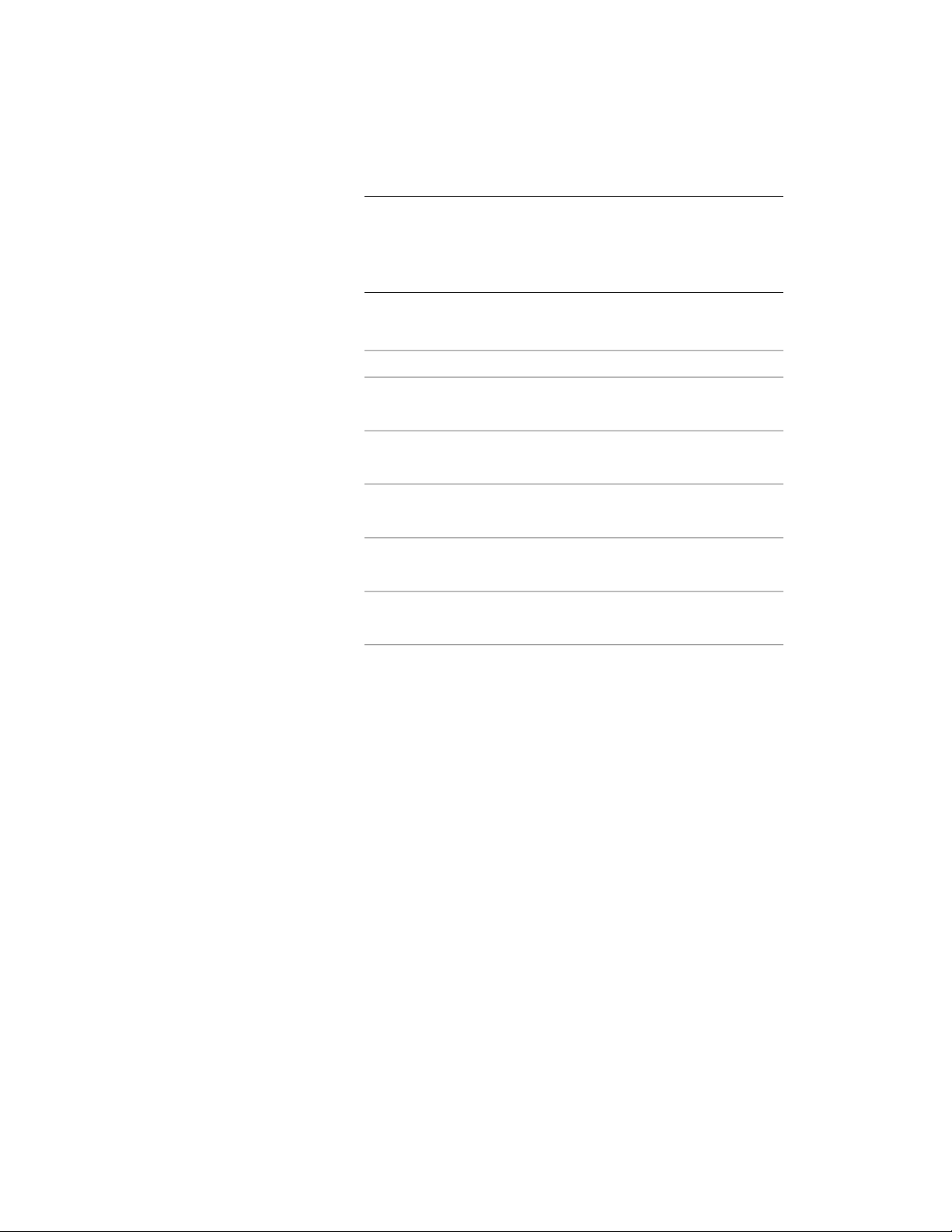
TIP You can also access commands to change the position of the
anchored object from the context menu. Select the anchored object,
right-click, and click Node Anchor. From the submenu, choose the
desired command to manipulate the anchored object in relation to
its anchoring node.
3 Click Anchor.
4 Change the position or orientation of the anchored object:
Then…If you want to…
specify offset values for the X, Y, or
Z position.
specify an offset from the object to
the node
select Center on Node.anchor the object to the center of
the node
select Use Node Coordinate System.have the anchored object use the
coordinate system of the node
specify X, Y, or Z normals for the
anchored object.
not have the anchored object use
the coordinate system of the node
select Flip X, Flip Y, or Flip Z.flip the object along the X, Y, or Z
axes
5 Click OK.
Anchoring Objects to Different Nodes
Use this procedure to anchor objects to different nodes. You can attach an
anchored object to another node on the same layout curve or grid, or to
another layout curve or grid altogether.
Anchoring Objects to Different Nodes | 2663
Loading ...
Loading ...
Loading ...