Loading ...
Loading ...
Loading ...
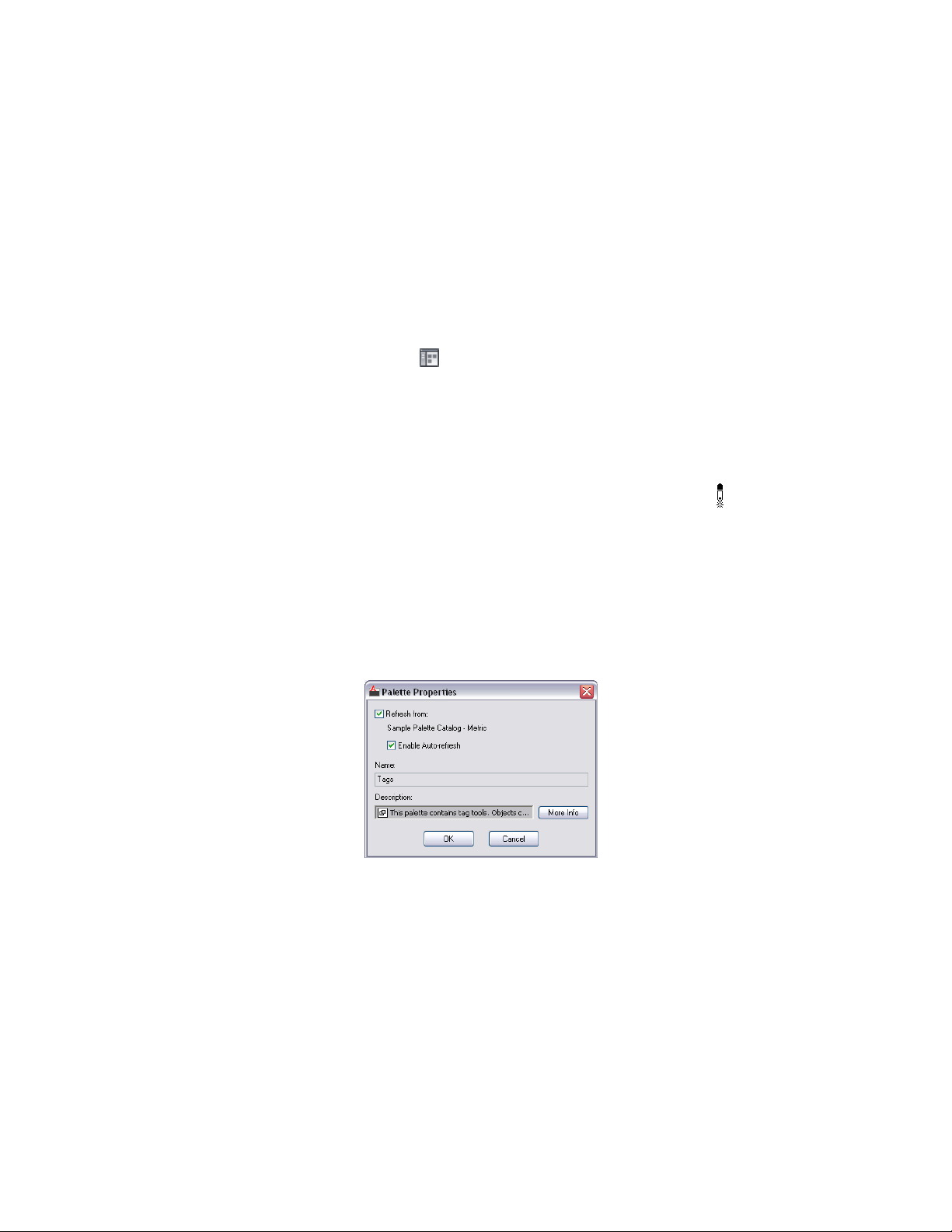
Adding a Tool Palette from a Tool Catalog in the Content Browser
Use this procedure to link a tool palette from a tool catalog in the Content
Browser to the tool palettes set in AutoCAD Architecture.
For information on creating tool palettes in the Content Browser, see Adding
Content to a Tool Catalog on page 165.
1 Click Home tab ➤ Build panel ➤ Tools drop-down ➤ Content
Browser .
2 Select the tool catalog containing the tool palette you want to
copy, right-click, and click Properties.
3 Select Link items when added to workspace, and click OK.
4 Open the tool catalog, and navigate to the tool palette.
5 Move the pointer over the i-drop
®
icon next to the tool palette
so that the pointer image changes to an eyedropper ( ).
To copy multiple tool palettes, press and hold CTRL while clicking
each palette; then position the eyedropper over any of the selected
palettes.
6 Drag the palette to the tool palettes set in the AutoCAD
Architecture workspace.
The tool palette is dropped into the tool palettes set.
7 Right-click on the palette, and click Properties.
The text below the check box displays the name of the catalog in
the Content Browser from which the palette is updated.
If you click that name, it opens the catalog from which the tool
palette was linked.
Working with Tool Palettes from a Central Location | 91
Loading ...
Loading ...
Loading ...