Loading ...
Loading ...
Loading ...
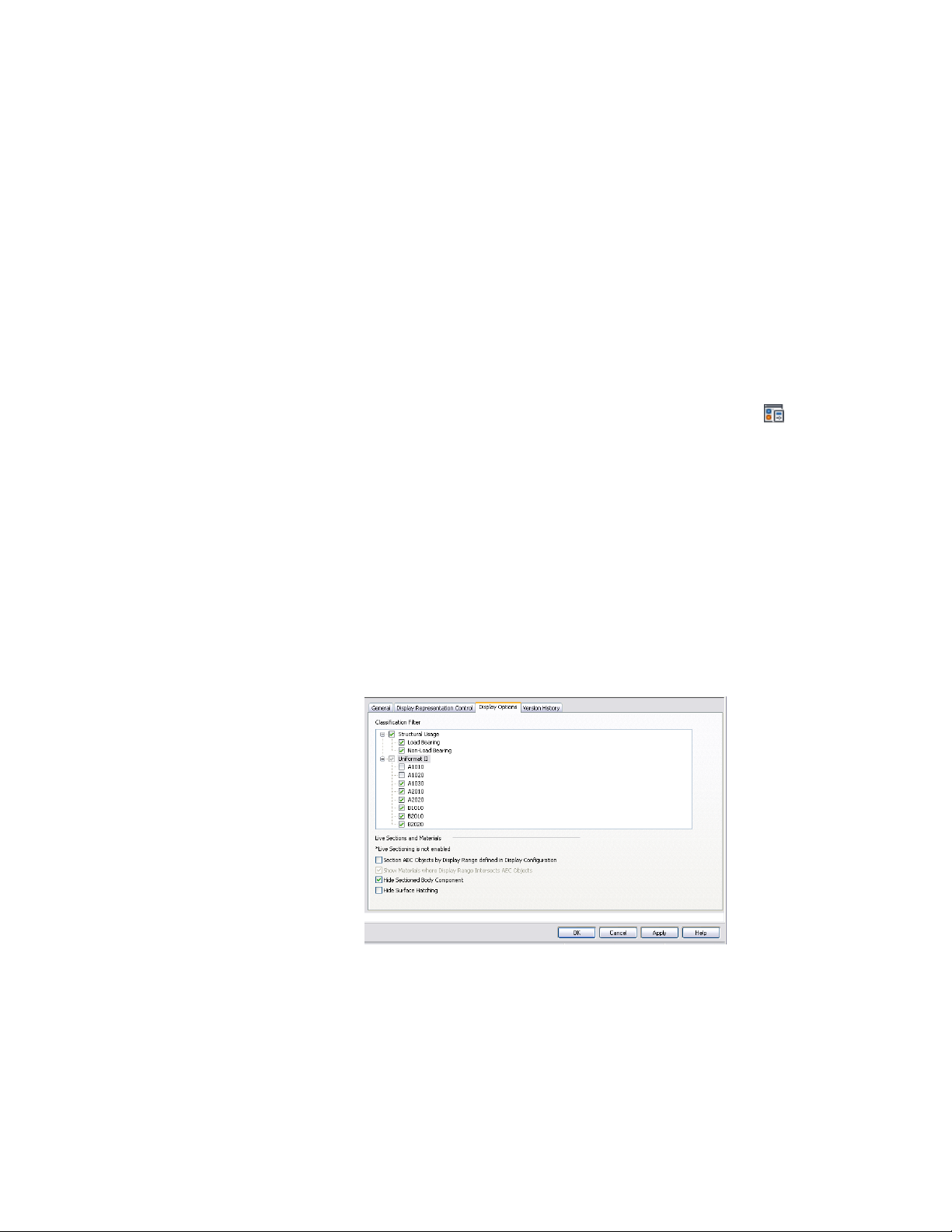
classification from the display. When the display is used in the drawing, those
objects do not appear.
Objects filtered from the display are not removed from the drawing. Their
display is turned off only in viewports using the display set in which they are
filtered. You can change the filter to display them again. Because the objects
still exist in the drawing, the display of other objects does not change. For
example, if you filter doors from a floor plan, the walls in which they are
placed are still cut in the space occupied by the doors.
For more information about defining classifications and assigning them to
object styles, see Classification Definitions on page 3834.
1 Click Manage tab ➤ Style & Display panel ➤ Display Manager
.
2 Expand Sets.
3 Select the display set you want to edit.
4 Click the Display Options tab.
The classification filter lists all classifications in the current
drawing. All classifications are selected by default.
5 To hide objects of a specified classification, clear the check box
under Classification Filter.
For example, to hide all doors and walls classified as A1010 and
A1020, clear the check boxes for A1010 and A1020 under
Uniformat II.
Hiding objects based on their classification
Displaying Objects by Classification | 827
Loading ...
Loading ...
Loading ...