Loading ...
Loading ...
Loading ...
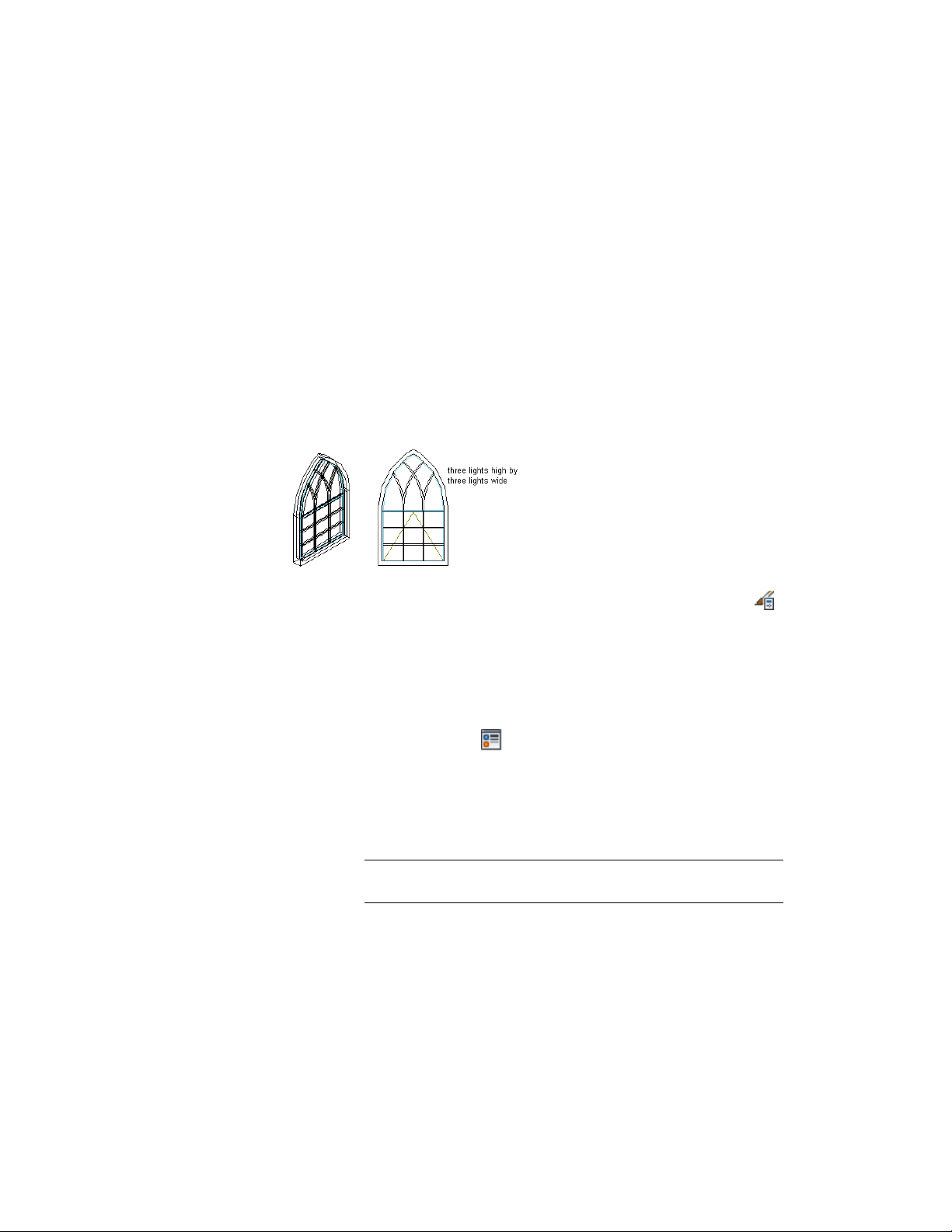
muntins to appear. You can add muntins to display representations
individually. You can also add muntins to a single display representation and
automatically apply the muntins to all display representations of that window
style. You add the muntins block to the window style in the display properties.
Each muntins block becomes a display component of the window style.
You can add the gothic pattern only to the top window sash. You can apply
the gothic pattern to the following window shapes: round, half round, gothic,
peak pentagon, or arch.
You can apply the gothic pattern to the following window types: awning,
single hopper, single transom, vertical pivot, horizontal pivot, double hung,
glider, single hung, single casement, and picture.
Specifying gothic pattern muntins
1 Click Manage tab ➤ Style & Display panel ➤ Style Manager .
2 Expand Architectural Objects, and expand Window Styles.
3 Select the style you want to edit.
4 Click the Display Properties tab.
5 Select the display representation where you want the changes to
appear, and select Style Override.
6 If necessary, click .
7 Click the Muntins tab.
8 Click Add.
9 Enter a name for the muntins block.
10 Under Window Pane, select Top.
NOTE The Gothic pattern is available only when Top is selected for
Window Pane.
11 Enter a value for the width of all muntins.
12 Enter a value for the depth of all muntins.
Creating Muntins in a Window Style | 2025
Loading ...
Loading ...
Loading ...