Loading ...
Loading ...
Loading ...
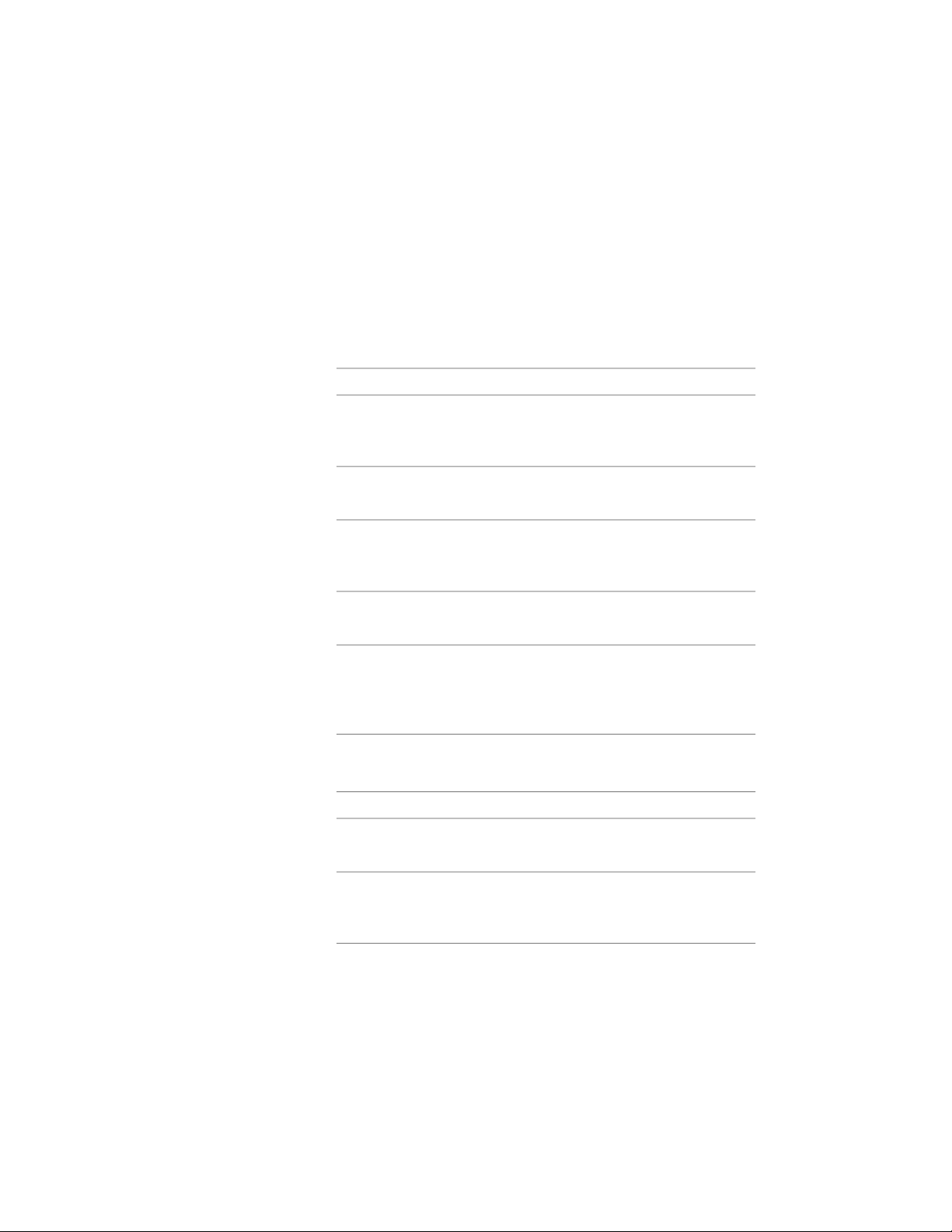
3 Right-click the new tool, and click Properties.
4 Enter a name for the tool.
5 Click the setting for Description, enter a description of the tool,
and click OK.
This description is used as the tooltip on the tool palette, and to
describe the tool if it is stored in a tool catalog.
6 Expand Basic, and expand General.
7 Specify properties for the mask block created from the tool:
Then…If you want to…
click Description, enter a description
of the tool, and click OK.
enter a description of the mask
block that you can create using this
tool
click Layer Key, select a layer key,
and click OK.
specify a unique layer key for the
object type
click Layer Overrides, clear Do not
specify Layer Overrides, specify the
override, and click OK.
specify a layer override for the tool
click Definition, select a mask block
definition, and click OK.
specify a definition
click Definition location, select the
file containing the mask block
specify a definition location
definition you want to use, click
Open, and click OK.
8 Expand Scale.
9 Specify the scale for the mask block created from the tool:
Then…If you want to…
click Yes for Specify scale on screen.use your pointing device to desig-
nate the scale for the mask block
click No for Specify scale on screen,
and enter the X, Y, and Z scale for
the mask block.
specify the scale of the mask block
on the Properties palette
10 Expand Location.
2844 | Chapter 37 Mask Blocks
Loading ...
Loading ...
Loading ...