Loading ...
Loading ...
Loading ...
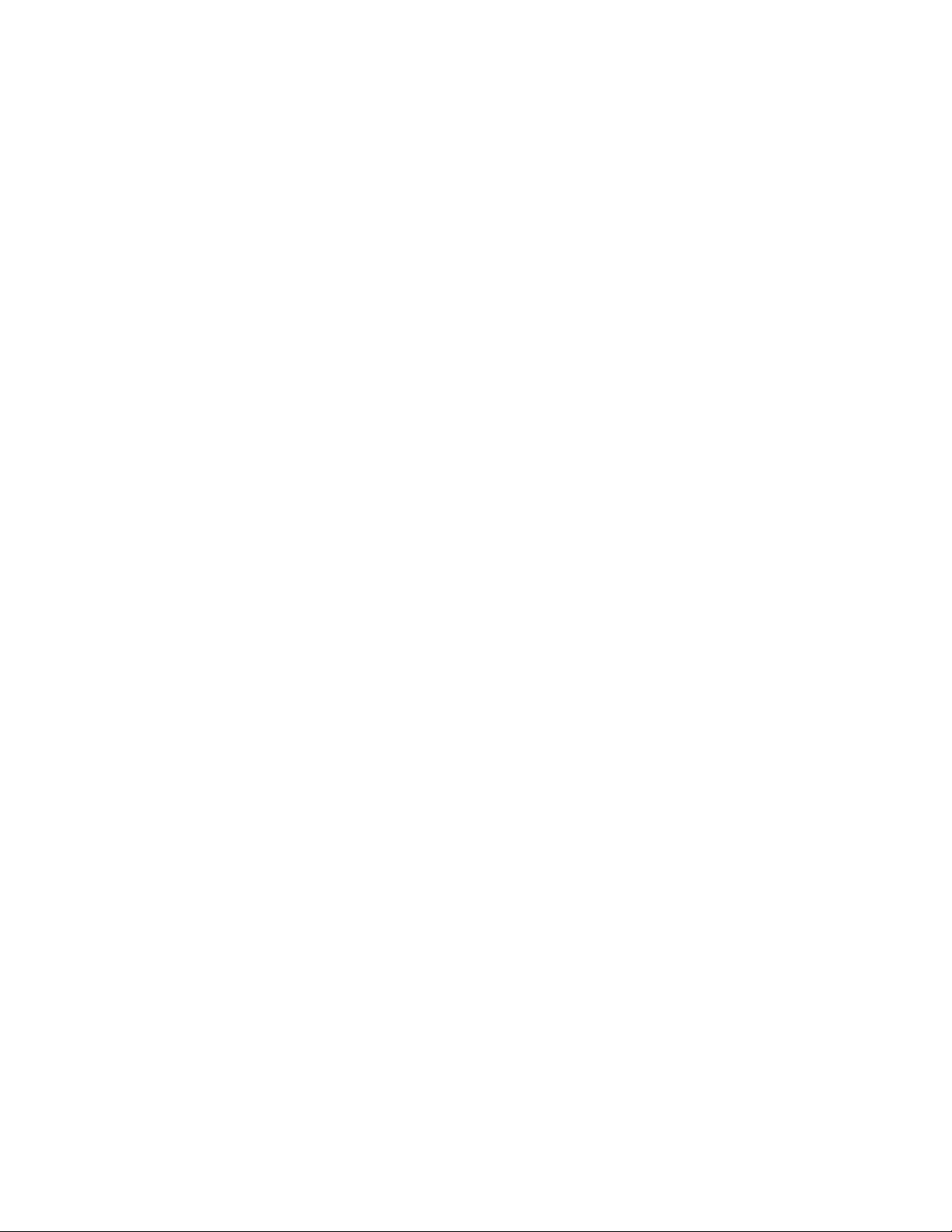
Editing a 2D or 3D Elevation
After you create an elevation, you can edit the elevation line and the elevation
object to refine the appearance of the elevation in any of the following ways:
■ Edit the elevation line to add, remove, or modify graphic subdivisions.
■ Display a different area of the building model by reversing the elevation.
■ Place the elevation in a different location in the drawing.
■ Add notes or reference files to the elevation.
■ Select a different style for 2D elevations. An elevation style determines
how the linework in a 2D elevation is displayed.
■ Edit a 2D elevation object to change the display properties of selected
linework or to add linework and details that are not part of the building
model.
In addition, you can continue to modify the building model, updating the
elevation later to incorporate the changes.
For information about switching from a view other than an elevation to a
temporary elevation view to edit objects, see Editing Objects in a Temporary
Elevation View on page 1123.
Using Grips to Edit Linework in a 2D Elevation
Use this procedure to edit linework in a 2D elevation. You can assign selected
linework to fixed display components that determine the display of every
elevation that you generate, or you can assign linework to display components
that you have defined. After you assign linework to display components, you
can change the display properties (visibility, color, layer, lineweight, linetype,
and linetype scale) to change the display of lines.
For information about adding custom display components, see Adding a
Display Component to a 2D Elevation Style on page 3335.
1 Select the elevation.
3308 | Chapter 41 Elevations
Loading ...
Loading ...
Loading ...