Loading ...
Loading ...
Loading ...
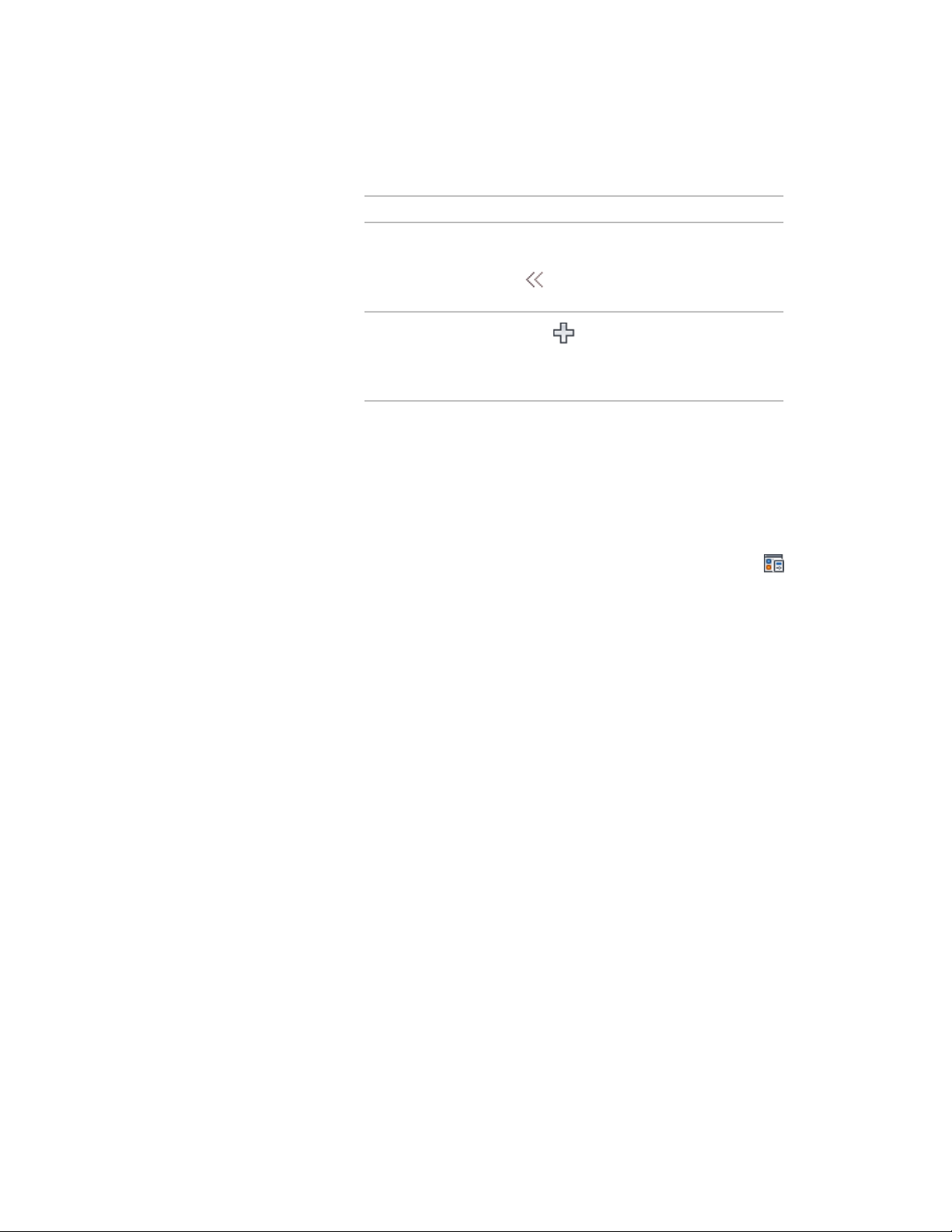
Then …If you want to …
select the display representation name under
the display set on the right side, and click
.
assign a display represent-
ation on the right side to
the display set on the left
side
Click .
assign all display represent-
ations to the other display
set so both sets have
identical assignments
7 Click OK twice.
Assigning a Display Set to a View Direction
Use this procedure to specify the display set assigned to each view direction
in a display configuration.
1 Click Manage tab ➤ Style & Display panel ➤ Display Manager
.
2 Expand Configurations.
3 Select the display configuration you want to edit.
4 Click the Configuration tab.
5 Under Display Representation Set, select the appropriate display
set for each view direction.
The display set becomes active when the view direction is selected
in the viewport in which the display configuration is assigned.
The display set assigned to Default is used for view directions to
which you do not assign a display set and for the four isometric
views.
6 Click OK.
To see the results of your changes, you must assign the display
configuration to a viewport. For more information, see Assigning
a Display Configuration to a Viewport on page 822.
Assigning a Display Set to a View Direction | 821
Loading ...
Loading ...
Loading ...