Loading ...
Loading ...
Loading ...
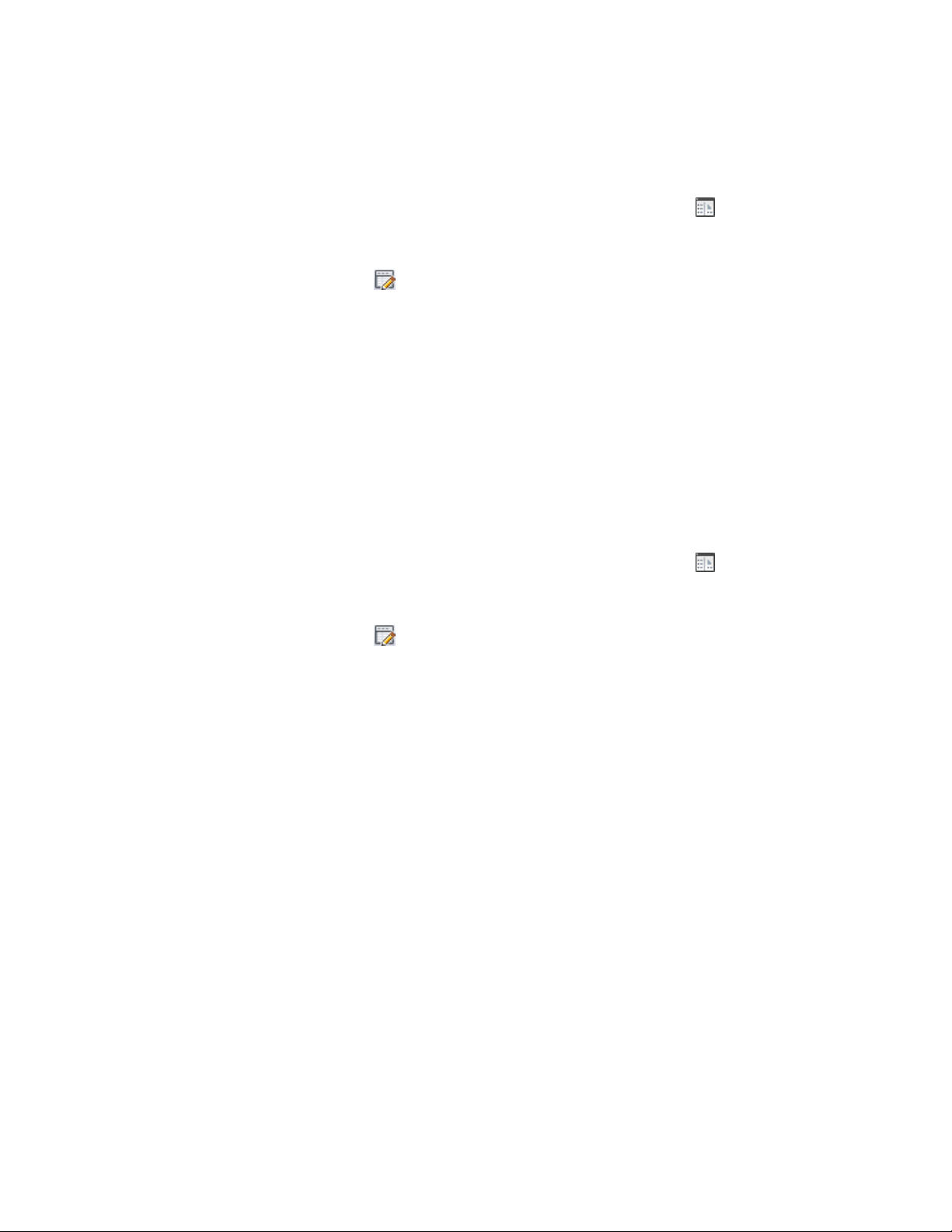
1 Click Home tab ➤ Details panel ➤ Detail Components .
2 Select a database from the Current detail component database
list.
3 Click to enter edit mode.
4 In the hierarchical tree view, expand the root node and
group/subgroup nodes as necessary to locate the component you
want to edit.
5 In the table, right-click the title of the column you want to
remove, and click Delete Column.
6 Click OK when prompted to confirm that you want to delete the
column.
Editing a Column in a Component Size Table
Use this procedure to edit the name of a column in the size table for a selected
component in the Detail Component Manager.
1 Click Home tab ➤ Details panel ➤ Detail Components .
2 Select a database from the Current detail component database
list.
3 Click to enter edit mode.
4 In the hierarchical tree view, expand the root node and
group/subgroup nodes as necessary to locate the component you
want to edit.
5 In the table, right-click the title of the column you want to edit,
and click Rename Column.
6 In the Rename Column dialog box, enter a new name for the
column in the Display Name field, and click OK. Note that the
Field Name displays the GlobalName value for this column from
the ColumnDisplay table for this database. When you change the
display name, a new entry is added to the ColumnDisplay table
to reflect the new display name you have created for an existing
GlobalName value.
3528 | Chapter 46 Detail Components
Loading ...
Loading ...
Loading ...