Loading ...
Loading ...
Loading ...
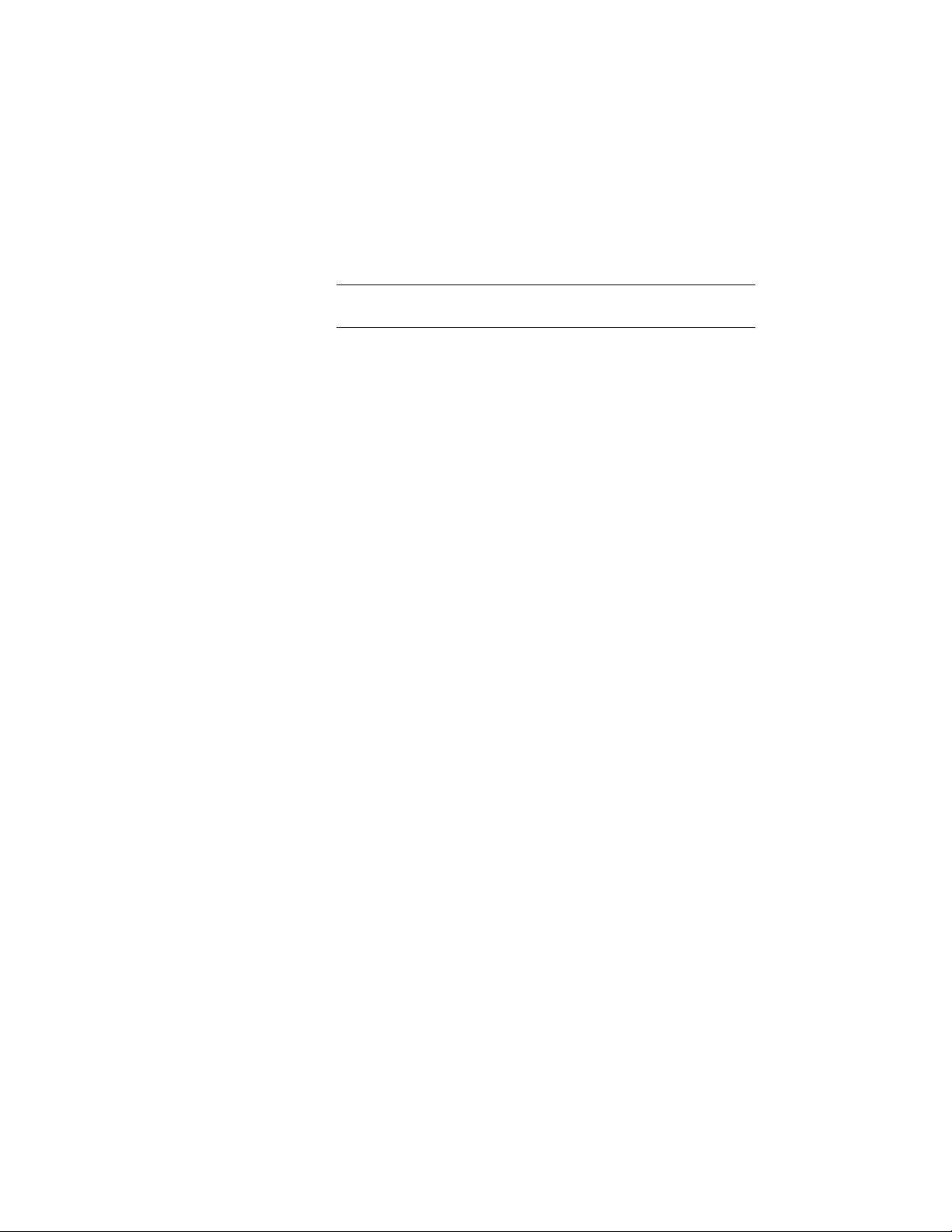
8 Enter a description of the property, and click OK.
The default description is the same as the property definition
name. This text is for a column header in a schedule table that
uses this property.
NOTE The description does not change if you edit the property name.
Edit the description separately.
9 Specify the type of data the property contains.
Select List to associate a list definition with this manual property.
For more information, see Creating a List Definition for a Manual
Property Definition on page 3831.
Changing the data type of a definition for property data already
stored in the drawing will set the data to the default value, possibly
removing data previously edited.
For property definitions to be displayed in a matrix column in a
schedule table, you can assign multiple values to the same property
by using a text data type and separating the values with
semicolons. Each value will be displayed in a separate matrix
column.
10 Select a property data format to specify how the data included in
the property set definition is displayed.
The format you select becomes the default format of a column
when this property is added to a schedule table style. It can be
changed at any time. The Example column shows how the default
value is displayed using the selected format.
11 Select how units are entered.
If you assign a type of unit other than the default for Format, an
override is applied to the property data format. The type of units
specifies how they are stored in the drawing. on the Extended
Data tab of the Properties Palette.
12 Enter a default value.
Values for Default are used in the example fields and as example
data for schedule table columns. The Extended Data tab of the
Properties palette displays units in the same format as they appear
for Example.
3808 | Chapter 49 Schedules and Display Themes
Loading ...
Loading ...
Loading ...