Loading ...
Loading ...
Loading ...
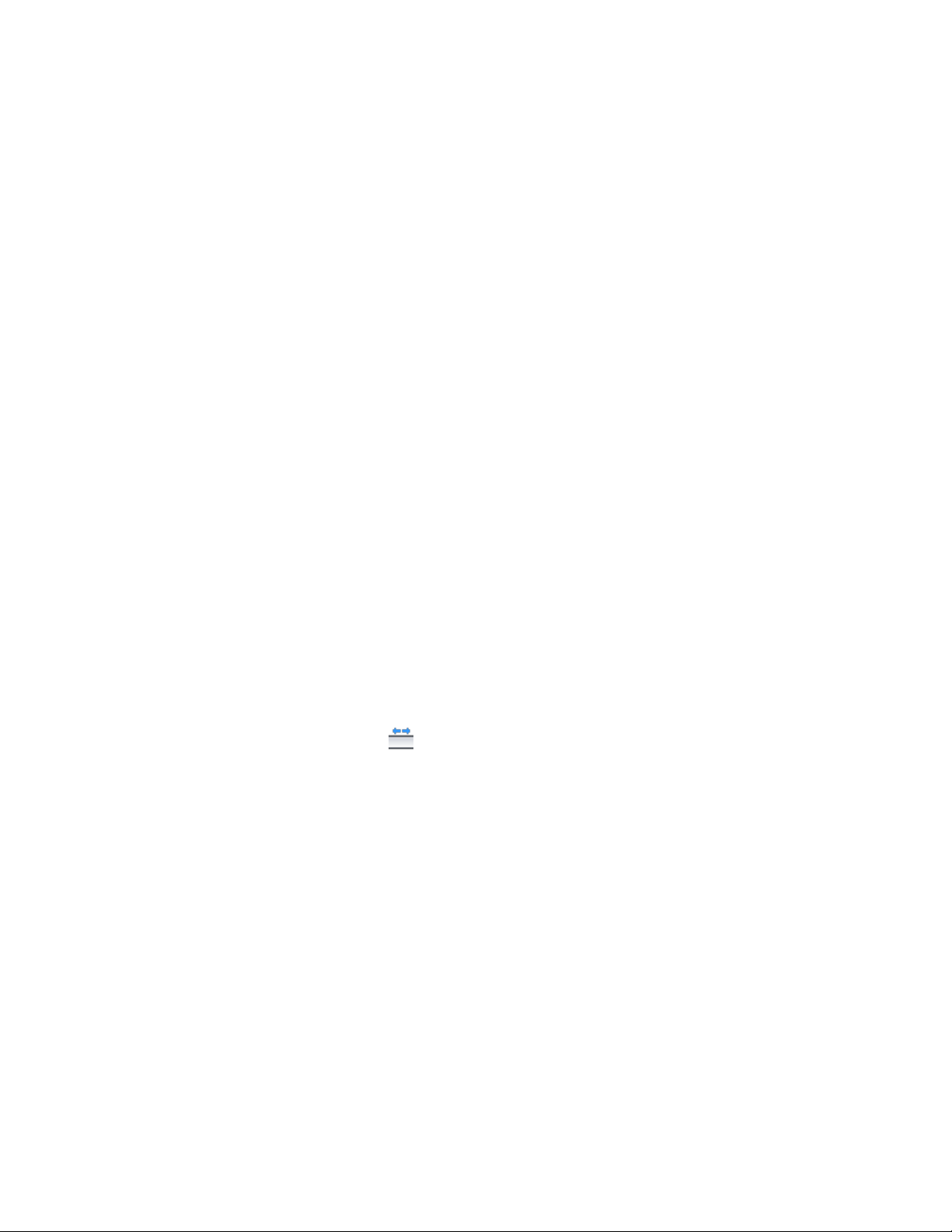
Reversing the Direction of a Wall
Use this procedure to change the direction in which a wall is drawn by
reversing the start point and the endpoint of the wall. Walls are drawn from
the first specified point to the last point. Some commands and properties are
affected by that order. For example, you can add wall modifiers to the left or
right side of a wall. Left and right sides are west and east, respectively, when
a wall is drawn from south to north, regardless of how the wall is displayed
in the current view.
There are 2 different ways to reverse the wall direction. When you reverse a
wall in place, the wall position in the drawing does not change; only the wall
direction changes, and the wall justification line is switched in the drawing
but not in relation to the wall components. This method of reversing walls is
common when you create walls from scratch and do not want to change their
physical position in the drawing.
When you reverse the wall justification line, the wall position in the drawing
changes, but the baseline position in the drawing remains the same. You
would use this method when creating walls from polylines or spaces; in this
case the baseline position can be important geometry that you do not want
to change.
To determine the direction in which a wall was drawn, select the wall. The
Reverse Direction grip shows the orientation of the wall. For more information
about wall grips, see Using Grips to Edit Walls on page 1177.
To reverse the wall direction in place:
1 Select the wall.
2 Click Wall tab ➤ Modify panel ➤ Reverse drop-down ➤ Wall
Reverse .
The outside faces of the wall remain in place, and the baseline
shifts, if necessary.
1208 | Chapter 20 Walls
Loading ...
Loading ...
Loading ...