Loading ...
Loading ...
Loading ...
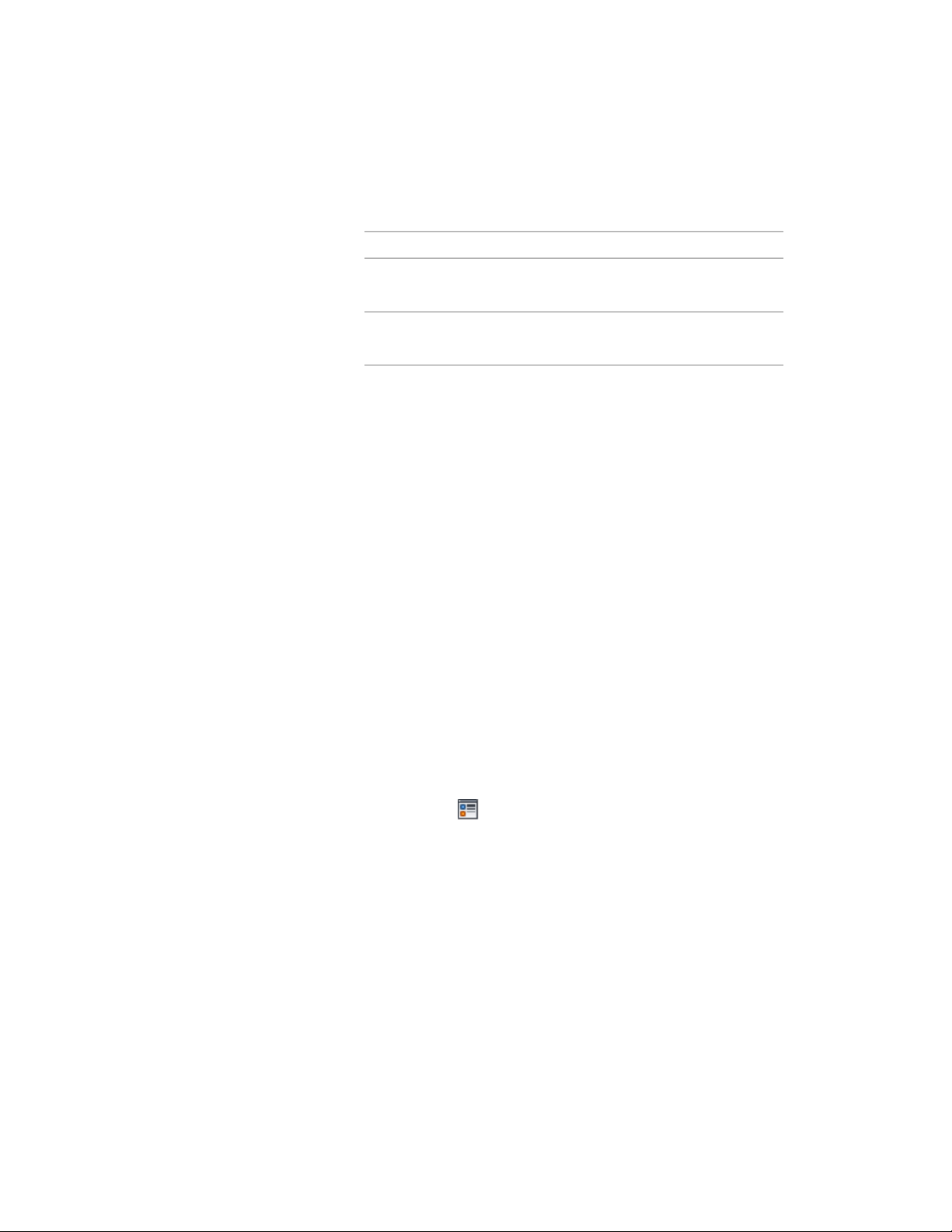
9 Click the setting for Orientation, and specify how the hatching
is oriented:
Then…If you want to…
click to select Object.orient the hatching to the slab or
roof slab, regardless of its rotation
click to select Global.orient the hatching to the World
Coordinate System
10 Click the setting for X Offset, and enter an offset value.
11 Click the setting for Y Offset, and enter an offset value.
12 Click OK twice.
Specifying the Cut Plane Height of a Slab/Roof Slab
Use this procedure to specify the cut plane height of a slab or roof slab.
If the value you specify for the cut plane height is greater than zero, you must
specify the layer, color, and linetype for the elements above and below the
cut plane height. This is especially important for slabs or roof slabs with
interference conditions or body modifiers.
To change the cut plane height for all slabs or roof slabs of the same style, see
Specifying the Cut Plane Height of a Slab/Roof Slab Style on page 2477.
1 Select the slab or roof slab you want to change, right-click, and
click Edit Object Display.
2 In the Object Display dialog, click the Display Properties tab.
The current display representation is displayed in bold.
3 Select the display representation where you want the changes to
appear, and select Object Override. If Object Override is already
selected, click at the upper-right corner of the tab.
4 Click the Other tab.
5 Select Override Display Configuration Cut Plane, and enter a value
for Cut Plane Height.
6 Click OK twice.
Using Slab and Roof Slab Contextual Tools | 2457
Loading ...
Loading ...
Loading ...